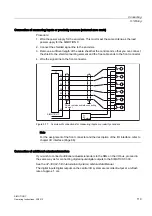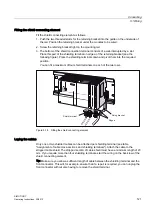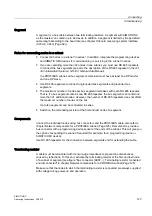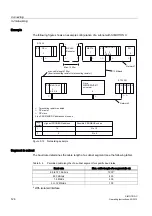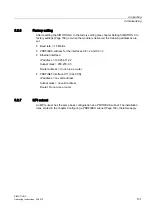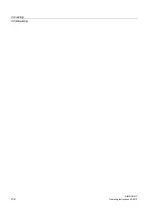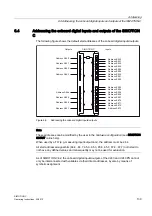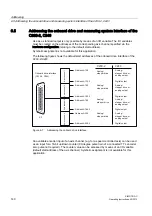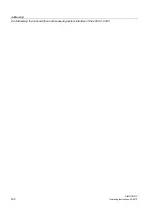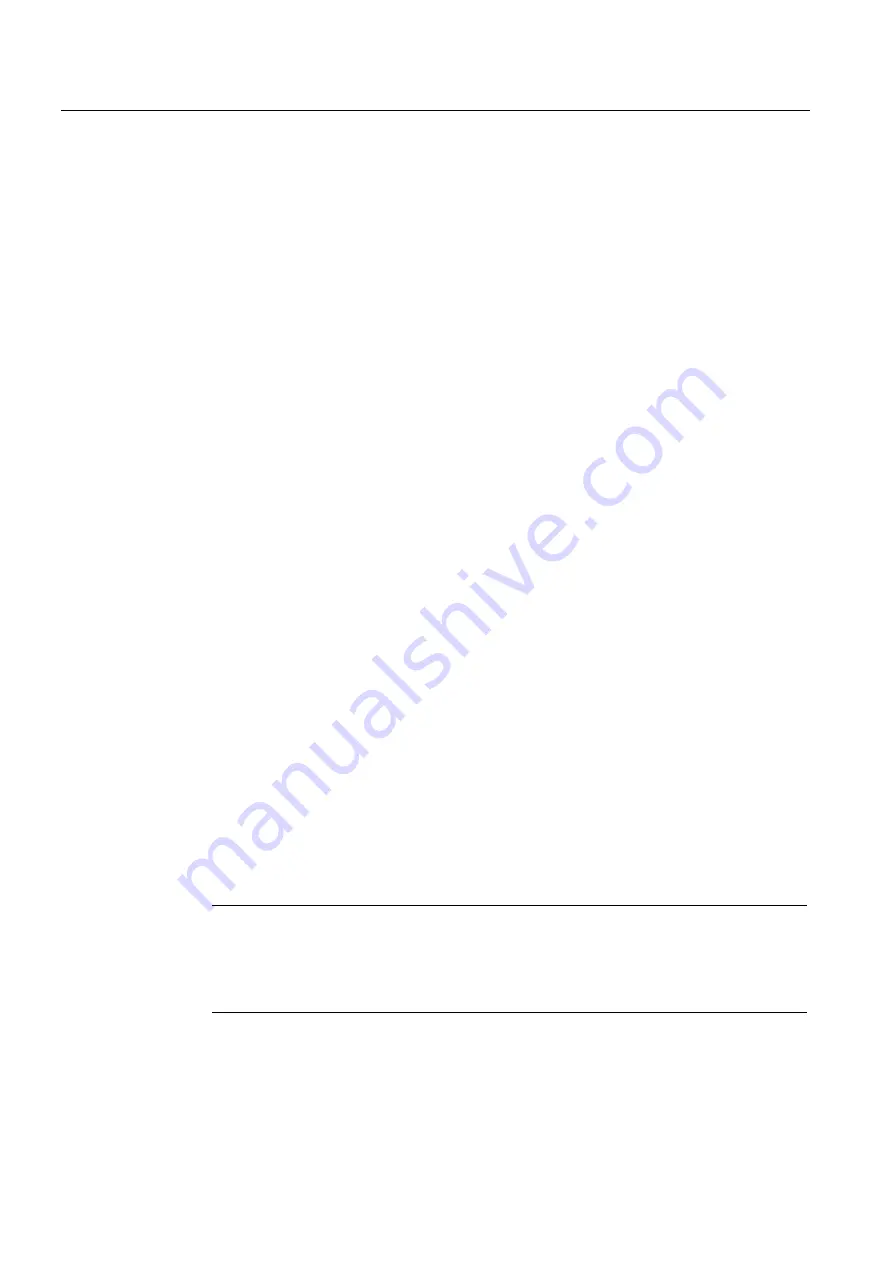
Connecting
5.2 Networking
SIMOTION C
130
Operating Instructions, 02/2012
Loading the PROFINET configuration via PROFIBUS DP (loading of the IP address)
For configuration using PROFINET, the SIMOTION C must be provided with an IP address,
the subnet mask and the router address.
To configure and transfer PROFINET addresses to the C240 PN, proceed as follows:
1.
Open your project.
2.
Open HW Config. Double-click the X11 "PNxIO" slot of the C240 PN module to open the
"Properties - PNxIO" dialog box.
3.
Click the "Properties" button of the Ethernet interface. The "Properties - PNxIO Ethernet
Interface" dialog box is displayed.
4.
In this dialog, click "New". The "New Industrial Ethernet" subnet dialog is displayed. In
this dialog box, you can change the name of the new subnet or confirm the factory setting
with "OK".
5.
The newly created Ethernet subnet is now shown under Subnet in the "Properties -
Ethernet Interface" dialog box and must be selected.
6.
In this dialog box, enter the required addresses for IP address and subnet dialog box.
Under Router, choose whether a router is to be used. If using a router, enter the router
address.
7.
Confirm this dialog box with "OK".
8.
Close the "Properties - PNxIO" dialog box with "OK".
9.
Save and compile the modified hardware configuration.
10.
Load the new hardware configuration to the C240 PN via PROFIBUS DP.
Loading the PROFINET configuration via Ethernet (loading of the IP address)
If a PROFIBUS DP is not available for the initial loading of the IP address, the following
procedure starting from Windows 2000 can be used: The "Automatically Assign IP Address"
setting must be enabled in the TCP/IP configuration of the PC.
1.
Connecting a Windows PC and C240 PN directly via RJ45 crossover cable
2.
Boot the Windows PC. The PC does not find a DHCP server and automatically selects an
IP address from the APIPA subnet (Automatic Private IP Addressing) 169.254.0.0.
3.
Load the new hardware configuration with the new IP address via Ethernet to IP address
169.254.11.22 (default IP address of the SIMOTION C as delivered)
Note
You can also write the user project and/or configuration with SIMOTION SCOUT and the
menu command "Load to file system" directly from the PC to the memory card (micro
memory card). To do this, select the device in the project navigator and execute the
"Load to file system" command in the context menu.