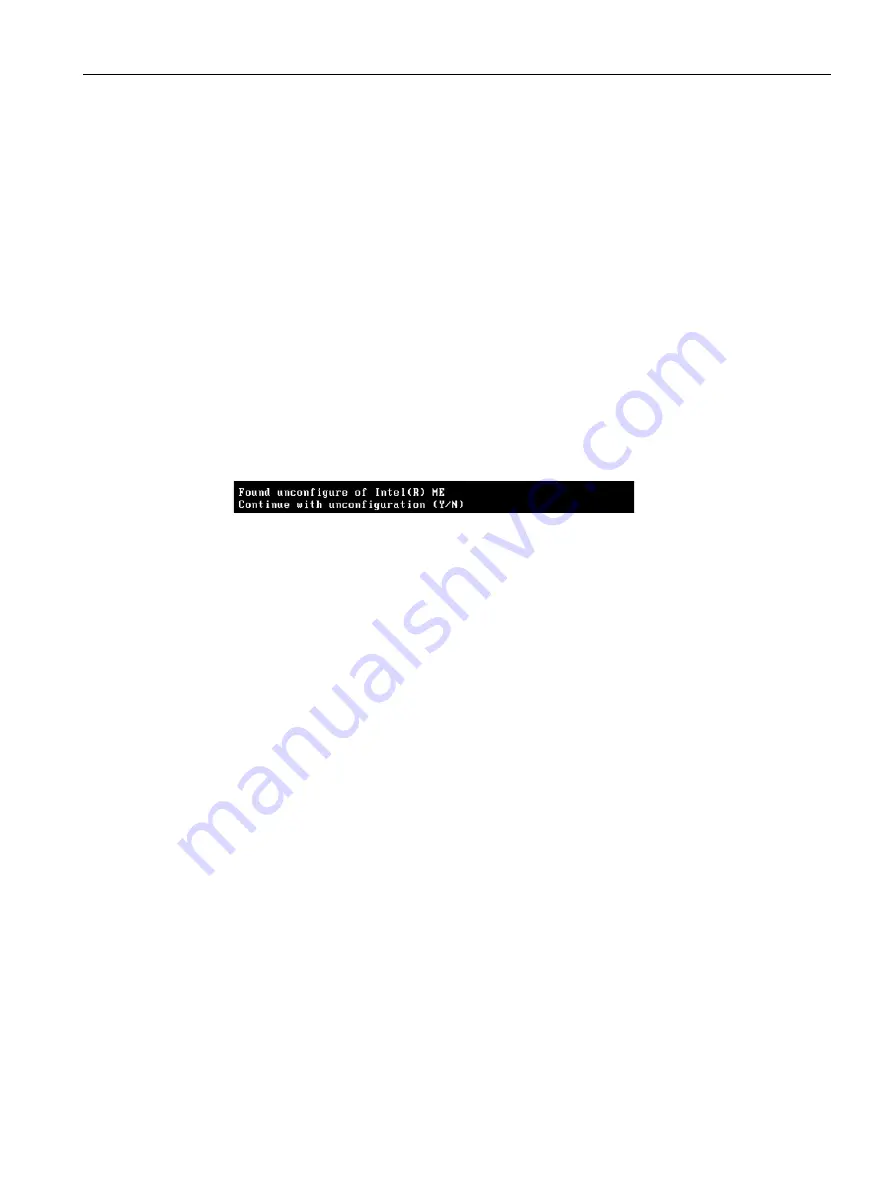
Technical specifications
8.8 Active Management Technology (AMT)
SIMATIC IPC427D
Operating Instructions, 05/2017, A5E31347215-AB
171
8.8.4
Resetting the Intel® AMT to the default settings and disabling AMT
If Intel® AMT has already been configured, it is advisable to reset Intel® AMT to the default
settings. One effect of resetting to the default settings is that Intel® AMT is disabled.
You can skip this point if you have a new IPC in the factory state.
Procedure
Proceed as follows to reset the Intel® AMT to the default values:
1.
Press "F2" in the boot sequence to open the BIOS.
2.
Select the "Active Management Technology Support" command in the Advanced menu;
for an IPC547D/IPC547E/IPC547G select "AMT Configuration".
3.
Set "Un-Configure ME" or "Un-Configure AMT/ME" to Enabled.
4.
Exit the BIOS with "F10" (Save and Exit).
You can exit the IPC547D/547E/IPC547G with "F4".
The following prompt will appear after an automatic restart:
5.
Confirm this prompt with "Y" to discard all settings in the Management Engine (ME).
6.
For IPC427E/IPC477E/Field PG M4/Field PG M5, you now need to set the "Un-Configure
ME" menu command in the BIOS back to Disabled.
8.8.5
Determining the network address
To connect the AMT PC with the AMT server, the network address that uniquely localizes
the AMT server on the AMT PC must be entered.
If DHCP is set for the automatic assignment of the network address in "Network Setup" in
the MEBx of the AMT PC, the network address is not fixed.
Procedure
If the AMT server uses the same network address as the operating system of the AMT PC
(most common situation):
1.
You can obtain the address of the AMT server in the command line in Windows using
"ipconfig" and in UNIX using "ifconfig".
If the AMT server and operating system do not use the same network address, ask your
network administrator for the address you have been assigned.
















































