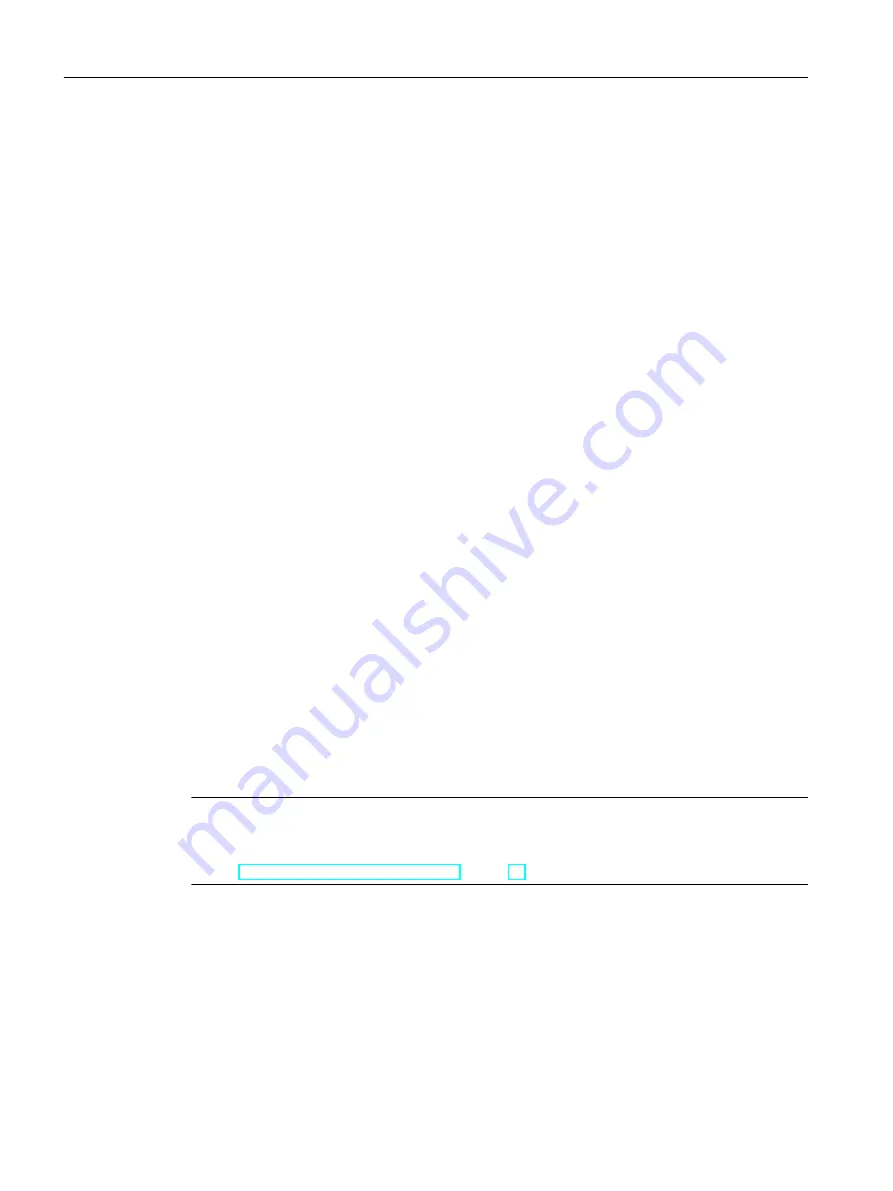
Installation of WinCC Options
You can installed the desired options during the installation of WinCC itself.
The documentation for some of the options will be available only if the concerned option
package is installed.
Automatic Migration when a WinCC Project of a Previous Version is Opened
When you open a project that was created with a version older than WinCC V7.4, the
configuration data and Runtime data are automatically migrated. Convert the pictures and
libraries with the Project Migrator or manually via the Graphics Designer.
You can find detailed information about migration in the WinCC Information System under
"First Steps > Migration".
Requirements
● Make sure that no other setup is running on the computer at the same time, for example,
a Windows update.
● You need local administrator rights to install WinCC.
Information on user rights, which is necessary for the operation of WinCC, is located in
section "Instructions for Security of Data and System".
● The computer name may only contain permissible characters.
● The Windows component "MS Message Queuing" services must have been installed.
● The security policies must be adapted under Windows.
● No manually created SQL server entity with the name "WinCC" may be installed.
● The storage medium with the licenses is still not to be connected with the installation
computer.
● If you want to use the OPC-XML-DA-Server from WinCC, the Microsoft Internet Information
Service (IIS) must be installed before installing the OPC-XML-DA-Server.
WinCC is released for the following operating system languages: English, German, French,
Italian, Spanish, Chinese simplified (PRC), Chinese traditional (Taiwan), Japanese, Korean
and multi-lingual operating system.
Note
An error message is output if you run WinCC Setup without having the administrator rights, or
if other setup conditions are not met. You can find additional information on error messages
under "WinCC Installation Requirements (Page 16)".
Procedure
1. Start the WinCC product DVD.
The DVD starts automatically if Autorun is enabled in the operating system. If the Autorun
function is not activated, start the program Setup.exe on the DVD.
2. Follow the on-screen instructions.
Read the License Agreement and the Open Source License Agreement.
WinCC Installation Notes
1.7 Installing WinCC
WinCC: General information and installation
38
System Manual, 02/2017, A5E40840020-AA
Содержание SIMATIC HMI series
Страница 208: ...Licensing 7 8 Restore license key WinCC General information and installation 208 System Manual 02 2017 A5E40840020 AA ...
Страница 215: ...Performance Data 8 6 User archives WinCC General information and installation System Manual 02 2017 A5E40840020 AA 215 ...
Страница 226: ...Index WinCC General information and installation 226 System Manual 02 2017 A5E40840020 AA ...






























