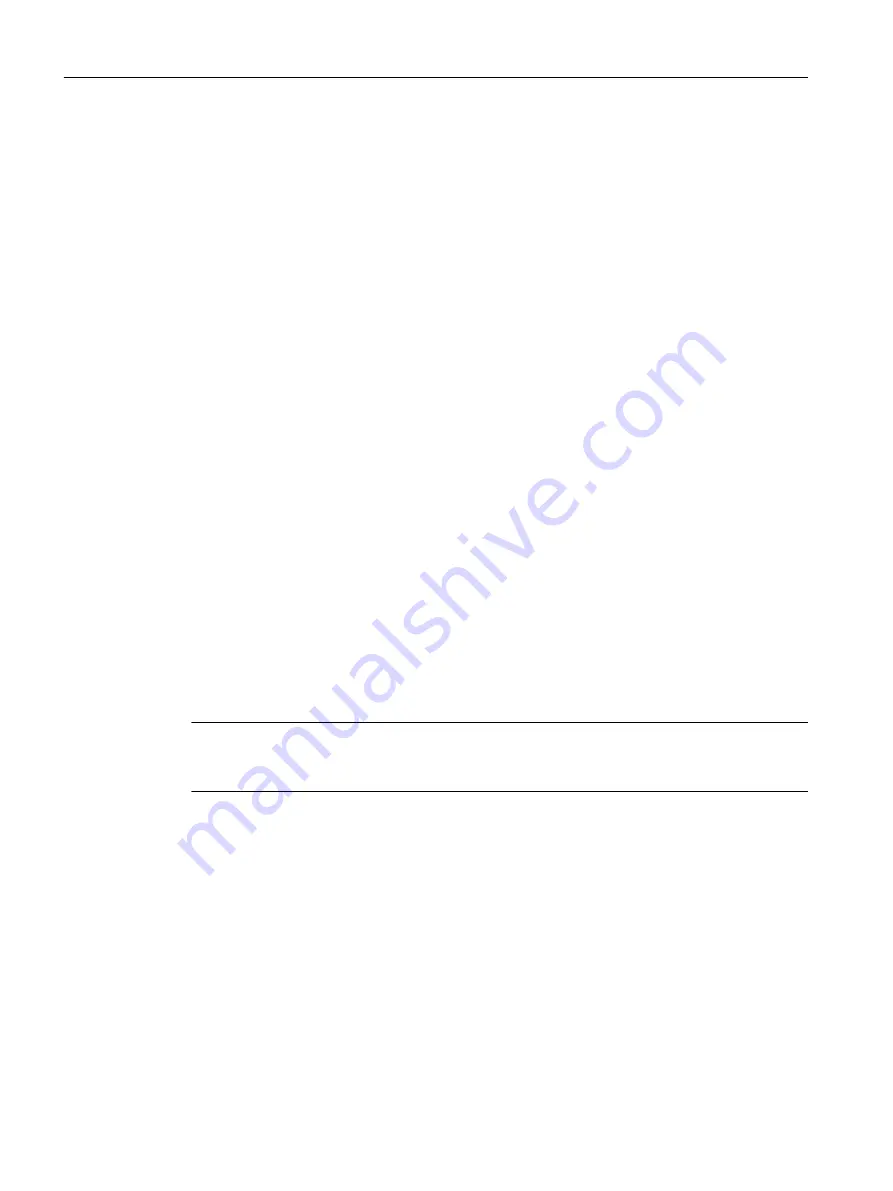
● WinCC Client1 is connected to Server1.
● WinCC Client2 is connected to Server1.
Phase 2 procedure
For a detailed description of the procedure, please click one of the following working steps.
10. WinCC Client2: Deactivate and exit WinCC
Deactivate WinCC Runtime on the WinCC Client2 and exit WinCC.
11. WinCC Client2: Reboot the computer
Close Windows and restart the WinCC client.
12. WinCC Client2: Install new WinCC version
A WinCC client with the new WinCC version runs only under the system conditions described
in the "Installation Notes" of the WinCC Information System. Create a backup of the client and
save the WinCC data before the installation.
Install the new WinCC version with all necessary options or perform an update. Information
on installation is available in the WinCC Information System under "Installation Notes".
13. WinCC Client2: Migrate project
Migrate the WinCC data of the WinCC client.
Modify the project for the new WinCC version after the migration. Observe the corresponding
notes in the chapter "Additional steps".
Note
Following migration of a WinCC client with own project, the packages must be reloaded to the
migrated server.
14. WinCC Client2: Enter Server2 as preferred server
Change the preferred server in the migrated WinCC client and enter Server2 instead of Server1.
15. WinCC Client2: Activate
1. Start WinCC on the migrated WinCC client.
2. Activate WinCC Runtime.
Migration
5.9 Upgrading a Redundant System in Normal Operation
WinCC: General information and installation
156
System Manual, 02/2017, A5E40840020-AA
Содержание SIMATIC HMI series
Страница 208: ...Licensing 7 8 Restore license key WinCC General information and installation 208 System Manual 02 2017 A5E40840020 AA ...
Страница 215: ...Performance Data 8 6 User archives WinCC General information and installation System Manual 02 2017 A5E40840020 AA 215 ...
Страница 226: ...Index WinCC General information and installation 226 System Manual 02 2017 A5E40840020 AA ...






























