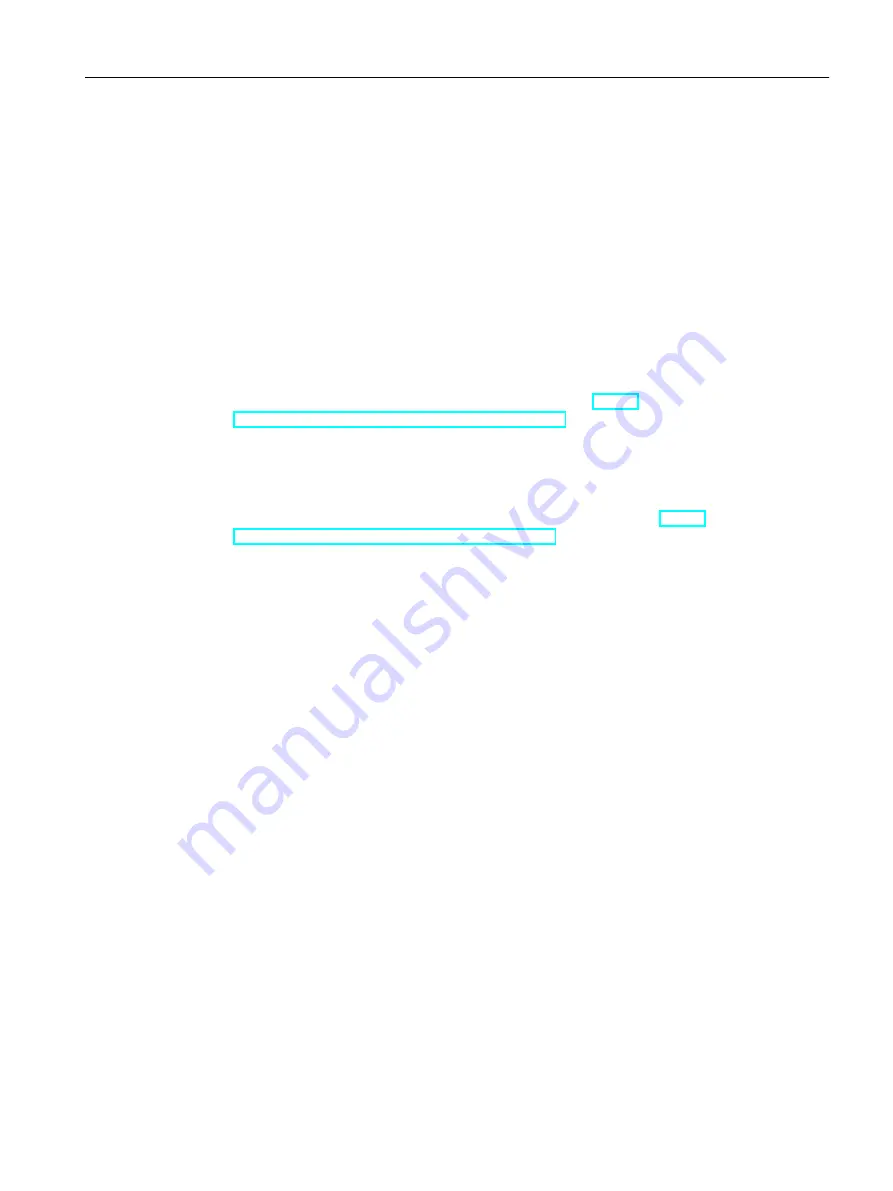
4.3
Support Request
Dear customer
In order to provide you with fast and effective support, please complete the "Support Request"
form online on the Internet. Describe the problem in as much detail as possible. We would
appreciate if you would provide us with all project data, so that we can reproduce the error
situation or shorten the turn-around time.
Before filling out the support request, check whether your configured quantity structure is within
the range of tested quantity structures (see topic "Performance Data").
Support Request form
The Support Request form is available at the following URL:
● http://www.siemens.com/automation/support-request (
support.industry.siemens.com/My/ww/en/requests
When filling out the report, you will be guided through several steps, which will ask about all
required information.
A detailed description of the Support Request can be found at the following URL:
● http://support.automation.siemens.com/WW/view/en/16605654 (
support.industry.siemens.com/cs/ww/en/sc/2100
Procedure
1. Open the "Support Request" form using the link on the Internet. Step 1 "Select product" is
displayed:
2. Enter the project name in the "Product/Order number" box. Upper/lower case is not relevant.
Search for parts of the product name or enter the full product name in the correct order.
You can e. g. search for the following terms:
- "WinCC Runtime"
- "WinCC DataMonitor"
- "wincc webnavigator"
- "Connectivity"
The found products are offered in the "Product selection" field.
3. Select the desired product and click on "Next" to switch to step 2 "Select use case".
4. Select a use case or describe your specific use case in the "Other use case" field.
5. Press "Next" to switch to step 3 "Our solutions".
Suggested solutions and FAQs for the selected key words are listed.
Once you have found a suggested solution for your problem, you can close the form in the
browser.
If you did not find any applicable suggested solutions, press "Next" to switch to step 4
"Describe problem".
Service and Support
4.3 Support Request
WinCC: General information and installation
System Manual, 02/2017, A5E40840020-AA
121
Содержание SIMATIC HMI series
Страница 208: ...Licensing 7 8 Restore license key WinCC General information and installation 208 System Manual 02 2017 A5E40840020 AA ...
Страница 215: ...Performance Data 8 6 User archives WinCC General information and installation System Manual 02 2017 A5E40840020 AA 215 ...
Страница 226: ...Index WinCC General information and installation 226 System Manual 02 2017 A5E40840020 AA ...















































