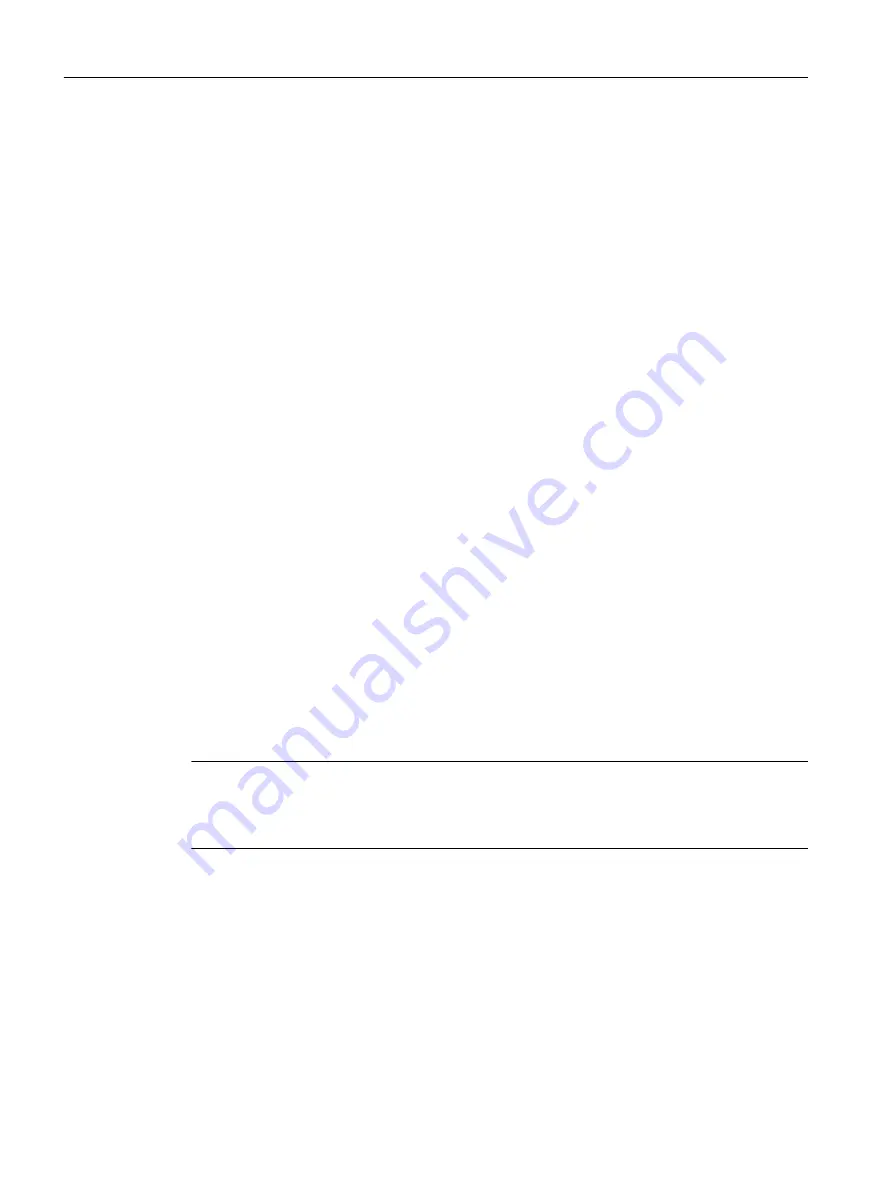
14. WinCC Client2: Configure Server2 as preferred server
15. WinCC Client2: Activate
16. WinCC Client1 and other WinCC clients: Execute Steps 10 to 15
Phase 3: Upgrading Master Server
17. Server1: Deactivate and exit WinCC
18. Server1: Reboot the computer
19. Server1: Install new WinCC version
20. Server1: Migrate project
21. Server1: Activate
22. WinCC Client1: Loading Packages and Configuring the Preferred Server
23. WinCC Client2: Loading Packages and Configuring the Preferred Server
24. Other redundant server pairs: Execute Steps 17 to 23
Phase 4: Defining Master Server and Completing Upgrade
25. Switch master server manually
Result
When all the working steps from 1 to 25 have been completed, the system has the following
status:
● Upgraded Server1 is the master server.
● Upgraded Server2 is the standby server.
● Upgraded WinCC Client1 is connected to its preferred server Server1.
● Upgraded WinCC Client2 is connected to its preferred server Server2.
Upgrading your redundant system to the new WinCC version is complete.
Note
Following migration of a server, the respective packages must be regenerated on this server.
Following migration of a client with own project, the respective packages must be regenerated
on this server.
5.9.3
Phase 1: Upgrading the Standby Server
Introduction
In the first phase, the redundant standby server Server2 is upgraded. This prevents an
unnecessary redundancy switching by WinCC clients.
Migration
5.9 Upgrading a Redundant System in Normal Operation
WinCC: General information and installation
152
System Manual, 02/2017, A5E40840020-AA
Содержание SIMATIC HMI series
Страница 208: ...Licensing 7 8 Restore license key WinCC General information and installation 208 System Manual 02 2017 A5E40840020 AA ...
Страница 215: ...Performance Data 8 6 User archives WinCC General information and installation System Manual 02 2017 A5E40840020 AA 215 ...
Страница 226: ...Index WinCC General information and installation 226 System Manual 02 2017 A5E40840020 AA ...
















































