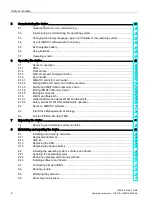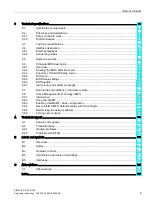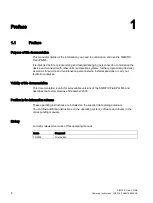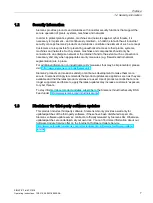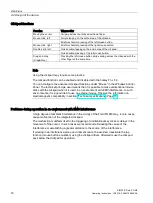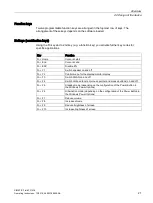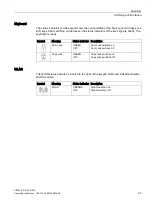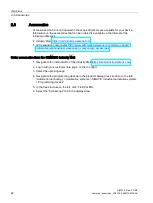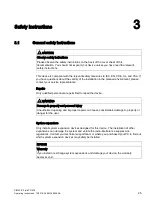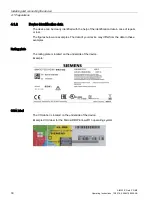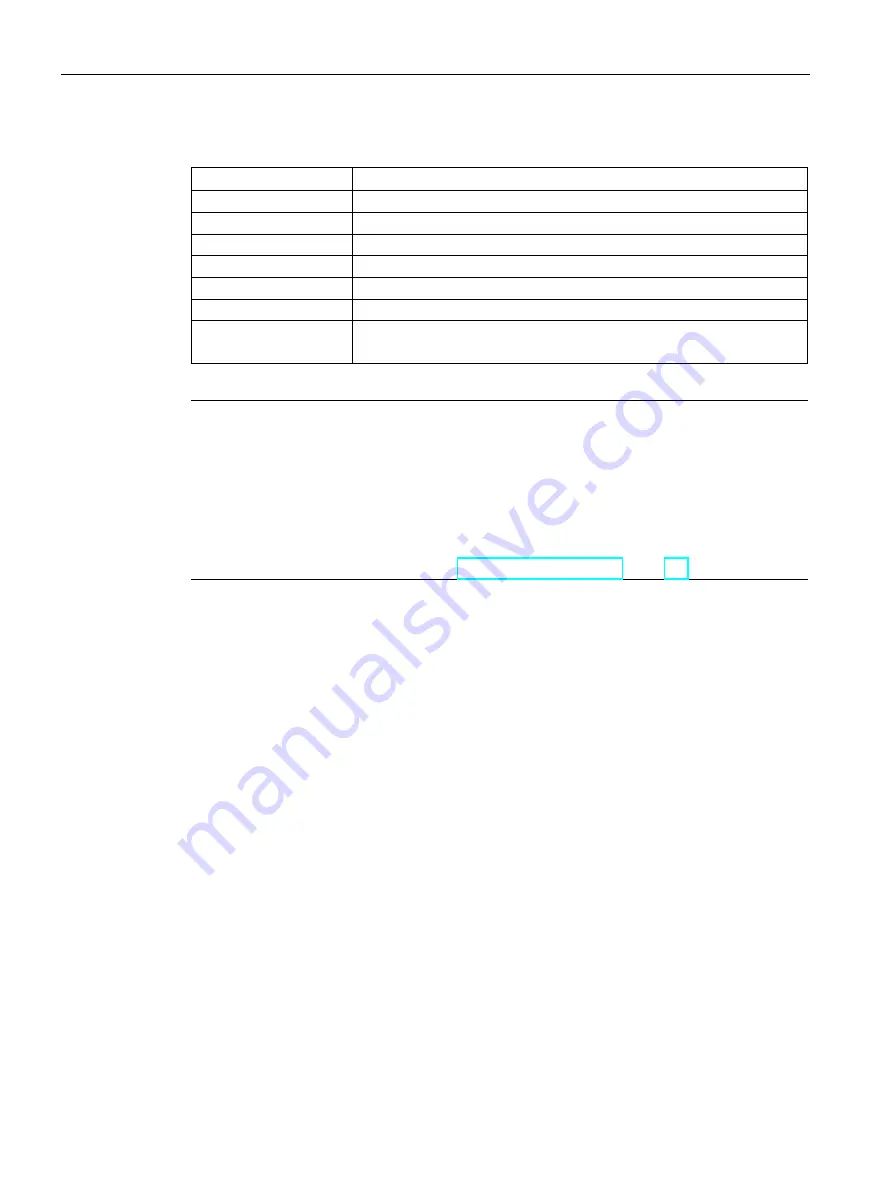
Overview
2.2 Design of the device
SIMATIC Field PG M6
18
Operating Instructions, 12/2018, A5E43198909-AA
Clickpad functions
Function
Triggered by
Moving the cursor
Swiping across the clickpad with one finger.
Mouse click, left
Simple tapping on the entire area of the clickpad.
Brief mechanical pressing of the left mouse button.
Mouse click, right
Brief mechanical pressing of the right mouse button.
Double-click, left
Quick double-tapping on the entire area of the clickpad.
Quick double-pressing of the left mouse button.
Drag and drop
(Drag&Drop)
Pressing the left mouse button while swiping across the clickpad with the
other finger at the same time.
Note
Using the clickpad may require some practice.
The clickpad function can be enabled and disabled with the hotkey Fn + F4.
You can configure the advanced clickpad functions under "Mouse" in the Windows Control
Panel. The technical principle used means that it is possible to make unintentional mouse
clicks with the clickpad when it is used in an environment with EMC interference. In such
environments, it is a good idea to use an external mouse. Observe the information on
electromagnetic compatibility in section "Technical specifications (Page 77)".
Problems during operation in an environment with EMC interference
A high degree of ambient interference in the vicinity of the Field PG M6 may, in rare cases,
cause malfunction of the integrated clickpad.
The malfunction manifests itself in the triggering of unintentional key clicks or delays in the
movement of the cursor. In such cases we recommend eliminating the cause of the
interference or establishing a greater distance to the source of the interference.
If working in an interference-prone environment cannot be avoided, deactivate the tap
function (mouse button emulation) using the clickpad driver. Afterwards use the clickpad
keys below the clickpad for operation.