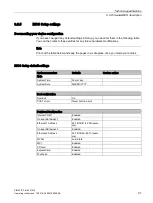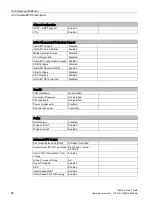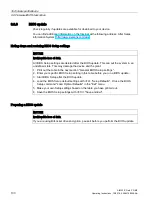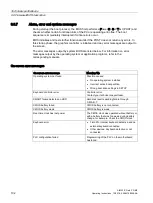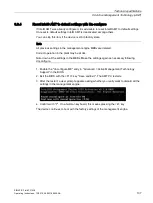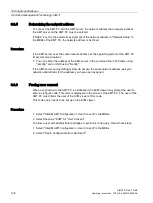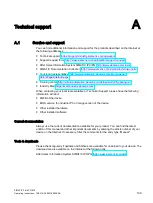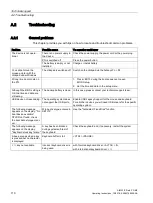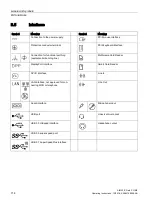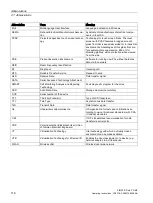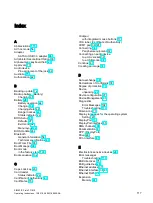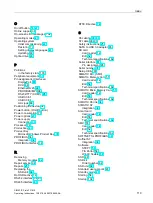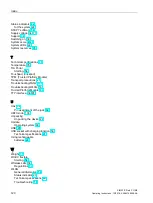Technical support
A.2 Troubleshooting
SIMATIC Field PG M6
Operating Instructions, 12/2018, A5E43198909-AA
111
A.2.2
Problems with WLAN
The following lists the possible causes for problems with Wireless LAN:
Cannot connect with WLAN
●
Verify that WLAN is activated.
You can use the Fn + F3 hotkey to activate/deactivate the WLAN.
●
Check that the other WLAN partner is active.
●
Check the WLAN connection settings
Observe the corresponding notes on WLAN configuration and operation in the Online
Help of the WLAN adapter.
Data transmission speed is too low
●
Please note that the data rate stipulated and visible under Windows is only a theoretical
value / corresponds to the gross value. Determined by the transmission procedure, the
actual applicable data rate for the data transmission is usually around 50% of the gross
value.
●
The maximum data transmission speed depends on many factors.
Start by verifying that the transmission mode of all network components is set up in
accordance with the IEEE 802.11 a/b/g/n or ac standard.
●
The spatial arrangement of the network components can also negatively influence the
transmission.
–
The distances between the components should be as short as possible.
–
Masonry or reinforced concrete walls have a negative effect on the transmission
performance and can, under some circumstances, prevent a connection from being
established. For the best performance, a line-of-sight connection of the network
components is preferred.
–
A high load on the network, perhaps from too many simultaneous access attempts
from different nodes, can lead to lower data rates or communication problems.
Procedure – deactivating the tap function of the clickpad
1.
Click "Start" and open the "Control Panel".
2.
In the "Category view" first select "Printers and other hardware" and then the "Mouse"
menu. In the "classical view" you can select the "Mouse" menu directly.
3.
Select the "Device settings" tab and click the "Settings" tab.
4.
Select the "Tap" button and deactivate the "Activate tapping" check box.
5.
Click "Apply".