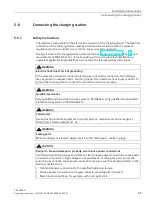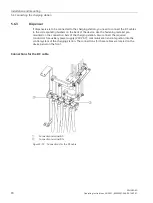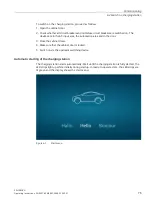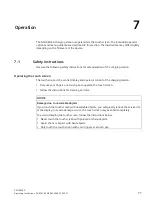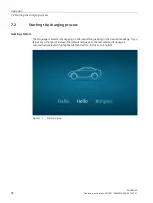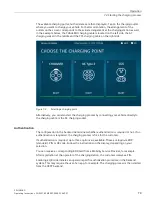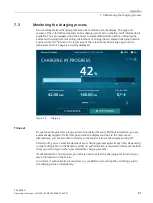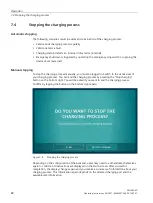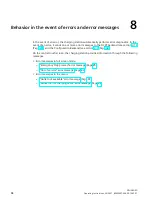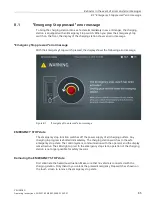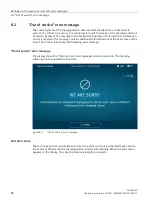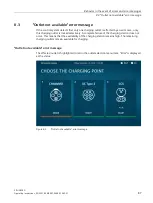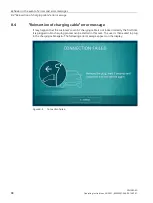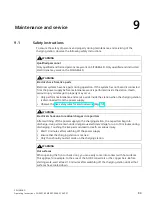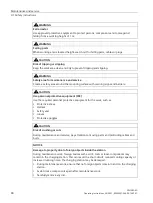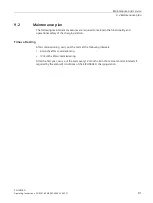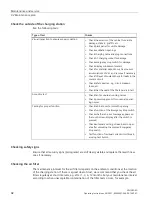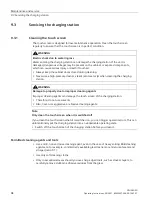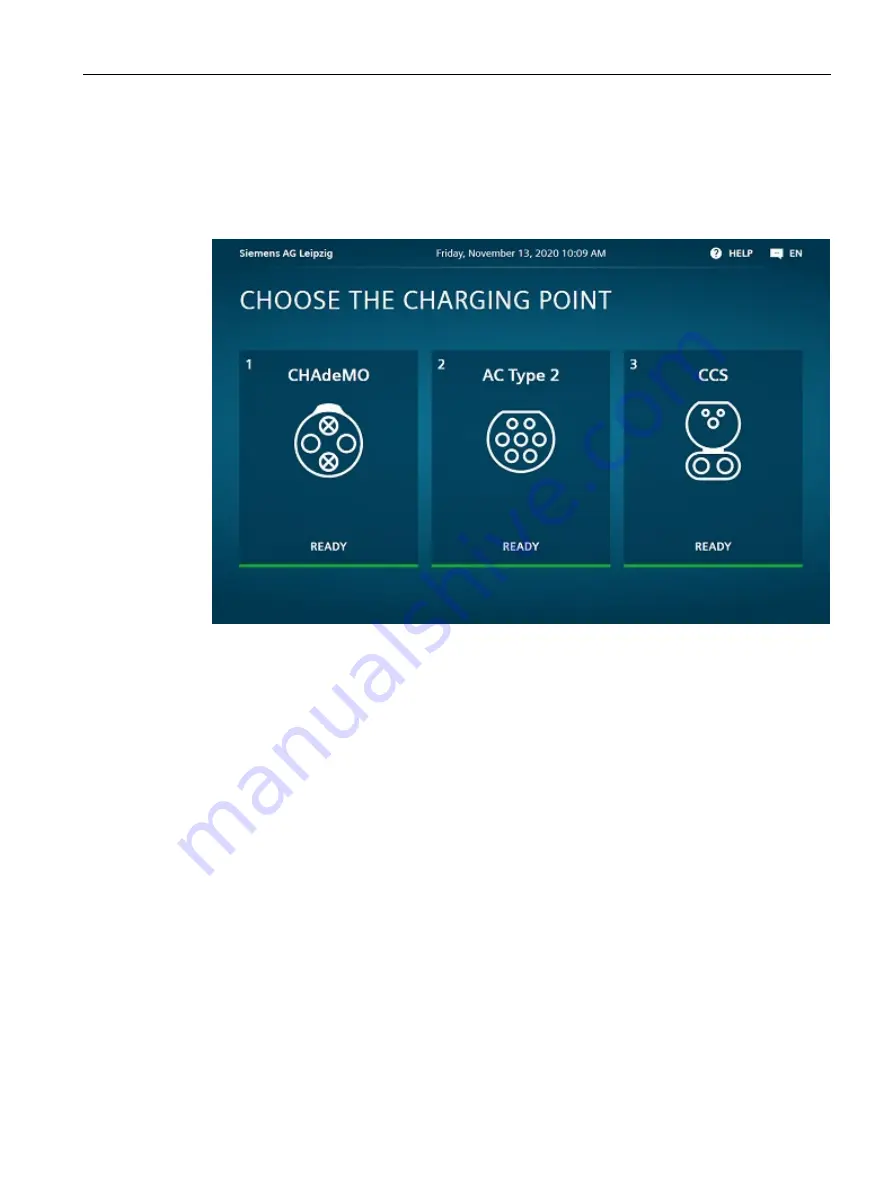
Operation
7.2 Starting the charging process
SICHARGE D
Operating Instructions, 02/2021, 8EM5907-0AA00-1AA7.01
79
The available charging ports and their states are then displayed. Tap on the charging outlet
where you want to charge your vehicle. For better orientation, the arrangement of the
outlets on the screen corresponds to the actual arrangement at the charging station as well.
In the example below, the CHAdeMO charging cable is located on the left side, the AC
charging socket in the middle and the CCS charging cable on the right side.
Figure 7-2
Selecting a charging point
Alternatively, you can also start the charging process by connecting your vehicle directly to
the charging cable or the AC charging socket.
Authentication
The configuration in the backend determines whether authentication is required or not. If no
authentication is requested, the charging process is free for the customer.
If authentication is required, up to three options are available. These are login via RFID
(standard), PIN or QR code. Follow the instructions on the display, depending on your
selection.
You can receive a corresponding RFID card from a Mobility Service Provider, for example.
After registration at the operator of the charging station, the customer receives a PIN.
Scanning a QR code initiates an operator-specific authorization procedure in the backend
system. This may require the use of an app, for example. The charging process is then started
from the OCPP backend.