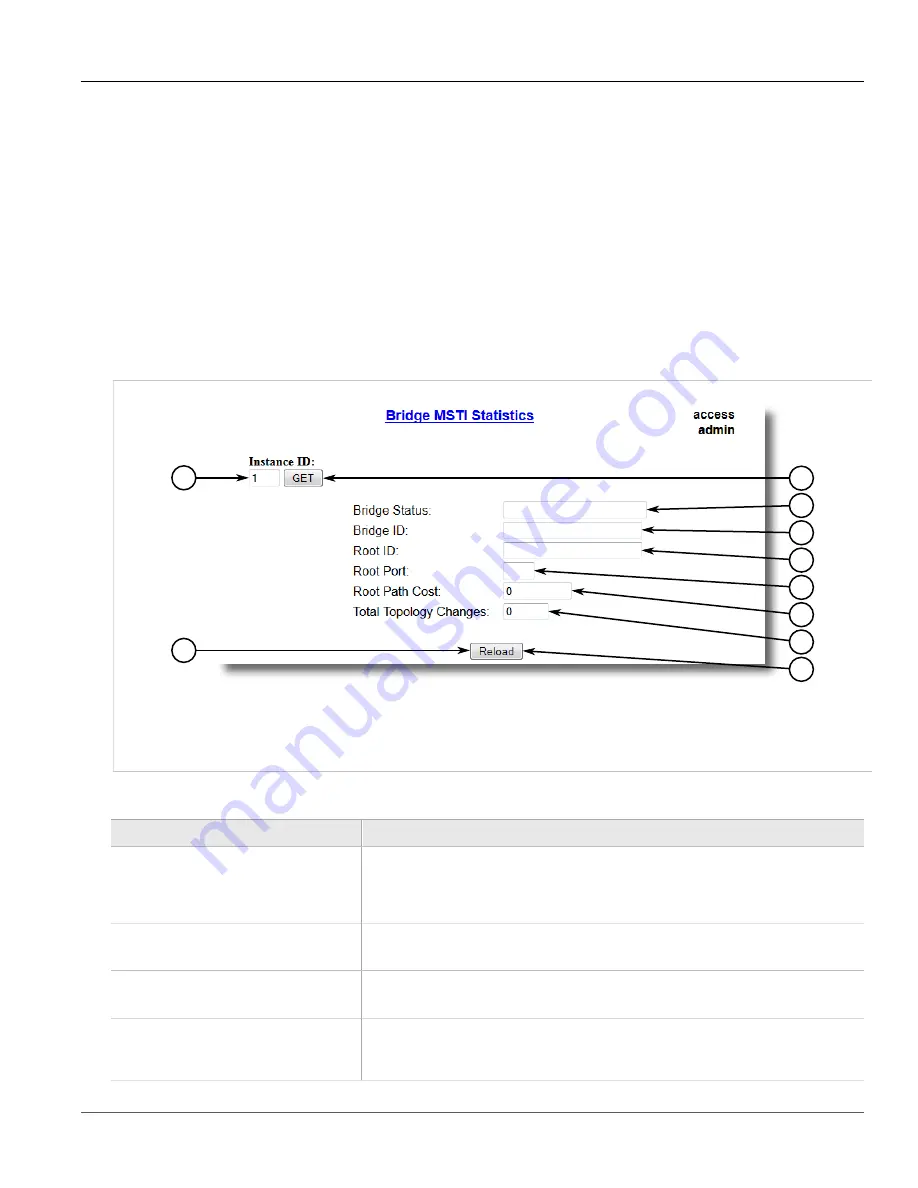
Chapter 5
Setup and Configuration
RUGGEDCOM ROS
User Guide
160
Viewing Statistics for Global MSTIs
•
Section 5.3.9.1, “Viewing Statistics for Global MSTIs”
•
Section 5.3.9.2, “Viewing Statistics for Port MSTIs”
•
Section 5.3.9.3, “Configuring the MST Region Identifier”
•
Section 5.3.9.4, “Configuring a Global MSTI”
•
Section 5.3.9.5, “Configuring an MSTI for an Ethernet Port”
Section 5.3.9.1
Viewing Statistics for Global MSTIs
To view statistics for global MSTIs, navigate to
Spanning Tree
»
View Bridge MSTI Statistics
. The
Bridge MSTI
Statistics
form appears.
2
1
10
3
4
5
6
7
8
9
Figure 101: Bridge MSTI Statistics Form
1.
Instance Box
2.
Get Button
3.
Bridge Status Box
4.
Bridge ID Box
5.
Root ID Box
6.
Root Port Box
7.
Root Path Cost Box
8.
Total Topology Changes Box
This table displays the following information:
Parameter
Description
Bridge Status
Synopsis:
{ , Designated Bridge, Not Designated For Any LAN, Root Bridge }
Spanning Tree status of the bridge. The status may be root or designated. This field may
show text saying not designated for any LAN if the bridge is not designated for any of its
ports.
Bridge ID
Synopsis:
$$ / ##-##-##-##-##-## where $$ is 0 to 65535, ## is 0 to FF
Bridge Identifier of this bridge.
Root ID
Synopsis:
$$ / ##-##-##-##-##-## where $$ is 0 to 65535, ## is 0 to FF
Bridge Identifier of the root bridge.
Root Port
Synopsis:
1 to maximum port number or { <empty string> }
If the bridge is designated, this is the port that provides connectivity towards the root bridge
of the network.
















































