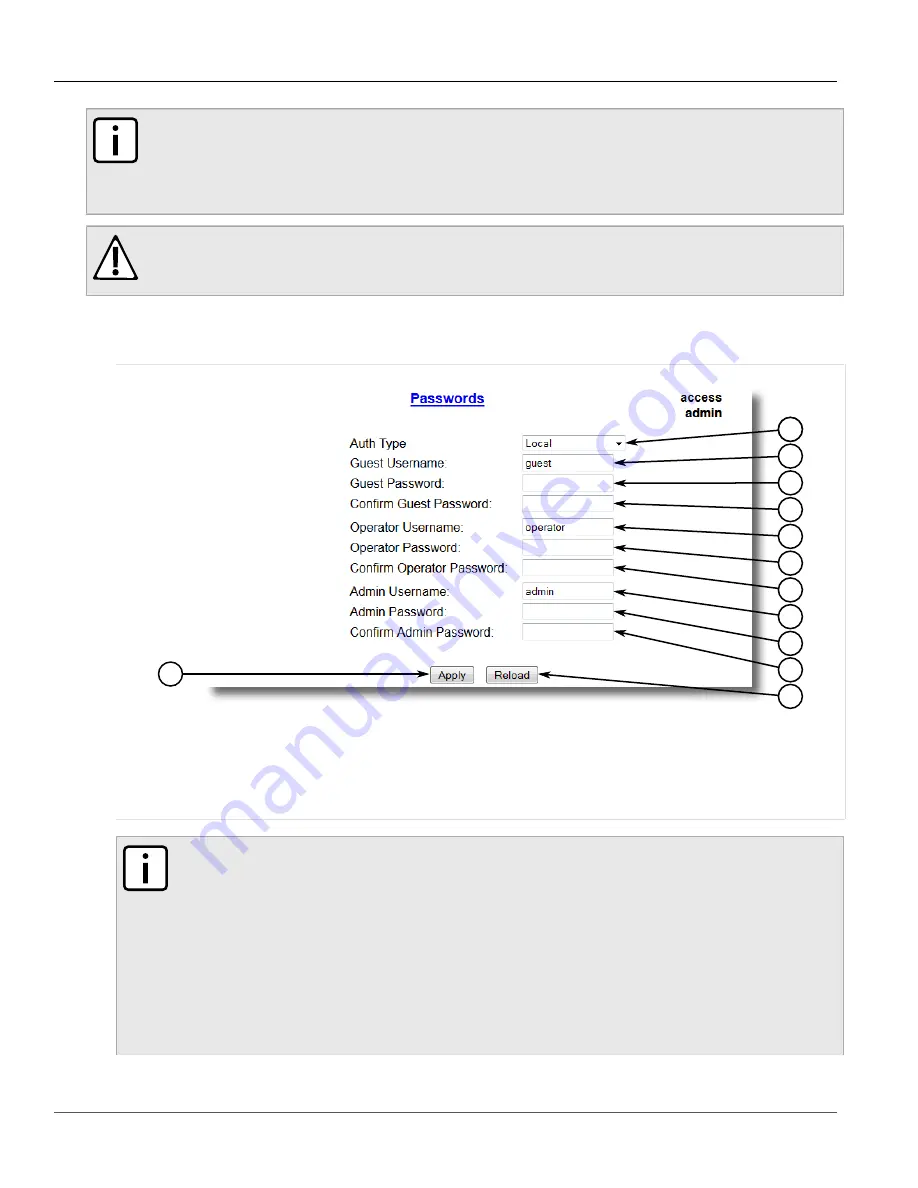
RUGGEDCOM ROS
User Guide
Chapter 4
System Administration
Configuring Passwords
103
NOTE
Users can also be verified through a RADIUS or server. When enabled for authentication
and authorization, the RADIUS or server will be used in the absence of any local settings.
For more information about configuring a RADIUS or server, refer to
.
CAUTION!
To prevent unauthorized access to the device, make sure to change the default passwords for each
profile before commissioning the device.
To configure passwords for one or more of the user profiles, do the following:
1. Navigate to
Administration
»
Configure Passwords
. The
Configure Passwords
form appears.
9
11
8
7
6
5
4
3
2
11
10
12
Figure 65: Configure Passwords Form
1.
Auth Type Box
2.
Guest Username Box
3.
Guest Password Box
4.
Confirm Guest Password Box
5.
Operator Username
Box
6.
Operator Password Box
7.
Confirm Operator Password Box
8.
Admin Username Box
9.
Admin Password Box
10.
Confirm Admin Password Box
11.
Apply Button
12.
Reload Button
NOTE
ROS requires that all user passwords meet strict guidelines to prevent the use of weak passwords.
When creating a new password, make sure it adheres to the following rules:
• Must not be less than 8 characters in length.
• Must not include the username or any 4 continous characters found in the username. For
example, if the username is Subnet25, the password may not be subnet25admin, subnetadmin
or net25admin. However, net-25admin or Sub25admin is permitted.
• Must have at least one alphabetic character and one number. Special characters are permitted.
• Must not have more than 3 continuously incrementing or decrementing numbers. For example,
Sub123 and Sub19826 are permitted, but Sub12345 is not.
















































