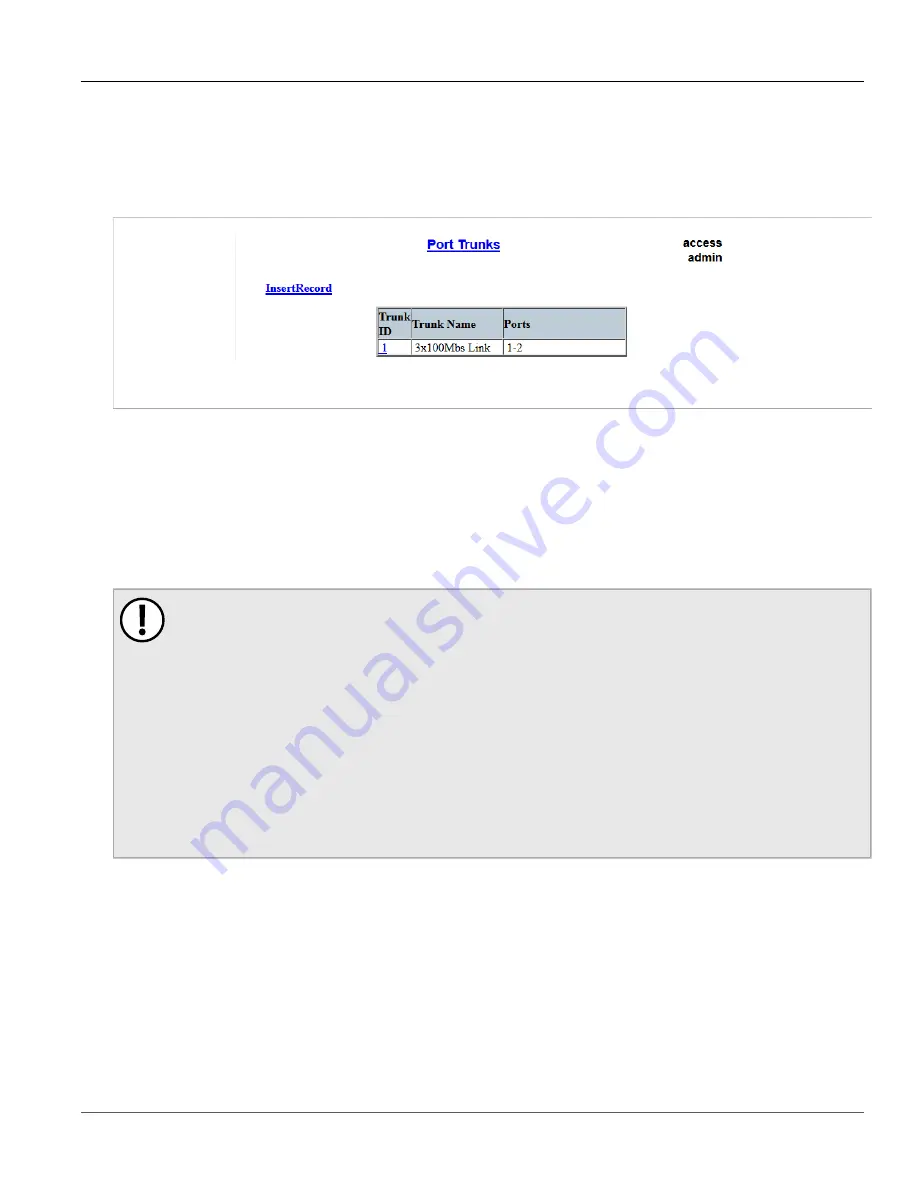
Chapter 5
Setup and Configuration
RUGGEDCOM ROS
User Guide
226
Viewing a List of Port Trunks
Section 5.11.2.1
Viewing a List of Port Trunks
To view a list of port trunks configured on the device, navigate to
Link Aggregation
»
Configure Port Trunks
.
The
Port Trunks
table appears.
Figure 171: Port Trunks Table
If port trunks have not been configured, add trunks as needed. For more information, refer to
Section 5.11.2.2
Adding a Port Trunk
To add a port trunk, do the following:
IMPORTANT!
The port trunk must be properly configured on both sides of the aggregated link. In switch-to-switch
connections, if the configuration of both sides does not match (i.e. some ports are mistakenly not
included in the port trunk), it will result in a loop. Therefore, the following procedure is strongly
recommended to configure a port trunk:
a. Disconnect or disable all the ports involved in the configuration, i.e. either being added to or
removed from the port trunk.
b. Configure the port trunk on both switches.
c. Double-check the port trunk configuration on both switches.
d. Reconnect or re-enable the ports.
If the port trunk is being configured while the ports are not disconnected or disabled, the port will be
automatically disabled for a few seconds.
1. Navigate to
Link Aggregation
»
Configure Port Trunks
. The
Port Trunks
table appears.






































