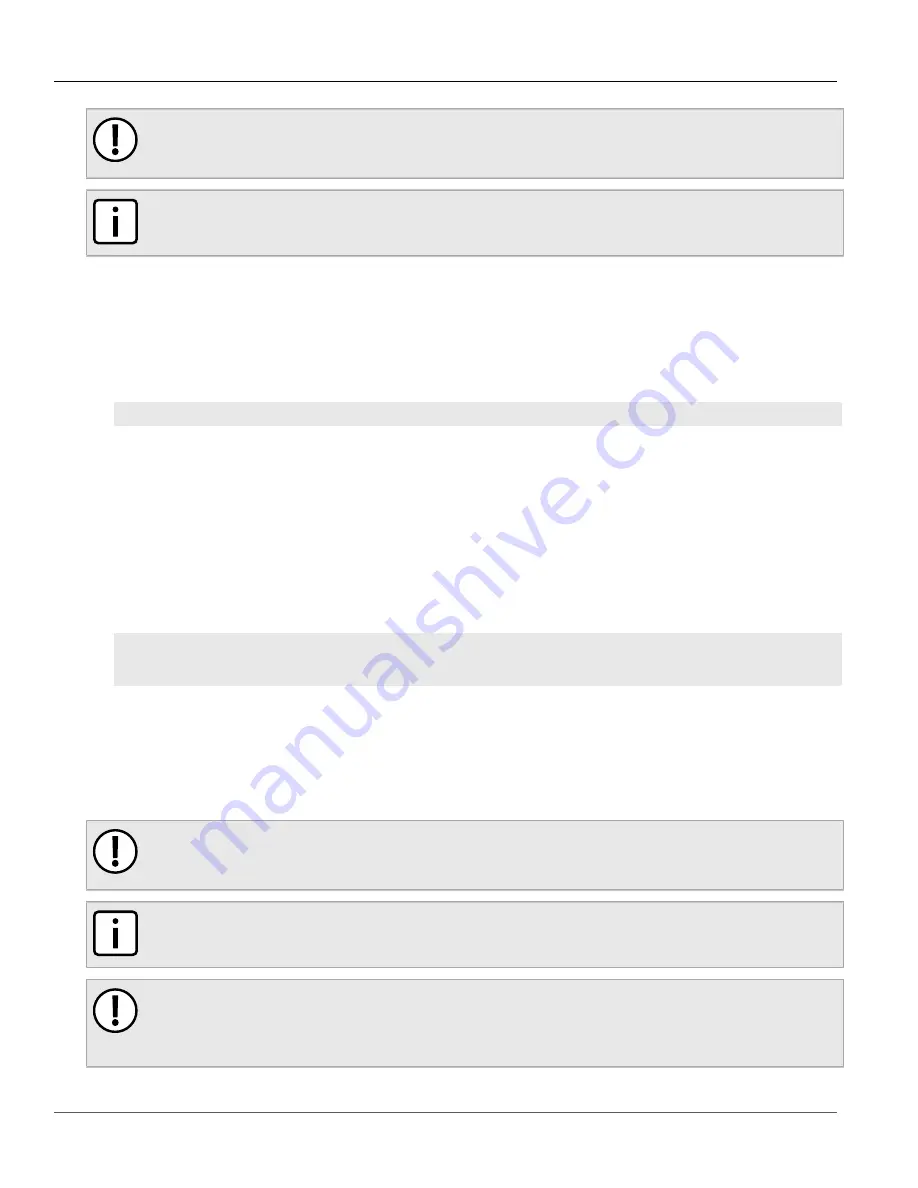
RUGGEDCOM ROS
User Guide
Chapter 3
Device Management
Uploading/Downloading Files Using a TFTP Server
49
IMPORTANT!
TFTP does not define an authentication scheme. Any use of the TFTP client or server is considered
highly insecure.
NOTE
This method requires a TFTP server that is accessible over the network.
1. Identify the IP address of the computer running the TFTP server.
2. Establish a direct connection between the device and a host computer. For more information, refer to
Section 2.1.1, “Connecting Directly”
3. Log in to the device as an admin user and access the CLI shell. For more information about accessing the
Section 2.6, “Using the Command Line Interface”
.
4. At the CLI prompt, type:
tftp
address
[get | put]
source-filename
destination-filename
Where:
•
get
copies files from the host computer to the device
•
put
copies files from the device to the host computer
•
address
is the IP address of the computer running the TFTP server
•
source-filename
is the name of the file to be transferred
•
destination-filename
is the name of the file (on the device or the TFTP server) that will be replaced
during the transfer
The following is an example of a successful TFTP client file transfer:
>tftp 10.0.0.1 get ROS-CF52_Main_v3.7.0.bin main.bin
TFTP CMD: main.bin transfer ok. Please wait, closing file ...
TFTP CMD: main.bin loading succesful.
Section 3.4.3
Uploading/Downloading Files Using a TFTP Server
To updload or download a file using a TFTP server, do the following:
IMPORTANT!
TFTP does not define an authentication scheme. Any use of the TFTP client or server is considered
highly insecure.
NOTE
This method requires a host computer that has TFTP server software installed.
IMPORTANT!
Interaction with TFTP servers is strictly controlled within the device to prevent unauthorized access.
Make sure the device is configured to accept the TFTP connection. For more information, refer to
















































