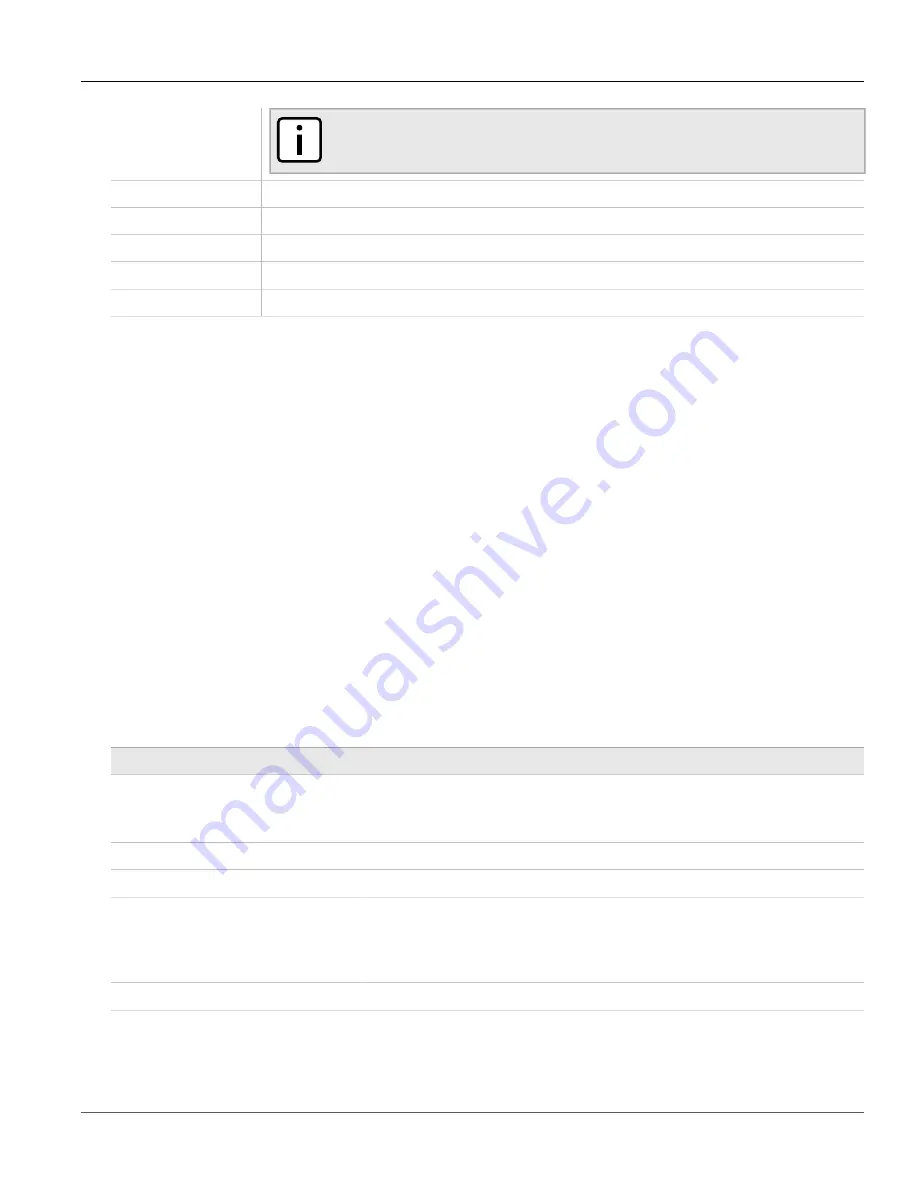
Chapter 2
Using ROS
RUGGEDCOM ROS
User Guide
32
Using the Command Line Interface
NOTE
Before exiting a screen, ROS will automatically prompt the user to save any changes that have
not been committed.
Ctrl + I
Inserts a new record.
Ctrl + L
Deletes a record.
Ctrl + S
Opens the CLI interface.
Ctrl + X
Terminates the current session. This command is only available from the main menu.
Ctrl + Z
Displays important information about the current screen or selected parameter.
Section 2.6
Using the Command Line Interface
The Command Line Interface (CLI) offers a series of powerful commands for updating ROS, generating
certificates/keys, tracing events, troubleshooting and much more. It is accessed via the Console interface by
pressing
Ctrl-S
.
The following sections describe how to use the Command Line Interface (CLI):
•
Section 2.6.1, “Available CLI Commands”
•
Section 2.6.2, “Tracing Events”
•
Section 2.6.3, “Executing Commands Remotely via RSH”
•
Section 2.6.4, “Using SQL Commands”
Section 2.6.1
Available CLI Commands
The following commands are available at the command line:
Command
Description
alarms
all
Displays a list of available alarms.
Optional and/or required parameters include:
•
all
displays all available alarms
arp
Displays the IP to MAC address resolution table.
clearalarms
Clears all alarms.
clearethstats
[all |
port
]
Clears Ethernet statistics for one or more ports.
Optional and/or required parameters include:
•
all
clears statistics for all ports
•
port
is a comma separated list of port numbers (e.g. 1,3-5,7)
clearlogs
Clears the system and crash logs.
clrcblstats
[all |
port
]
Clears cable diagnostics statistics for one or more ports.
Optional and/or required parameters include:
•
all
clears statistics for all ports






























