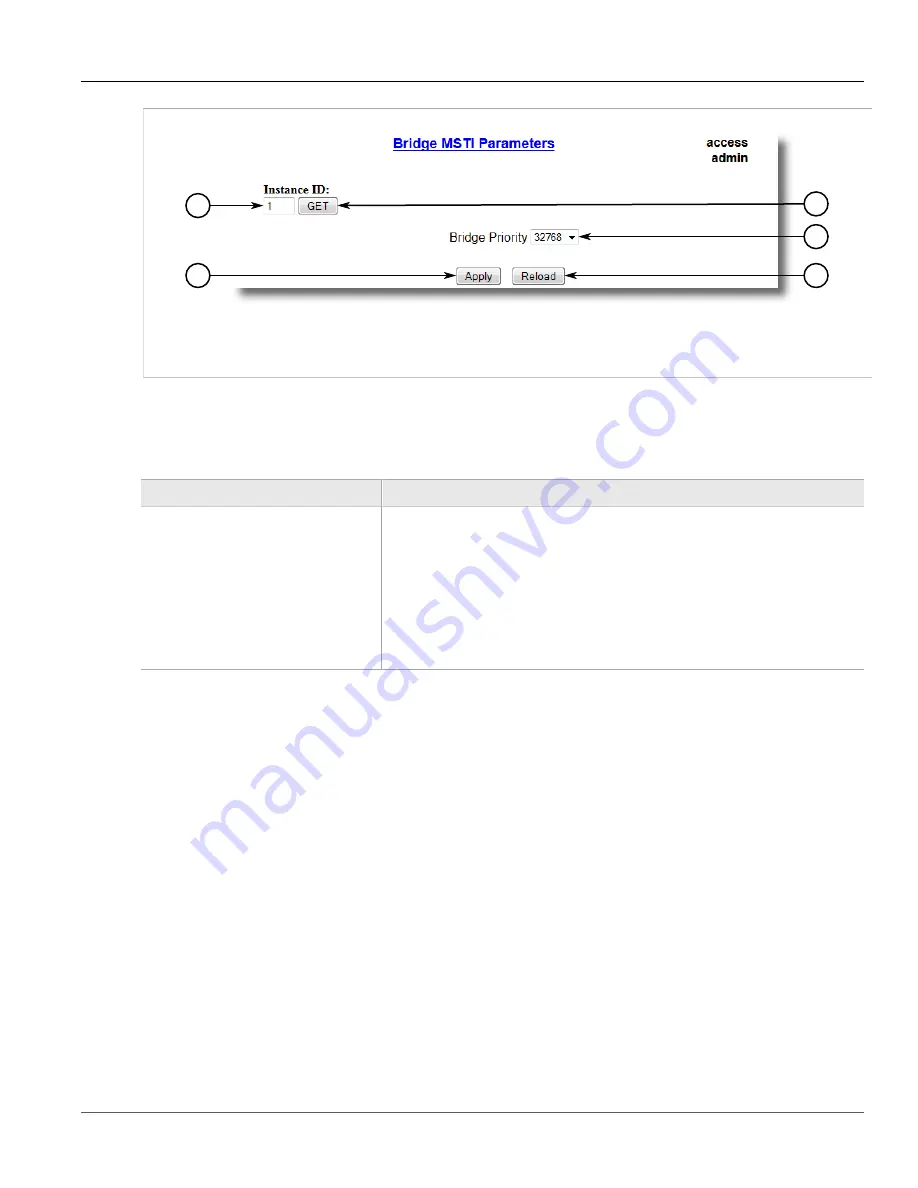
Chapter 5
Setup and Configuration
RUGGEDCOM ROS
User Guide
164
Configuring an MSTI for an Ethernet Port
5
4
3
2
1
Figure 104: Bridge MSTI Parameters Form
1.
Instance ID Box
2.
Get Button
3.
Bridge Priority List
4.
Apply Button
5.
Reload Button
2. Under
Instance ID
, type an ID number for a Multiple Spanning Tree Instance (MSTI) and click
GET
. The
settings for the MSTI are displayed. Any changes made to the configuration will be applied specifically to this
instance ID.
3. Configure the following parameter(s) as required:
Parameter
Description
Bridge Priority
Synopsis:
{ 0, 4096, 8192, 12288, 16384, 20480, 24576, 28672, 32768, 36864,
40960, 45056, 49152, 53248, 57344, 61440 }
Default:
32768
Bridge Priority provides a way to control the topology of the STP connected network.
The desired Root and Designated bridges can be configured for a particular topology.
The bridge with the lowest priority will become root. In the event of a failure of the root
bridge, the bridge with the next lowest priority will then become root. Designated bridges
that (for redundancy purposes) service a common LAN also use priority to determine
which bridge is active. In this way careful selection of Bridge Priorities can establish the
path of traffic flows in normal and abnormal conditions.
4. Click
Apply
.
Section 5.3.9.5
Configuring an MSTI for an Ethernet Port
To configure a Multiple Spanning Tree Instance (MSTI) for an Ethernet port, do the following
1. Navigate to
Spanning Tree
»
Configure Port MSTI Parameters
. The
Port MSTI Parameters
table
appears.






























