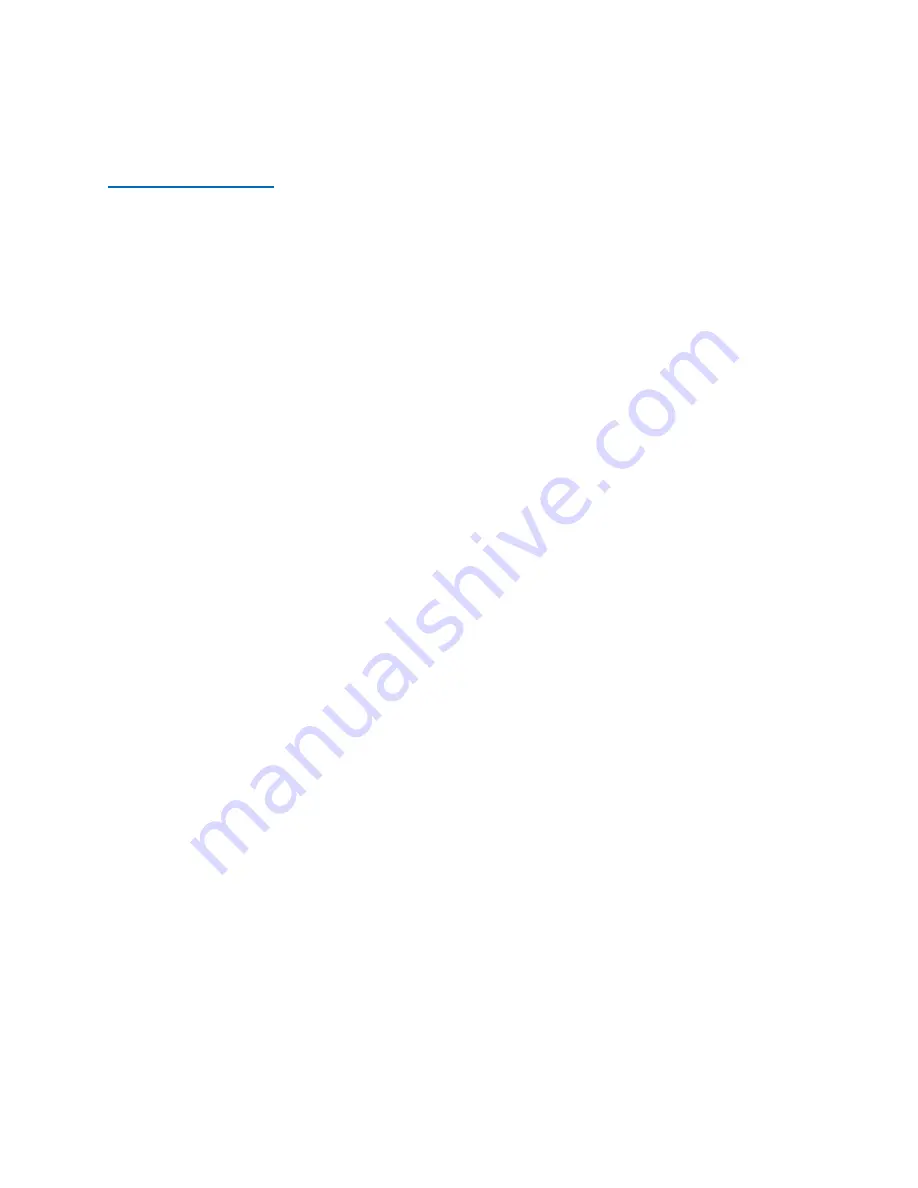
Revision Date: 3/13/2019
40
6.
Prescription lenses are available if needed – they range -6 to +6 and are kept in the
cabinet above the participant lockers
Troubleshooting Tips
A.
The LCD is not displaying the laptop screen, but you can see the desktop computer screen
1.
Select “L” on the black LCD switch box
2.
If the switch box will not let you select “L” that means the laptop is not plugged in
properly
3.
Check the HDMI connection cable
4.
If you are using a mini displayport adapter ensure it is not plugged in upside down
B.
The LCD is not displaying the laptop or desktop computer
1.
Make sure you turned on the black LCD switch box
2.
Make sure the connections at the back of the LCD box are plugged in and not loose –
there should be 4 cables plugged in
3.
Reboot the black LCD switch box
Turn off the power - wait 5 sec then turn it back on
Use the select button to choose “D” or “L”
4.
If you are using the desktop, switch to the BMC laptop to see if it is working
If the laptop is working then check the HDMI cable in the back of the dell desktop
tower
please be careful not to unplug anything
do not pull the tower out, but rather look behind it in its current position to
avoid unplugging cables
5.
If you are using a laptop, switch to the BMC desktop to see if it is working
If the desktop is working then check the HDMI connection on the laptop (see A
above)
Содержание Prisma 3T
Страница 17: ...Revision Date 3 13 2019 13 Registration Pictures ...
Страница 21: ...Revision Date 3 13 2019 17 Registration Pictures ...
Страница 23: ...Revision Date 3 13 2019 19 Registration Pictures ...
Страница 55: ...Revision Date 3 13 2019 51 ...


























