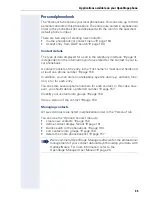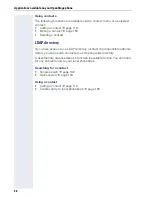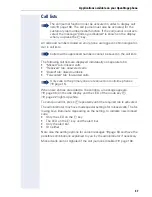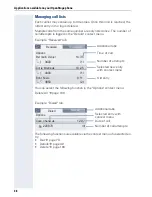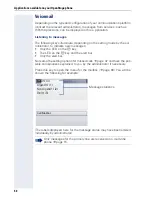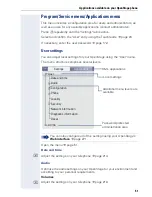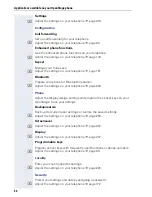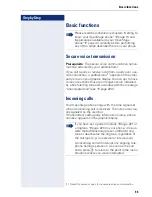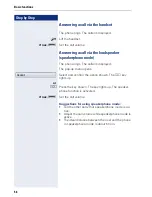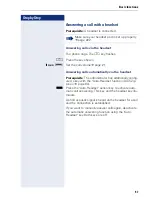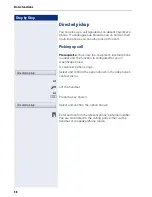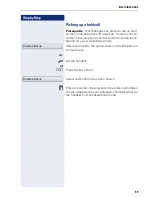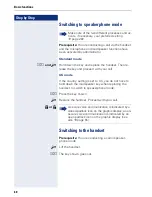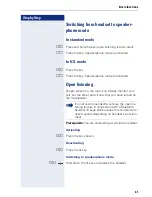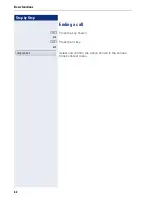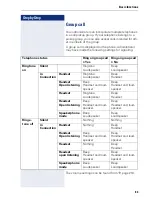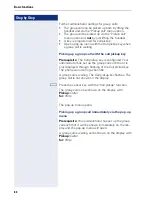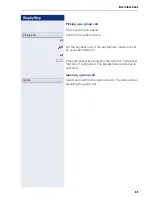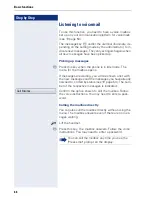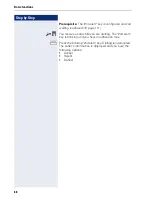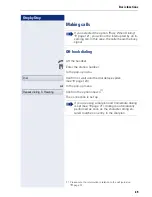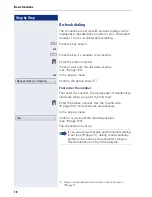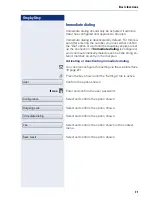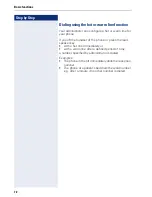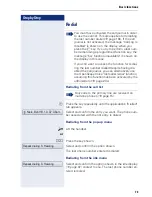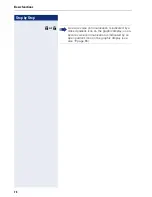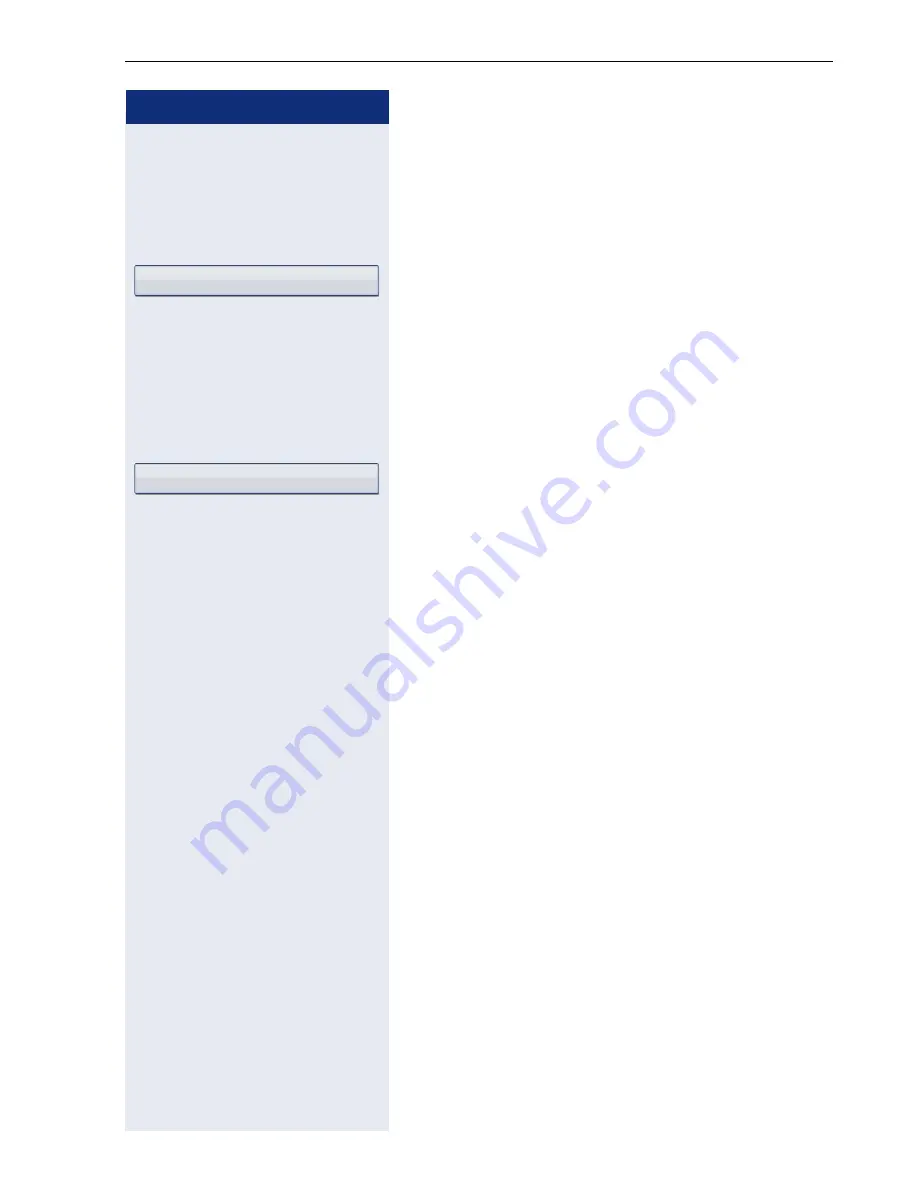
Basic functions
59
Step by Step
Picking up a held call
Prerequisite
: Your colleague has placed a call on hold
on their multi-line phone
page 132. You know the co-
worker’s internal phone number and the function is con-
figured for you in OpenScape Voice.
Select and confirm the option shown in the idle phone’s
context menu.
or.
^
Lift the handset.
or
n
Press the key shown.
Select and confirm the option shown.
j
Enter and confirm the relevant phone’s internal number.
You are connected to your colleague’s held call either via
the handset or in speakerphone mode.
Directed pickup
Directed pickup