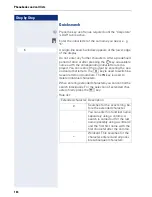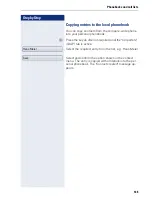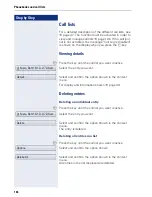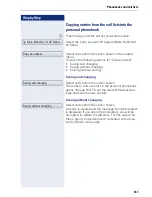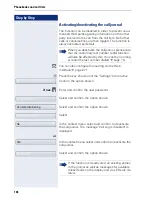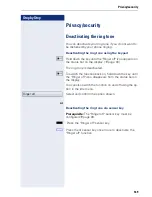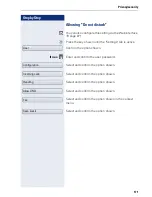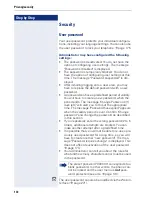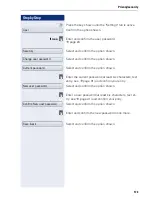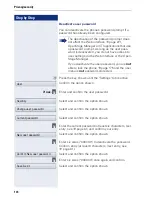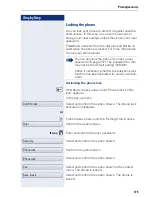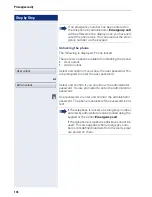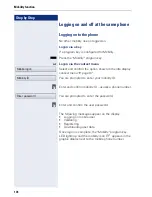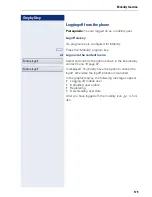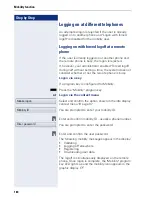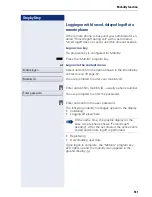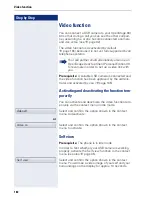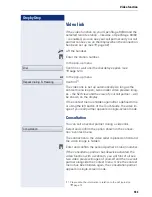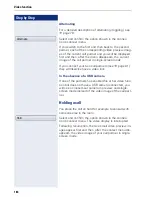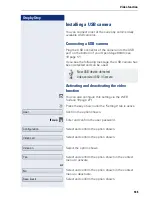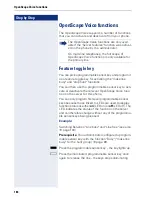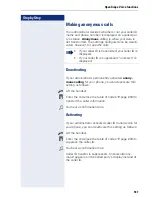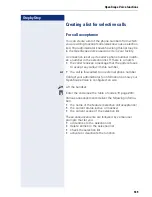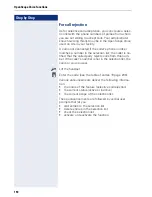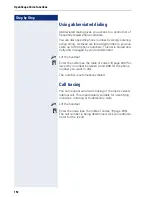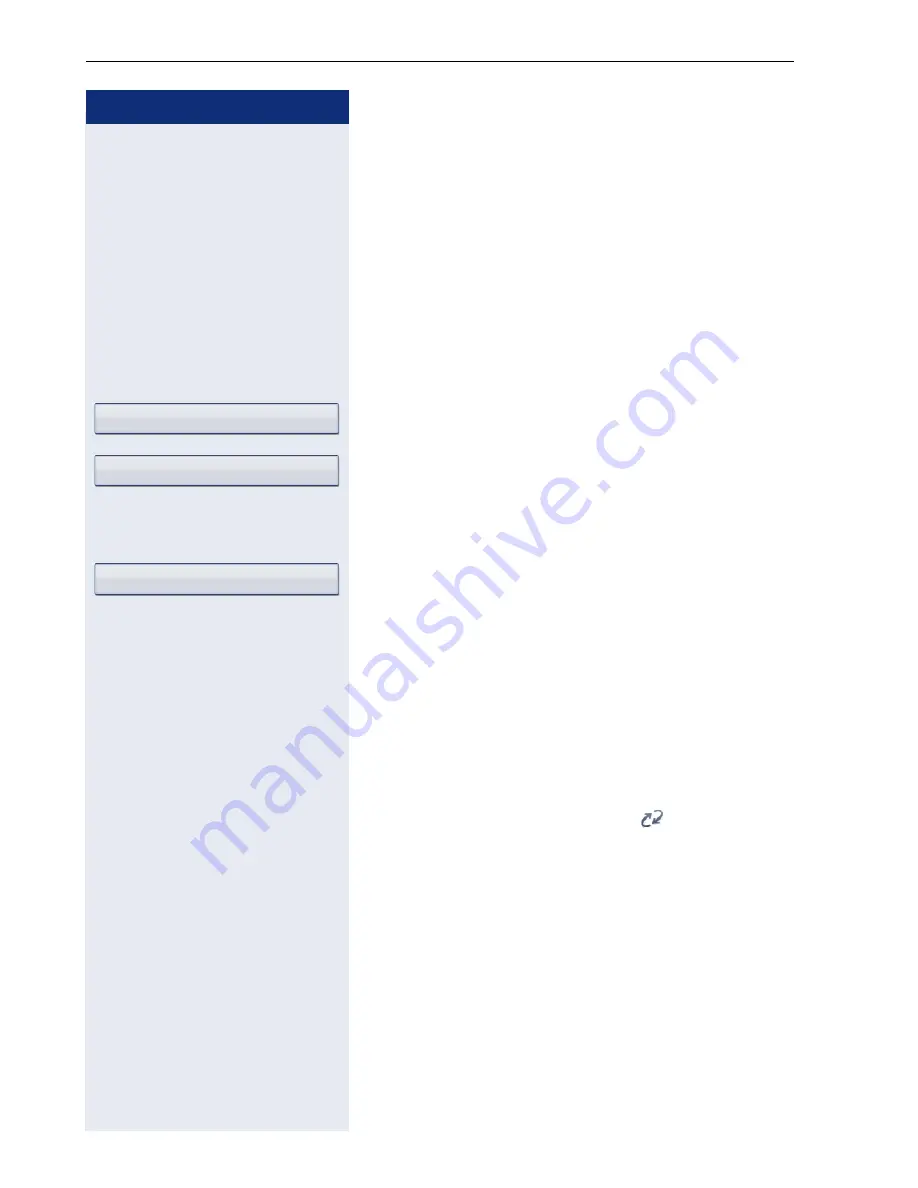
Step by Step
Mobility function
178
Logging on and off at the same phone
Logging on to the phone
No other mobility user is logged on.
Logon via a key
If a program key is configured for Mobility.
S
Press the "Mobility" program key.
or
Logon via the context menu
Select and confirm the option shown in the idle display
context menu
page 37.
You are prompted to enter your mobility ID.
j
Enter and confirm mobility ID – usually a phone number.
You are prompted to enter the password.
j
Enter and confirm the user password.
The following messages appear on the display:
•
Logging on mobile user
•
Validating
•
Registering
•
Downloading user data
Once logon is complete, the "Mobility" program key
LED lights up and the mobility icon
appears in the
graphic display next to the mobile phone number.
Mobile logon
Mobility ID
Enter password