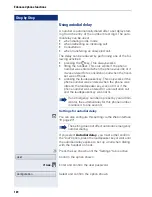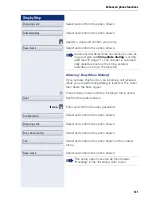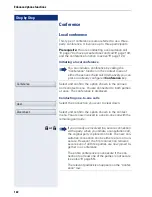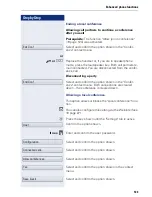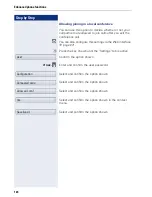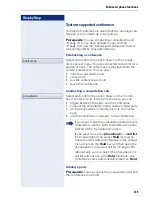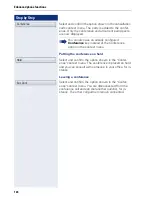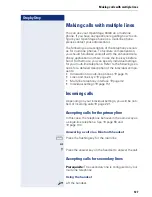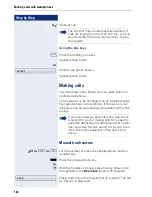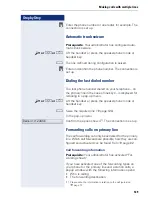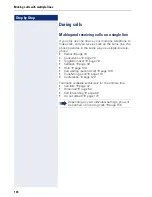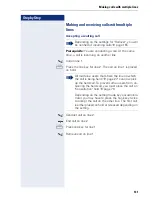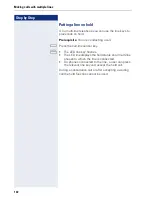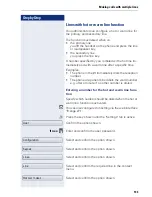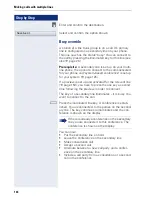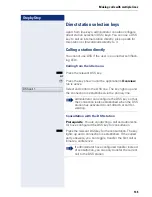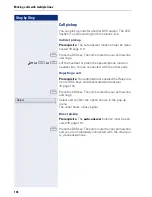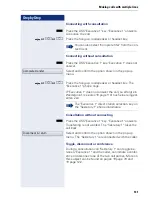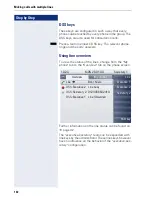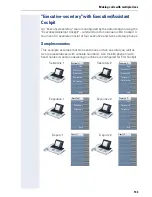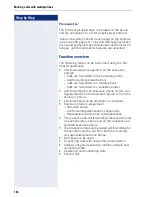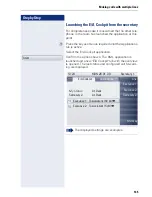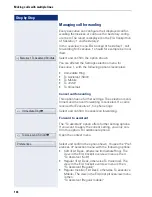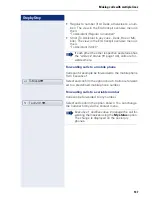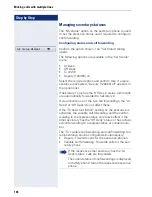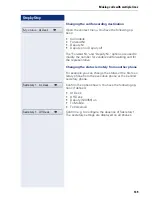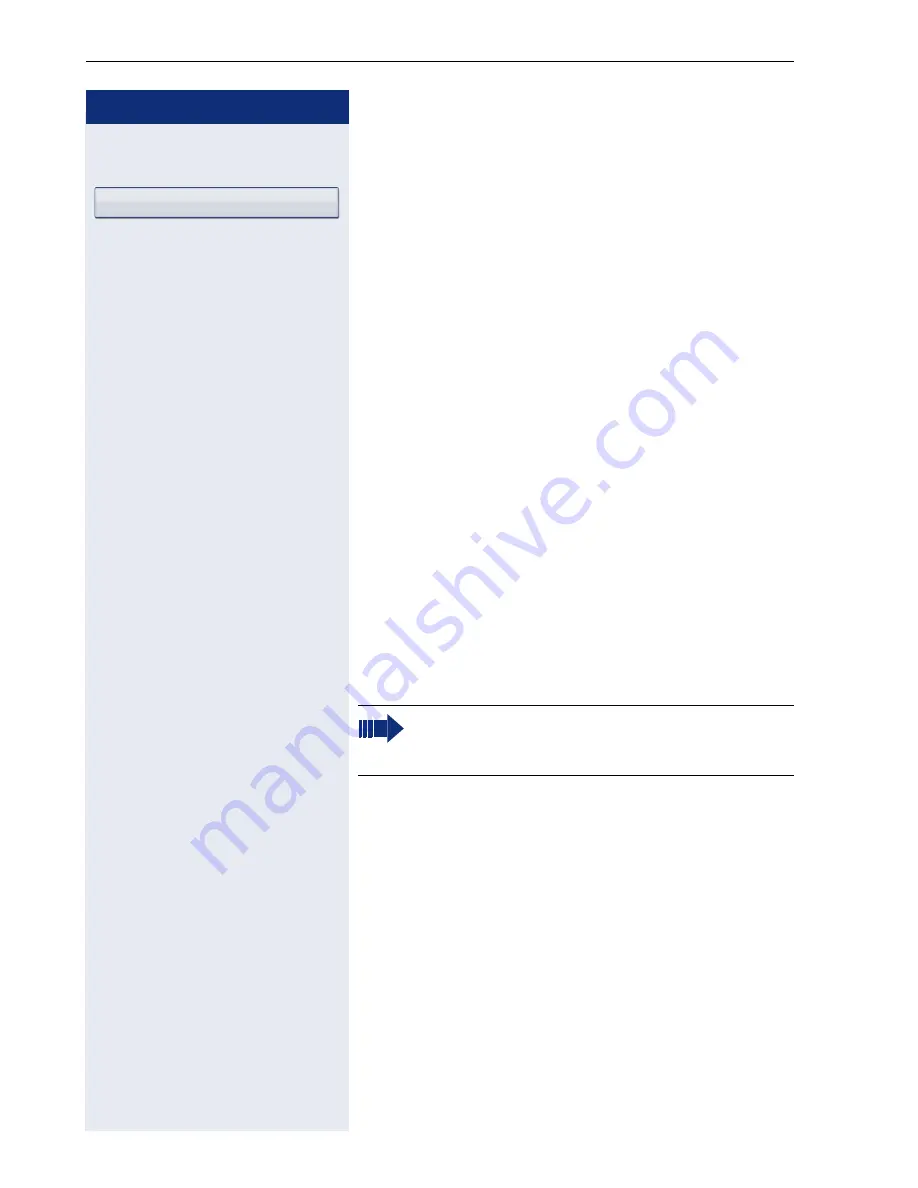
Step by Step
Making calls with multiple lines
134
j
Enter and confirm the destination.
Select and confirm the option shown.
Busy override
A station of a line trunk group is on a call. It’s primary
line is configured as a secondary line on your phone.
This line now has the status "busy." You can connect to
the call by pressing the illuminated key for this line (see
also
page 26).
Prerequisite:
A secondary line is set up on your multi-
line phone, the option to connect to the call is activated
for your phone and "system-based conference" is set up
for your system (
page 125).
If a preview is set up and activated for the relevant line
(
page 154), you have to press the line key a second
time following the preview in order to connect.
The key of a secondary line illuminates – it is busy. You
want to connect to the call.
R
Press the illuminated line key. A conference is estab-
lished. You are connected to the parties on the second-
ary line. The key continues to illuminates and the con-
ference is shown on the display.
You can now:
•
Put the secondary line on hold
•
Leave the conference on the secondary line
•
Make consultation call
•
Accept a second call
•
Alternate between a new call party and a confer-
ence on the secondary line.
•
Include a call party from a consultation or a second
call in the conference.
Save & exit
If there is already a conference on the secondary
line you are connected to this conference. The
conference is shown on the display.