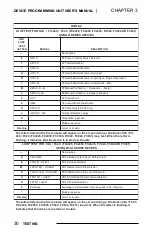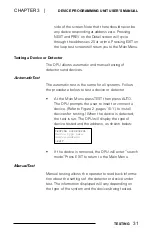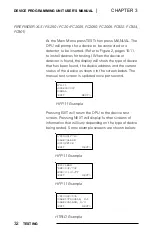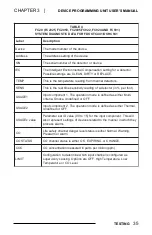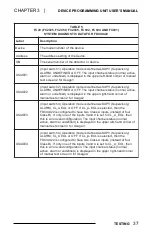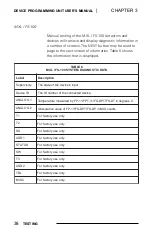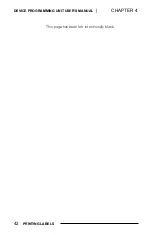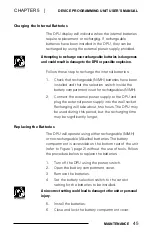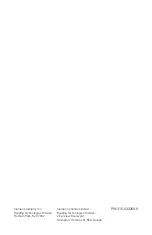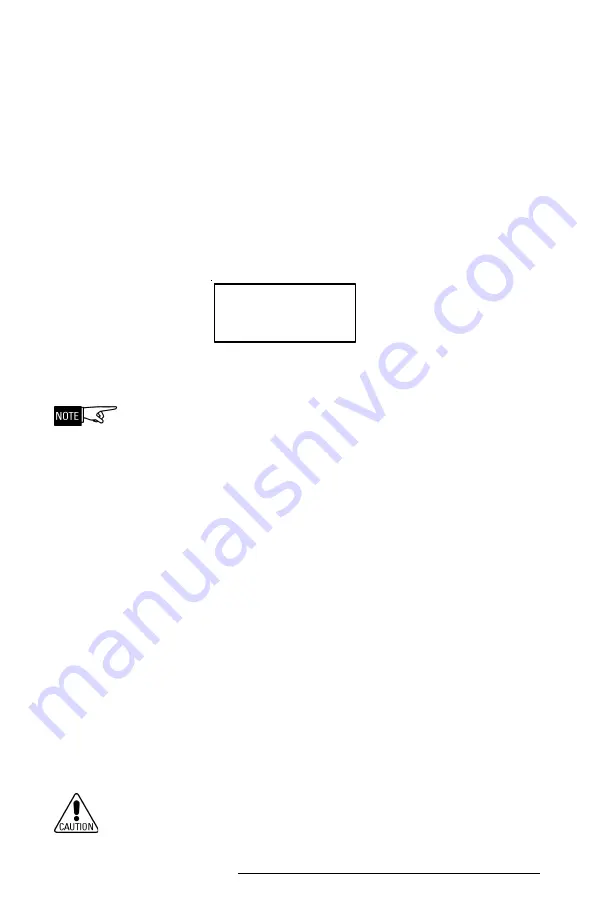
DEVICE PROGRAMMING UNIT USER’S MANUAL
|
CHAPTER 5
44
MAINTENANCE
5.
Select
File-> Open
and navigate to the upload file.
You will need to select either the .dp0 or the .dpu
file, depending on the processor type that is
installed in your DPU. If you are not sure which file
to use, choose the .dp0 file.
6.
On the DPU from the Main Menu, press SETUP
then SYSTEM then DOWNLOAD. The DPU will
display the following screen:
CONNECT SERIAL CABLE
FROM DPU TO PC NOW
<EXIT
OK>
Press OK on the DPU. The DPU is now ready to
accept the upload.
To ensure the DPU is communicating with the PC at this point,
click the toolbar button with the binoculars. If a “Timeout
Waiting for Configuration reply” message is displayed, the
DPU is not communicating properly. Check the cable connec-
tion between the PC and the DPU, and the Com port selection
described in Step 4.
7.
In the Upload utility, select
Session -> Upload file
to DPU
or select the
Upload file to DPU
button on
the toolbar. If the message “Network Initialization
Failure” is displayed by the utility, select
Session ->
Close Session,
then go back to Step 5 and select
the opposite file type. For example, if you originally
chose the .dp0 file, try the .dpu file instead.
8.
When the download is initiated at the PC, the DPU
display will indicate that the download is in process
and the PC will display a progress indication. When
the download is complete, the DPU will restart
automatically.
Do not unplug the PC or DPU during the download.