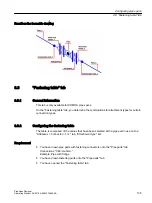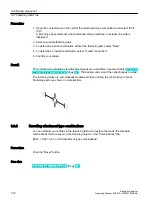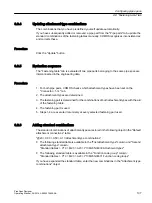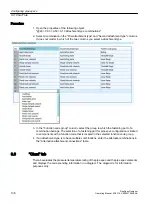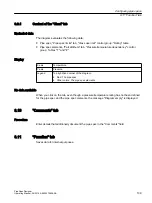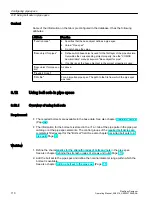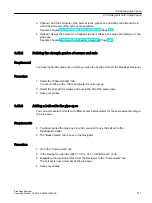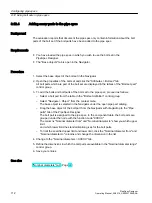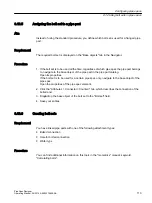Procedure
● To assign a branch part to a nominal diameter combination:
– Double-click the cell of the required nominal diameter combination.
The list stored in the cell is activated.
– Open the list by clicking on the arrow button.
– Select a branch part from the list.
– Save your entries.
When you connect a branch to a pipe and the nominal diameters of the pipes correspond
to the nominal diameter combination you have selected, the set branch part is used.
● Alternatively, to define a branch part for multiple nominal diameter combinations at the
same time:
– Hold down the <Ctrl> key to select the cells and drag out a rectangle covering the desired
nominal diameter combinations while holding down the left mouse button.
– Select a branch part from the context menu.
When you select an invalid branch part, the window "Selected component is not valid
for all nominal diameter combinations" opens. In this case, you define how COMOS
should proceed for these nominal diameter combinations in the "Selected component
is not valid for all nominal diameter combinations" window. Activate one of the following
options:
"Apply value with error": The pipe part is entered as the branch part, even though it is
invalid. The text is displayed in red.
"Use preselected component": Instead of the invalid component, the preferred
component is set.
"Set value to empty": A branch part is not set.
"Cancel action": Cancels the process.
– Save your entries.
● Alternatively, to apply preselected components:
– Open the context menu in the branch table and select "Set preselected components".
COMOS checks on the "Nominal diameters" tab of the pipe part type tee (function code
71XXX) for which nominal diameter combinations preselected components have been
set and applies them in the branch table.
In the absence of a matching tee, COMOS looks for a permitted branch part with multiple
nominal diameters (function code range between 10011 and 11999) whose "Y00A04633
Usage as branch" option is activated and uses it.
8.6.3
Adapting the legend
A character code and a color are assigned to every branch part.
Configuring pipe specs
8.6 "Branch table" tab
PipeSpec Designer
98
Operating Manual, 09/2014, A5E32076948-AA
Содержание COMOS
Страница 8: ...Table of contents PipeSpec Designer 8 Operating Manual 09 2014 A5E32076948 AA ...
Страница 10: ...Publisher PipeSpec Designer 10 Operating Manual 09 2014 A5E32076948 AA ...
Страница 70: ...Calling the PipeSpec Designer PipeSpec Designer 70 Operating Manual 09 2014 A5E32076948 AA ...
Страница 118: ...Documenting pipe specs PipeSpec Designer 118 Operating Manual 09 2014 A5E32076948 AA ...
Страница 120: ...Creating a revision of pipe specs PipeSpec Designer 120 Operating Manual 09 2014 A5E32076948 AA ...