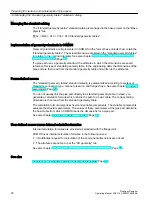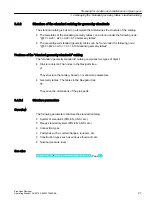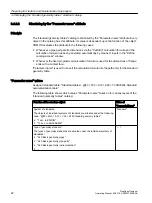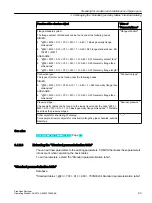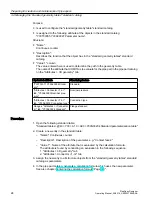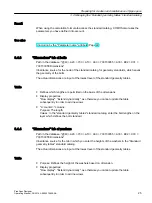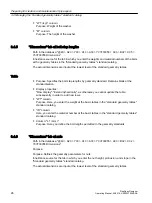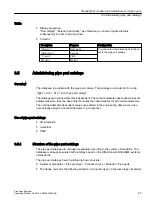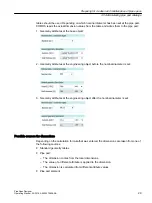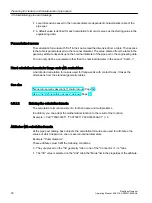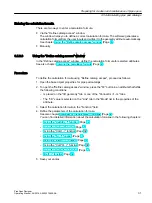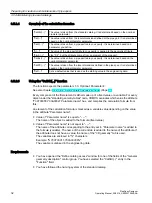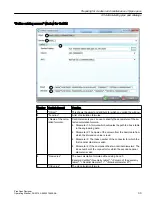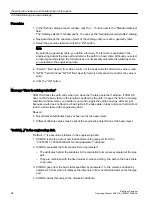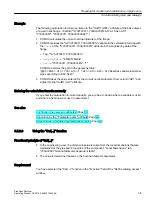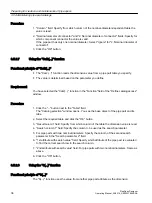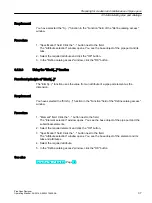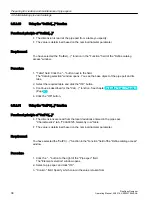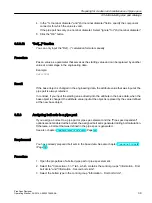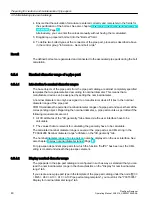Procedure
1. In the "Define catalog access" window, click the "..." button next to the "Standard catalog"
field.
The "Catalog selection" window opens. You can see the "standard geometry tables" catalog.
2. Navigate through the structure objects of the catalog until you reach a geometry table.
3. Select the geometry table and click the "OK" button.
Note
By selecting a geometry table, you define a formula. The formula is evaluated in the
engineering data at the pipe part and returns the path to a basic table. Although you select
an actual geometry table, the formula does not necessarily calculate the geometry table
you selected in the engineering data.
4. "Column" field: Specify from which column of the basic table the dimension value is read.
5. "NPS1" field. Optional: "NPS2" field: Specify for which component connector the value is
valid.
6. Click the "OK" button.
Message "Error in catalog selection"
COMOS checks the path entry when you close the "Catalog selection" window. If COMOS
does not find a basic table in the location specified by the path, it opens the "Error in catalog
selection" window. Here you decide if you want to apply the entries anyway. After all, just
because a path does not lead to a basic table in the base data, it does not mean that it will not
lead to a basic table in the engineering data.
Reason:
● Not all relevant attributes have yet been set at the base object.
● Different attribute values may be set at the engineering object than at the base object.
"CatStd(...)" in the engineering data
"CatStd(...)" is executed as follows in the engineering data:
1. COMOS reads the current nominal diameter of the pipe part from the
"Y00T00011.Y00A00003AA01 Nominal diameter 1" attribute.
2. COMOS evaluates the formula provided in parameter 1:
– The attributes behind the variables in the calculation formula are evaluated at the pipe
part.
– They are combined with the fixed values to create a string - the path to the basic table
to be used.
3. COMOS goes from the basic table specified by parameter 1 to the column specified by
parameter 2, from where it retrieves the dimension of the nominal diameter set at the pipe
part.
4. COMOS writes this value to the dimension attribute.
Preparing for creation and maintenance of pipe specs
3.5 Administering pipe part catalogs
PipeSpec Designer
34
Operating Manual, 09/2014, A5E32076948-AA
Содержание COMOS
Страница 8: ...Table of contents PipeSpec Designer 8 Operating Manual 09 2014 A5E32076948 AA ...
Страница 10: ...Publisher PipeSpec Designer 10 Operating Manual 09 2014 A5E32076948 AA ...
Страница 70: ...Calling the PipeSpec Designer PipeSpec Designer 70 Operating Manual 09 2014 A5E32076948 AA ...
Страница 118: ...Documenting pipe specs PipeSpec Designer 118 Operating Manual 09 2014 A5E32076948 AA ...
Страница 120: ...Creating a revision of pipe specs PipeSpec Designer 120 Operating Manual 09 2014 A5E32076948 AA ...