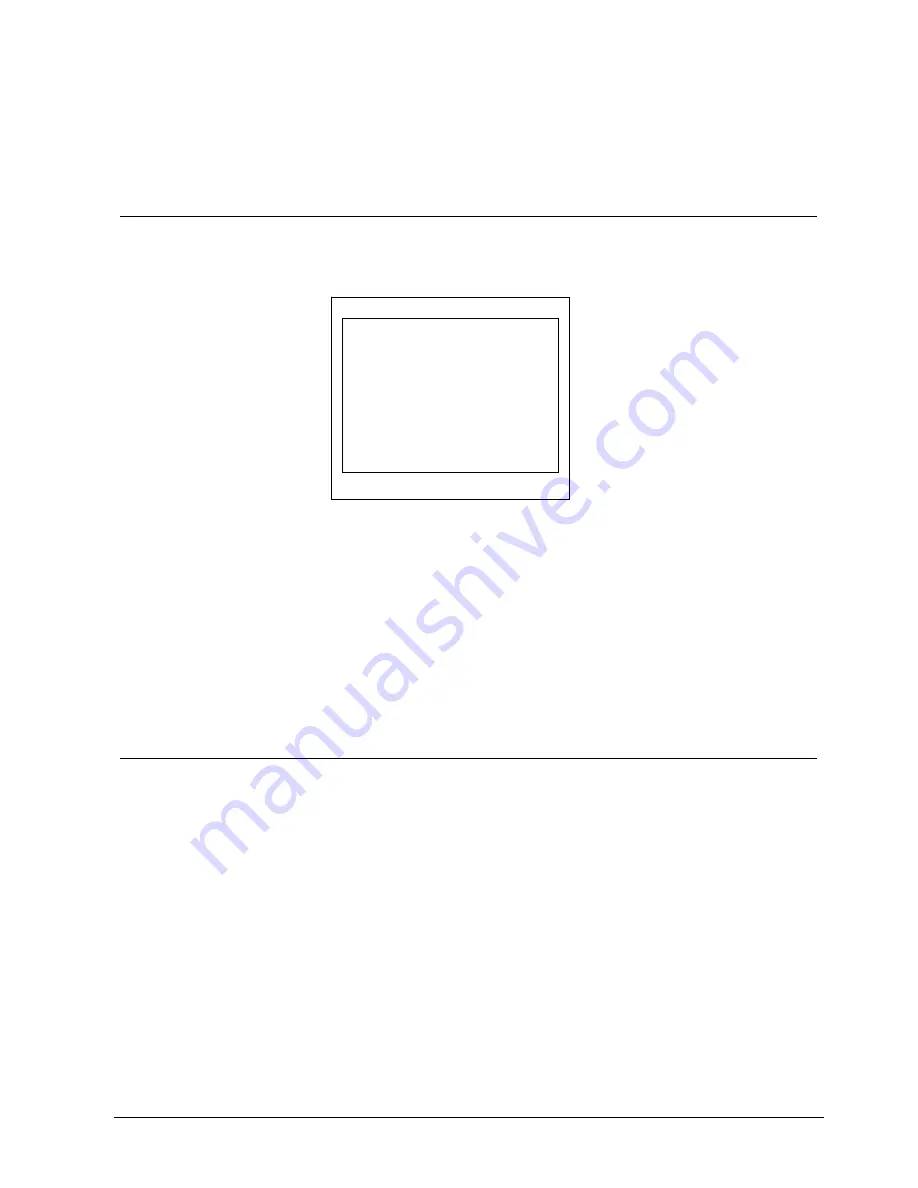
Adjusting the OSD Screen (AV Equipment)
23
Siemens Building Technologies
Fire Safety & Security Products
01.2006
9
Adjusting the OSD Screen (AV Equipment)
9.1
OSD Main Menu
The
OSD main menu
is composed of text and graphics.
1.
Press the
Menu/Exit
button
Î
For adjusting the OSD screen the following options are available:
Fig. 2 Options of the
OSD main menu
2.
Select the desired option by using the two
▲
/+,
▼
/- buttons.
Î
The selected option is highlighted in blue.
3.
Press the
Source/Enter
button to enter the submenu for adjusting items.
4.
Change the value you wish to adjust by using the
ADJUST
▲
/+,
▼
/- buttons
5.
Press the
Menu/Exit
button once.
Î
The settings will be automatically saved to the monitor's memory.
Î
The OSD main menu disappears.
9.2
Adjusting Brightness, Contrast, Sharpness, Volume
Open the
OSD main menu
and select the option
MAIN ADJUST
, see chapter 9.1:
OSD Main Menu.
There are seven items on this submenu:
z
BRIGHTNESS
This option is used to set the brightness of the screen.
z
CONTRAST
This option is used to adjust the image contrast.
z
SHARPNESS
This option is used to adjust the clarity of the screen image.
z
SATURATION
This option is used to adjust the color density.
z
TINT
This option is used to adjust the color tint (NTSC only).
MAIN MENU
MAIN ADJUST
COLOR ADJUST
SCAN SETTING
MOTION SETTING
VOV SETTING
SETUP MENU
SOURCE
RECALL






















