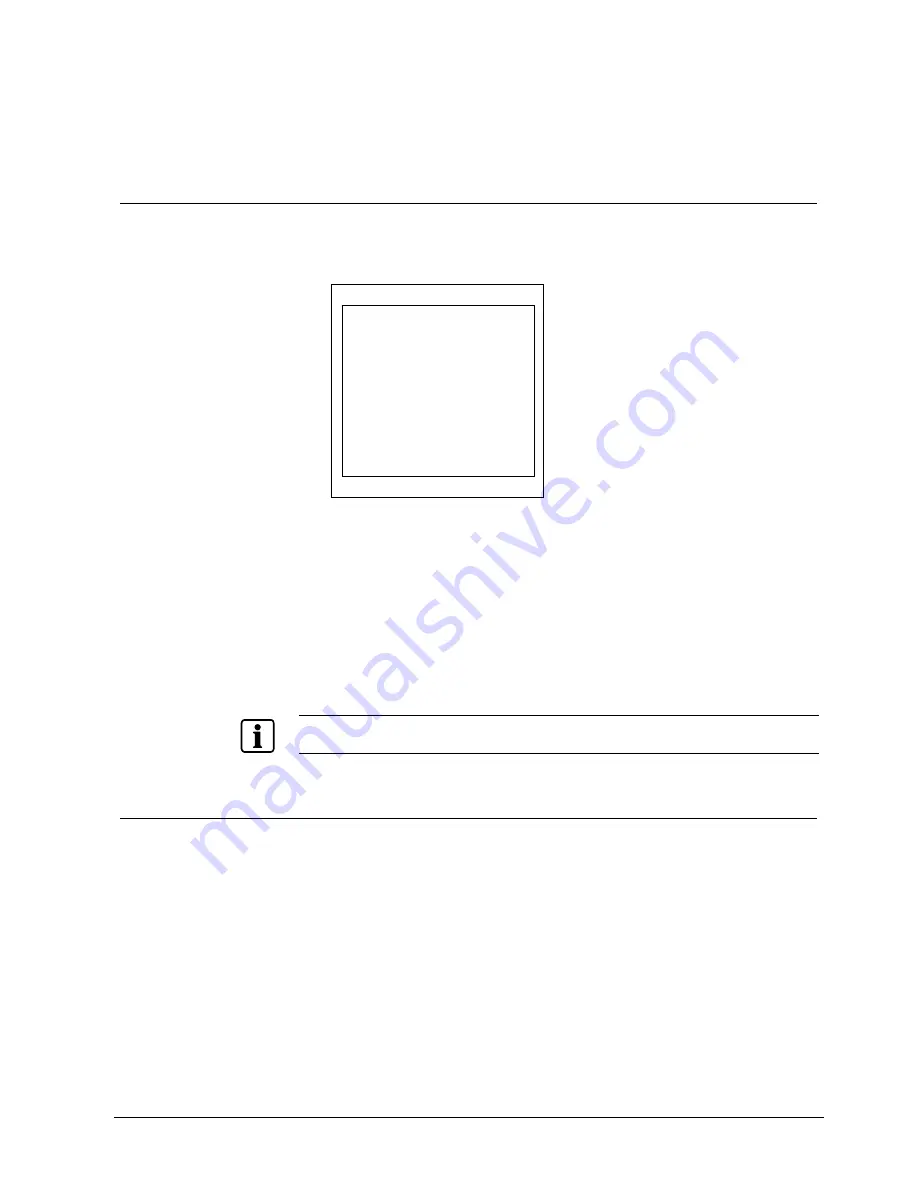
Adjusting the OSD Screen (DVI and PC)
19
Siemens Building Technologies
Fire Safety & Security Products
01.2006
8
Adjusting the OSD Screen (DVI and PC)
8.1
OSD Main Menu
The
OSD main menu
is composed of text and graphics.
1.
Press the
Menu/Exit
button
Î
For adjusting the OSD screen the following options are available:
Fig. 1 Options of the
OSD main menu
2.
Select the desired option by using the two
▲
/+,
▼
/- buttons.
Î
The selected option is highlighted in blue.
3.
Press the
Source/Enter
button to enter the submenu for adjusting items.
4.
Change the value you wish to adjust by using the
ADJUST
▲
/+,
▼
/- buttons
5.
Press the
Menu/Exit
button once.
Î
The settings will be automatically saved to the monitor's memory.
Î
The OSD main menu disappears.
NOTE
Auto Adjust, Sharpness and Image Adjust functions do not support the DVI input source.
8.2
Adjusting Brightness, Contrast, Sharpness, Volume
Open the
OSD main menu
and select the option
MAIN ADJUST
, see chapter 8.1:
OSD Main Menu.
There are three items on this submenu:
z
BRIGHTNESS
This option is used to adjust the brightness of the screen.
z
CONTRAST
This option is used to adjust the image contrast.
z
SHARPNESS
This option is used to adjust the focus of the screen image (does not support
DVI source).
z
VOLUME
This option is used to adjust the sound volume.
MAIN MENU
MAIN ADJUST
AUTO ADJUST
COLOR ADJUST
IMAGE ADJUST
PIP SETTING
SETUP MENU
INFORMATION
SOURCE
RECALL


























