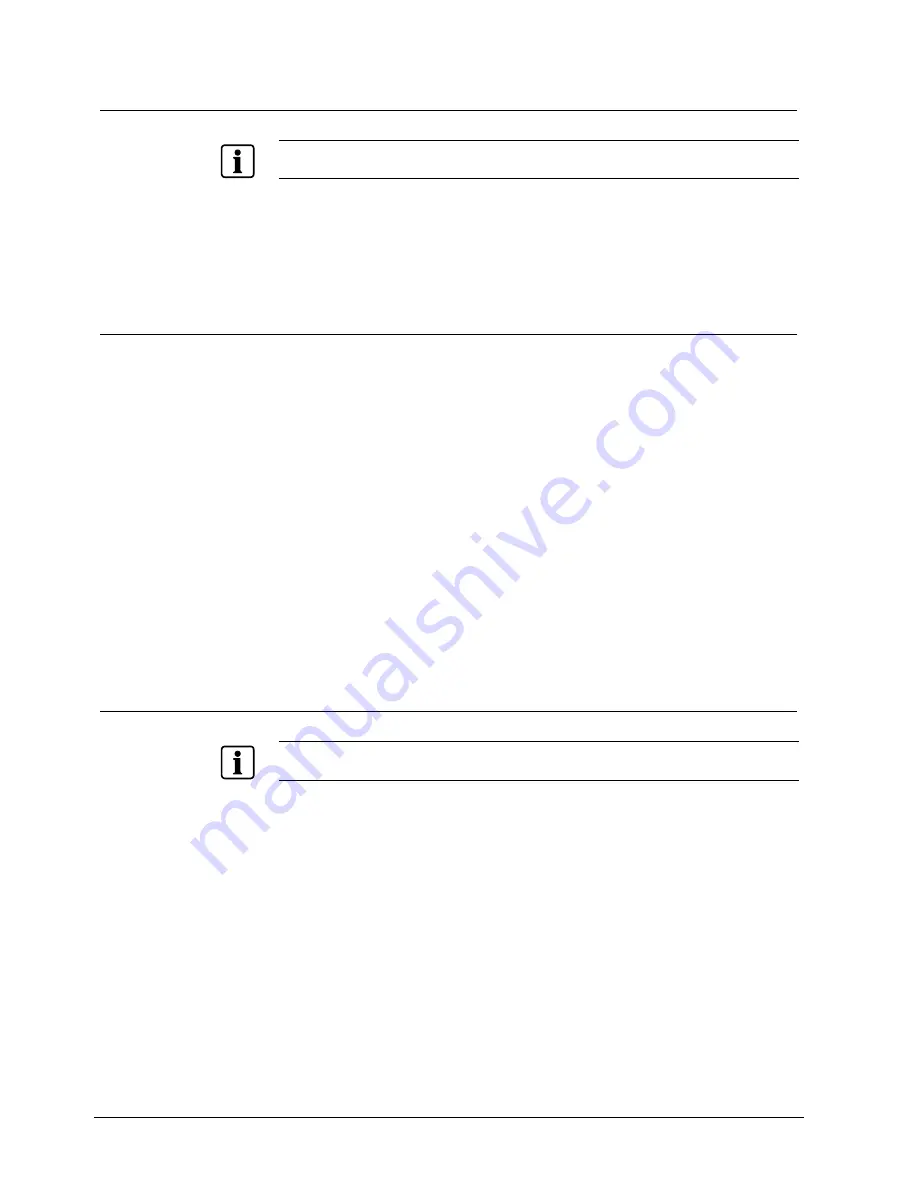
Adjusting the OSD Screen (DVI and PC)
20
Siemens Building Technologies
Fire Safety & Security Products
01.2006
8.3
Configuration of the Phase, Clock, Positioning of Image
NOTE
This option does not support DVI source.
Open the
OSD main menu
and select the option
AUTO ADJUST
, see chapter 8.1:
OSD Main Menu.
This is used for automatic configuration of the phase, clock, vertical and horizontal
positioning of image.
8.4 Adjusting
Color
Open the
OSD main menu
and select the option
COLOR ADJUST
, see chapter
8.1: OSD Main Menu.
The option
Color Adjust
in the main menu contains a submenu of options, which
is used to set the color of the screen.
The submenu includes 3 color settings:
z
9300K
This option adds blue to the screen image for cooler white.
z
6500K
This option adds red to the screen image for warmer white and richer red.
z
USER COLOR
(including RED, GREEN and BLUE).
The option
RED
is used to increase the red color.
The option
GREEN
is used to increase the green color.
The option
BLUE
is used to increase the blue color.
8.5
Adjusting Screen Position and Video Quality
NOTE
This option does not support DVI source.
Open the
OSD main menu
and select the option
IMAGE ADJUST
, see
chapter 8.1: OSD Main Menu.
This contains a submenu of options used to adjust the screen position and video
quality. The contents of the submenu include 4 options:
z
H.POSITION
This option is used to adjust the horizontal position of the image
z
V.POSITION
This option is used to adjust the vertical position of the image.
z
PHASE
This option is used to reduce horizontal striping in the screen image.
z
CLOCK
This option is used to reduce vertical striping in the screen image.

























