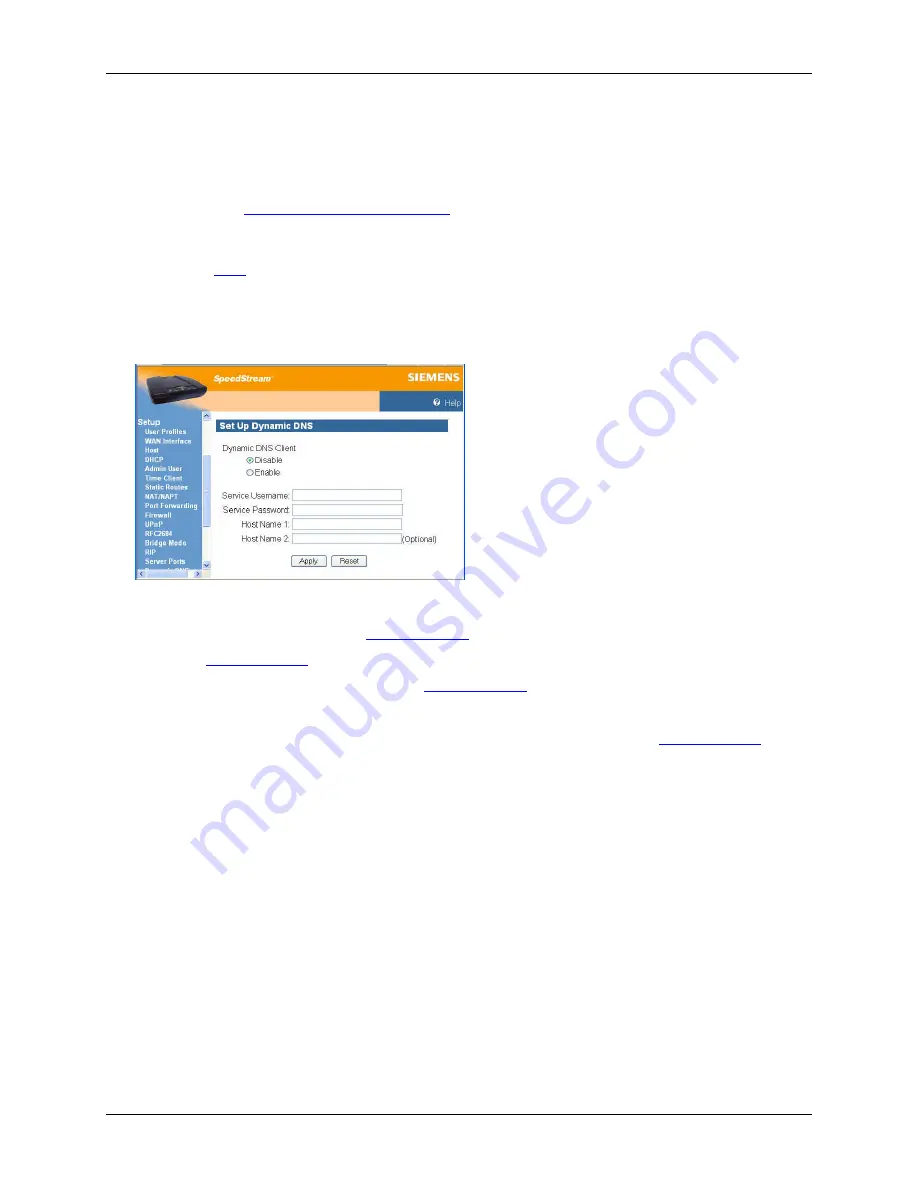
Router User’s Guide
Configuring Network Settings
Dynamic DNS
Use the dynamic DNS advanced option to set up Dynamic DNS. Dynamic DNS translates IP addresses
into alphanumeric names. For example, an IP address of 333.136.249.80 could be translated into
siemens.com. To use the DDNS service, you must register for the service. You can register from the
following web page:
www.dydns.org/services/dydns
.
Once registered, you must set up your DNS data on the Router. Once this is done, users can connect to
your servers (or DMZ computer) from the Internet using your Domain name. Refer to the section in this
document titled
DMZ
for more information on DMZs.
To set up Dynamic DNS on the Router:
1. Select
Setup>Dynamic DNS
from the left navigation pane of the Web interface. This displays the
“Set Up Dynamic DNS” window.
2. Select
the
Enable
option under
Dynamic DNS Client
.
3. Type the name provided to you by
www.dydns.org
in the
Service Username
box.
4. Type
your
www.dydns.org
password in the
Password
box.
5. Type the domain or host name provided by
www.dydns.org
in the
Host Name 1
box.
6. Optionally, if you have more than one domain or host name, type it in the
Host Name 2
box.
7. Click
Apply
. The system responds by registering your domain or host name to
www.dydns.org
.
37
















































