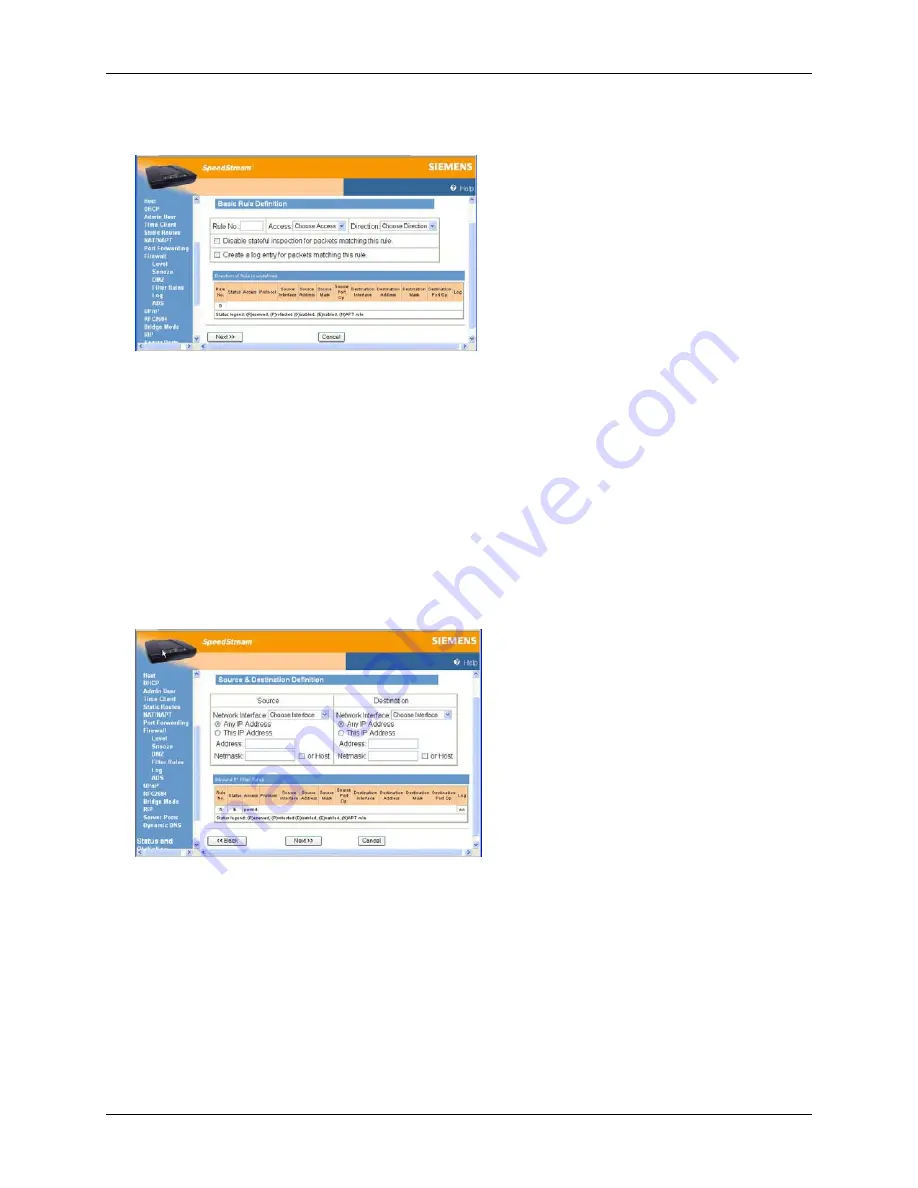
Router User’s Guide
Monitoring Network Health
Creating Custom IP Filter Rules
To add a new rule:
1. Type up to a five digit numeric value in the
Rule No
box to uniquely identify the rule.
2. Select
either
Permit
or
Deny
from the
Access
drop-down menu. Select
Permit
to allow the rule and
Deny
to prohibit the rule.
3. Select
either
Inbound
or
Outbound
from the
Direction
drop-down menu.
Inbound
refers to data
coming into the Router, while
Outbound
refers to data transmitted from the Router.
4. Optionally, select the
Disable stateful inspection for packets matching this rule
to prevent the
firewall from creating a stateful inspection session for packets matched on this rule.
5. Optionally, select the
Create a log entry for packets matching this rule
. When selected, an entry is
placed in the log file when packets match this rule.
6. Click
Next
. This displays the “Source & Destination Definition” window.
7. Under
the
Source
heading, select a network connection from the
Network Interface
drop-down
menu.
8. Select one of the following options:
•
Any IP Address
Select this option if this rule applies to any IP address from the source.
•
This IP Address
Select this option if a rule applies to a specific IP address from the source.
47
















































