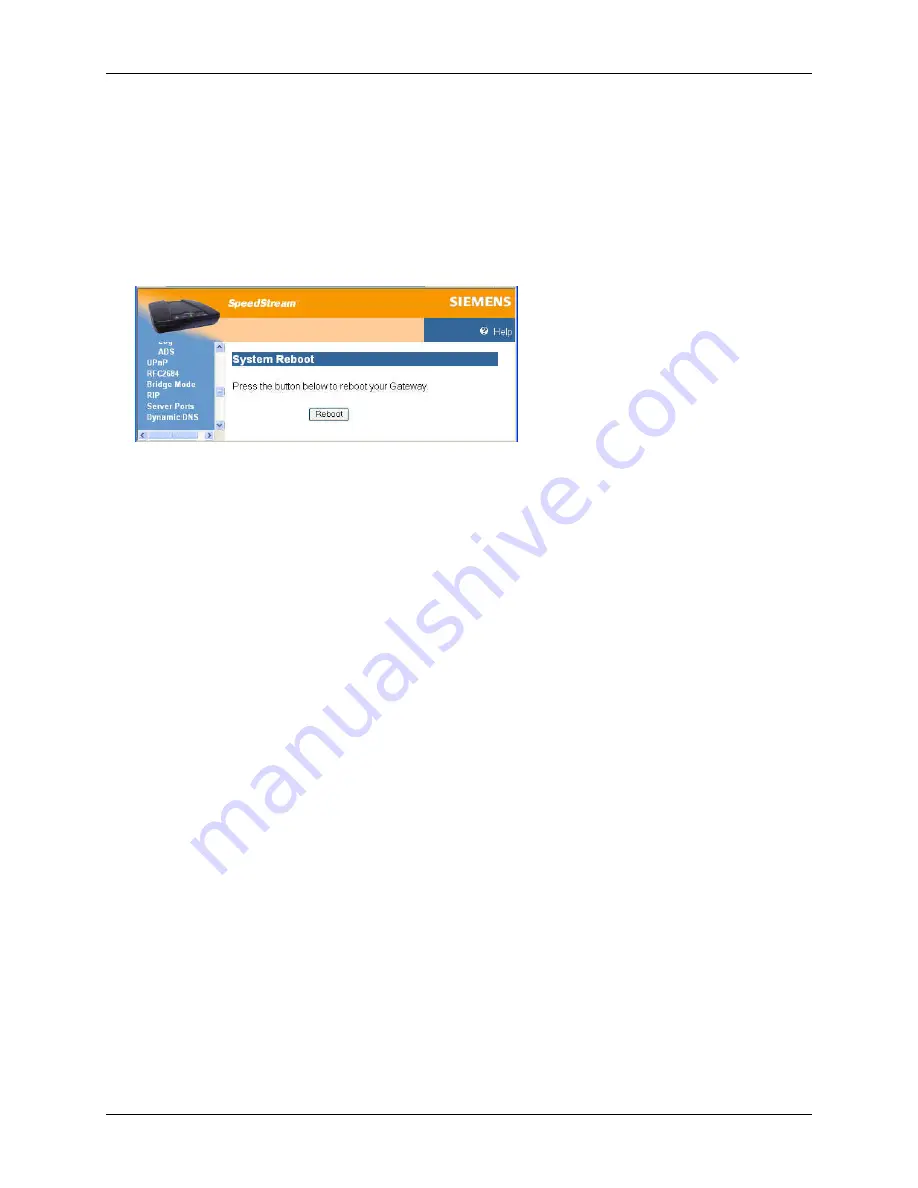
Router User’s Guide
Monitoring Network Health
Reboot
You can reboot the Router using the Reboot option, or you can reset the Router to factory defaults using
the Reset option. Reboot should be used when the Router needs to be restarted without losing your
current configuration settings.
Note
: This option may not be available on your Router configuration.
To reboot the Router, select
Tools>Reboot
from the left navigation pane of the Web interface. This
displays “System Reboot” window.
The “System Reboot” window displays a countdown while processing. When the Router has finished
rebooting, the “System Summary” window is displayed.
Reset to system defaults:
Reset the Router to system defaults should be done when you find it necessary to recover the factory
default settings. This may be necessary when a custom configuration did not go as planned, when a new
configuration is desired, or when the Router does not appear to be working properly.
Important
: This
option resets all custom settings, users, and passwords on your Router.
Note
: This option may not be available on your Router configuration.
To reset the Router:
1. Using the tip of a ballpoint pen or unfolded paperclip, press and hold the
Reset
button located on the
bottom of the router. The
pwr
LED will blink red once, indicating that the reset has begun.
2. Continue depressing the
Reset
button for four seconds or until the
pwr
LED begins to blink
alternating red-to-green.
3. Release
the
Reset
button.
To cancel the reset:
Continue depressing the
Reset
button for longer than 10 seconds. The
pwr
LED will return to green, and
the action will be cancelled.
61
















































