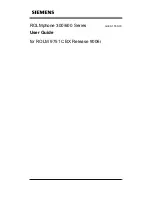Related Publications
xiii
Related Publications
The following list presents the titles and brief descrip-
tions of other useful Siemens Rolm publications.
Please refer to the book’s order number when request-
ing a publication from your Siemens Rolm represen-
tative.
Order No.
Title and Description
GU30-1552
ROLMphone 300/600 Series Quick Reference Guide
for Release 9006i, 9751 CBX provides a brief tour of
the different telephone models and quick access to
information on the most used features. This is the
basic guide for all ROLMphone 300/600 series users
(including those who have the Data Communications
Option).
GU30-1539
Customer Participation Information Guide is the
basic guide for the Customer Participation program.
This program allows customers to troubleshoot,
repair, and replace their own telephones. The
Customer Participation Information Guide provides
information on maintaining spare parts and shipping
broken telephones back to the factory for repair or
replacement.
GU30-1533
Customer Setup Installation Instructions is the basic
guide for the Customer Setup program for
ROLMphone and analog telephones. The Customer
Setup program allows customers to install their own
telephones. This guide contains detailed installation
instructions for all presently shipping Siemens Rolm
telephone products and related options.
GU30-1557
Problem Determination Procedures for ROLMphone
and Analog Telephones for Release 9006i, 9751 CBX
is the troubleshooting guide for the Customer
Participation and Customer Setup programs. This
guide contains detailed troubleshooting instructions
for all models of ROLMphone and analog telephones.
Содержание 300 Series
Страница 1: ... ROLMphone 300 600 Series GU30 1550 03 User Guide for ROLM 9751 CBX Release 9006i ...
Страница 7: ...Tables vii Tables Table 1 1 Line Key Status Light Flash Rates 1 18 ...
Страница 8: ...viii ROLMphone 300 600 User Guide ...
Страница 10: ...x ROLMphone 300 600 User Guide ...
Страница 14: ...xiv ROLMphone 300 600 User Guide ...
Страница 16: ...1 2 ROLMphone 300 600 User Guide ...
Страница 40: ...2 2 ROLMphone 300 600 User Guide ...
Страница 66: ...3 2 ROLMphone 300 600 User Guide ...
Страница 90: ...3 26 ROLMphone 300 600 User Guide To dial using a repdial key Press the repdial R key ...
Страница 106: ...3 42 ROLMphone 300 600 User Guide To cancel trunk standby queuing Hang up ...
Страница 108: ...4 2 ROLMphone 300 600 User Guide ...
Страница 118: ...5 2 ROLMphone 300 600 User Guide ...
Страница 133: ...Blocking Calls 6 1 6 Blocking Calls Chapter 6 Blocking Calls Do Not Disturb 6 3 Privacy 6 4 Automatic Privacy 6 6 ...
Страница 134: ...6 2 ROLMphone 300 600 User Guide ...
Страница 140: ...7 2 ROLMphone 300 600 User Guide ...
Страница 160: ...7 22 ROLMphone 300 600 User Guide ...
Страница 161: ...Feature Access Codes A 1 Appendix A Feature Access Codes Feature Access Codes A 3 ...
Страница 162: ...A 2 ROLMphone 300 600 User Guide ...
Страница 168: ...A 8 ROLMphone 300 600 User Guide ...
Страница 170: ...B 2 ROLMphone 300 600 User Guide ...
Страница 174: ...B 6 ROLMphone 300 600 User Guide ...
Страница 176: ...C 2 ROLMphone 300 600 User Guide ...
Страница 184: ...C 10 ROLMphone 300 600 User Guide ...
Страница 190: ...G 6 ROLMphone 300 600 User Guide ...