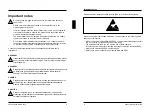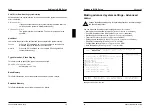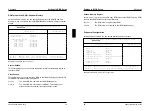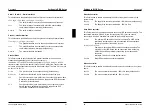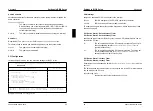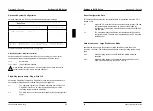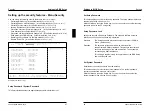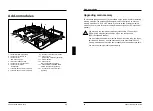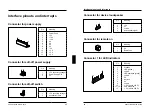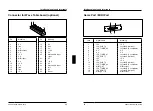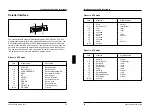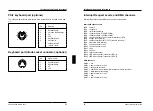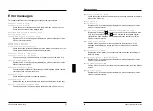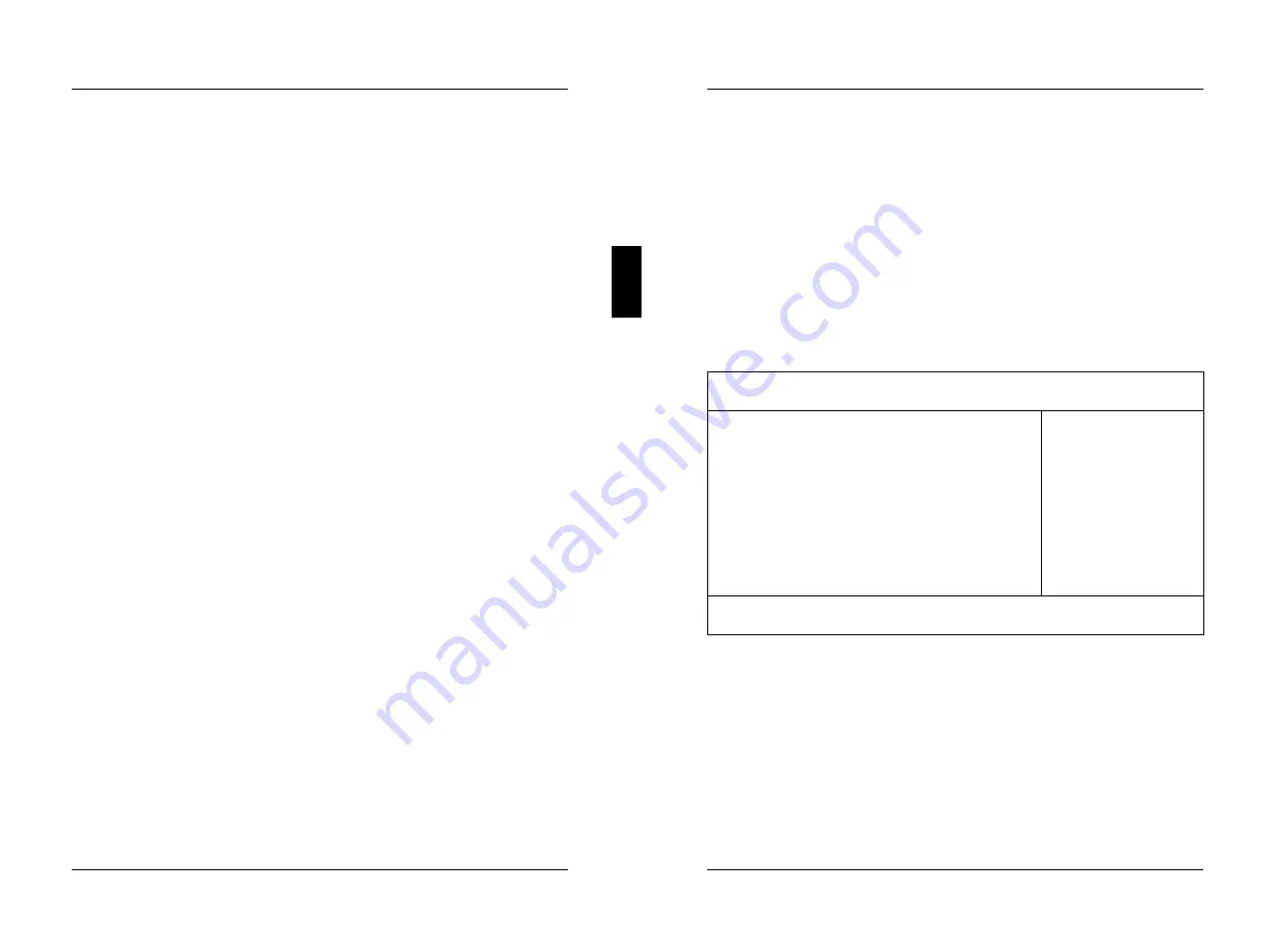
Security / Power
Settings in BIOS Setup
Standby mode - Standby Timeout
Requirement: the
Power Management Mode
must be set to
Customize
.
This field defines the amount of time without system activity the PC is to wait
before switching to standby mode. In standby mode, the screen is dark and the
processor clock is set in accordance with the entry in the
Standby CPU Speed
field.
The next
wakeup event
(interrupt) terminates suspend mode again.
2 min
,
5 min
,
10 min
,
15 min
,
30 min
default entry =
15 min
.
Disabled
The PC does not switch to standby mode.
Hard disk energy saving functions - Hard Disk Timeout
Requirement: the
Power Management Mode
must be set to
Customize
.
This field defines the amount of time without system activity before the motor of the
hard disk drive is switched off. As soon as there is system activity, the motor is
switched back on.
2 min
,
5 min
,
10 min
,
15 min
default entry =
10 min
.
Disabled
The motor of the hard disk drive is not switched off.
Processor clock - Standby CPU Speed
Requirement: the
Power Management Mode
must be set to
Customize
.
This field specifies the processor's clock speed in standby mode. With the settings
High
,
Medium
and
Low
, programs execute more slowly.
Max
Maximum clock speed.
High
1/4 of maximum clock frequency.
Medium
1/8 of maximum clock frequency (default entry).
Low
1/16 of maximum clock frequency.
A26361-D858-Z120-6-7619
33
Settings in BIOS Setup Exit
Terminating energy saving functions - Wakeup Event
This field calls a submenu in which you can set the interrupts which are to be
evaluated as system activities. When one of these interrupts occurs, the active
energy saving mode is terminated.
Enabled
The associated interrupt is evaluated as a system activity.
Disabled
The associated interrupt has no effect on the active energy saving
mode.
Exiting BIOS Setup - Exit menu
In the
Exit
menu, you can save your settings and exit BIOS Setup.
Phoenix BIOS Setup Copyright 1985-94 Phoenix Technologies Ltd.
Main Advanced Security Power
Exit
Item Specific Help
Save Changes & Exit –––––––––––––––––––––––
Discard Changes & Exit
Get Default Values
Load Previous Values
Save Changes
F1 Help
↑↓
Select Item -/+ Change Values F9 Setup Defaults
ESC Exit
←→
Select Menu Enter Execute Command F7 Previous Values
Example for submenu
Exit
Save Changes & Exit
saves the settings you have made and exits BIOS Setup.
34
A26361-D858-Z120-6-7619