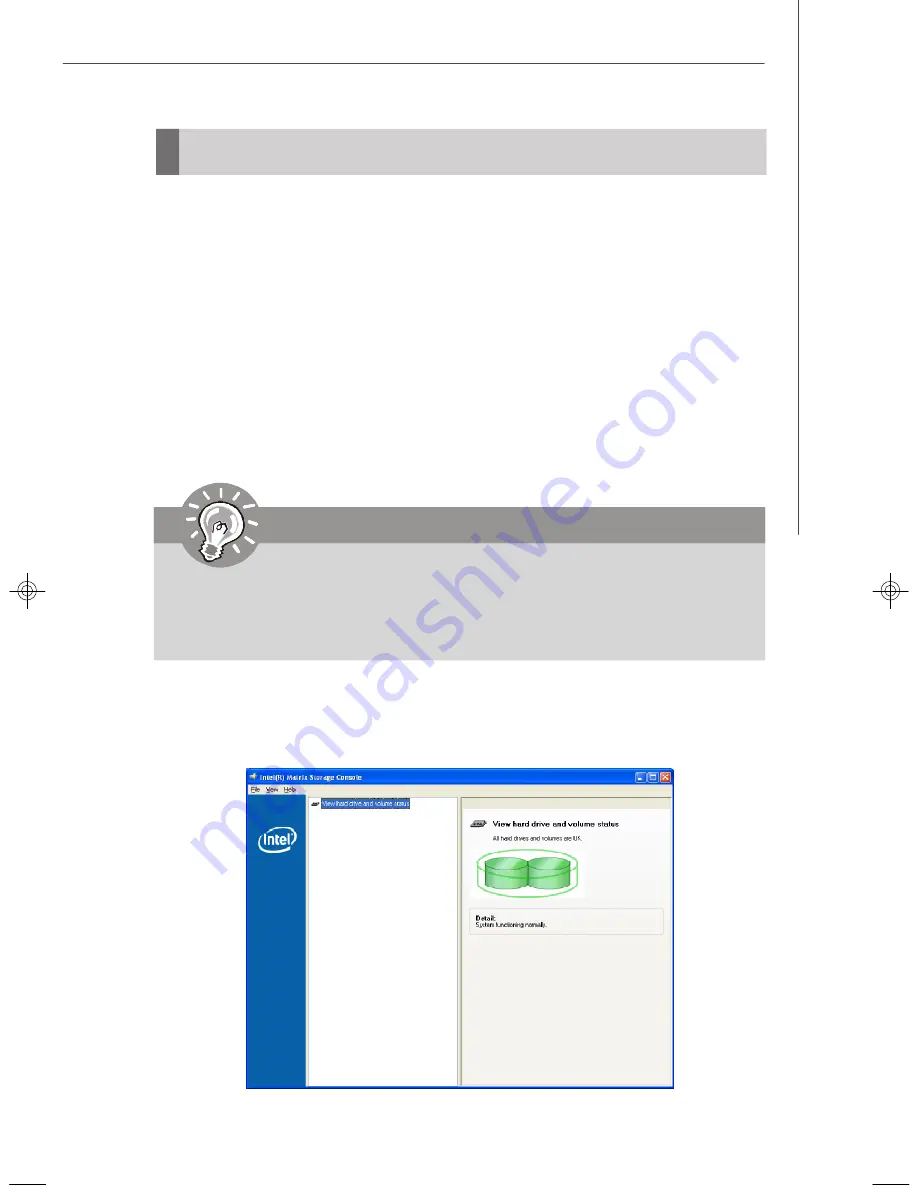
C-15
Intel ICH9R SATA RAID
RAID Migration Instructions
Important
A
Create from Existing Disk
operation will delete all existing data from the
added disk and the data cannot be recovered. It is critical to backup all
important data on the added disk before proceeding. However, during the
migration process, the data on the source disk is preserved.
The Intel Matrix Storage Console offers the flexibility to upgrade from a single Serial
ATA (SATA) hard drive to RAID configuration when an additional SATA hard drive is
added to the system. This process will create a new RAID volume from an existing
disk. However, several important steps must be followed at the time the system is
first configured in order to take advantage of RAID when upgrading to a second
SATA hard drive:
1. BIOS must be configured for RAID before installing W indows on the single
SATA hard drive. Refer to
On-Chip ATA Devices
for properly setting of
the BIOS.
2. Install the Intel Application Accelerator RAID Driver during W indows Setup.
Refer to
Installing Software
for instructions on installing the driver dur-
ing W indows Setup.
3. Install the Intel Matrix Storage Console after the operating system is installed.
To create a volume from an existing disk, complete the following steps:
After the Intel Matrix Storage Console has been successfully installed and the sys-
tem has rebooted, click on the Intel Application Accelerator shortcut link (
Start --> All
Programs --> Intel Matrix Storage Manager --> Intel Matrix Storage Console
)
and the following window will appear:
7345v1.0-C_ICH9R RAID.p65
2007/5/17,
上午
11:28
15









