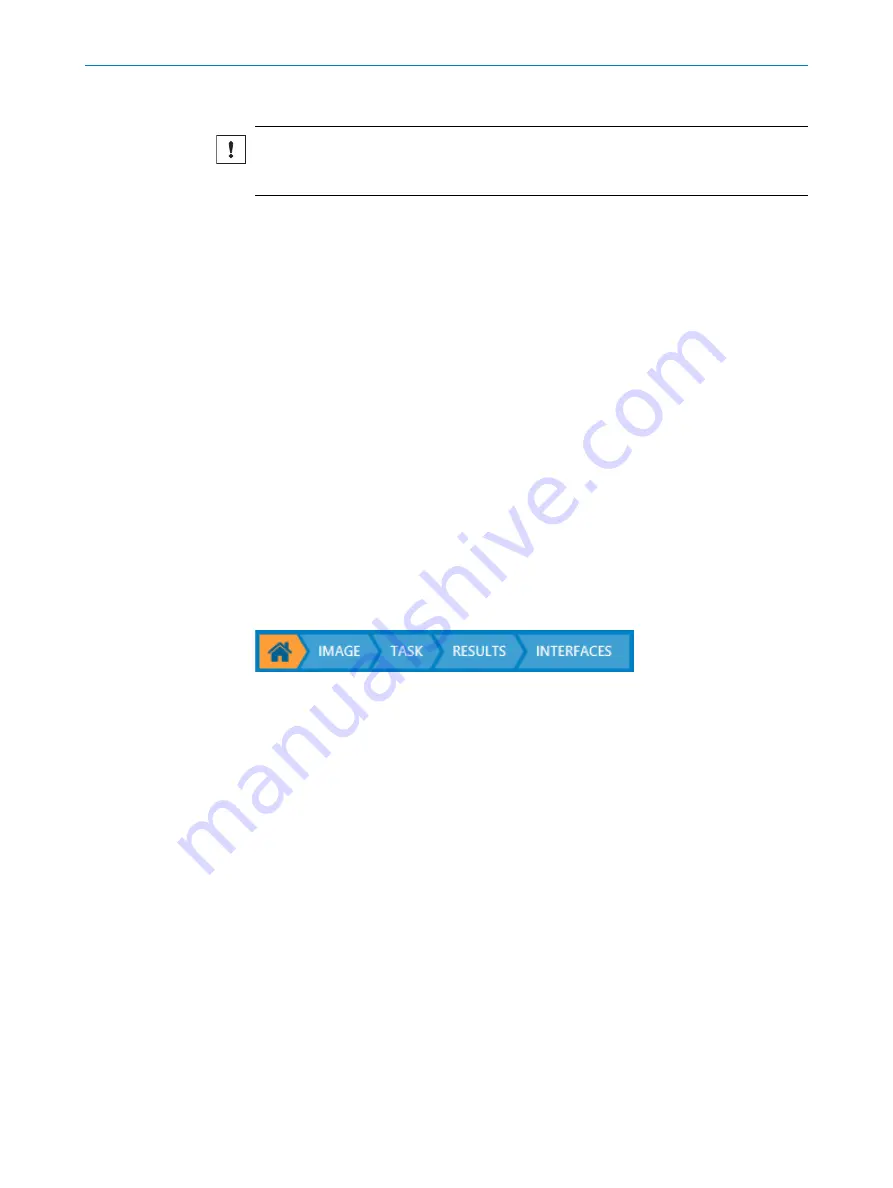
Saving a configuration
NOTICE
If a configuration is not saved before disconnecting the power to the device, all settings
will be lost.
Select
Save permanent
from the
Parameter
menu in the SOPAS ET functions panel to save
a configuration from the device's working memory to the flash memory. If the device
has a microSD memory card inserted, the configuration is saved to both the flash mem‐
ory and the microSD memory card.
Cloning a device using a microSD memory card
Follow the steps below to clone a device, which means copying the configuration and IP
address from one device to another. The instruction requires that the first device has a
microSD card inserted and is connected to SOPAS ET.
1.
In SOPAS ET, select
Save permanent
from the
Parameter
menu to save the current
configuration to the microSD memory card.
2.
Move the microSD memory card from the first to the second device.
3.
Power on the second device.
✓
The configuration on the microSD memory card is loaded into the working memory
of the second device.
4.
Select
Save permanent
from the
Parameter
menu in the SOPAS ET functions panel to
save the configuration to the device's flash memory.
7.4
Workflow steps
To configure the TriSpector1000, click the workflow steps in the user interface (see
). It is possible to change workflow step at any time during the configuration.
Figure 19: Workflow steps
Image
The
Image
workflow step is used to set up image acquisition for good image quality. Two
different views are available:
Live 3D
and
Sensor
. See
"Image workflow step", page 29
for more information.
Task
The
Task
workflow step contains tools for image analysis. Two different views are avail‐
able:
Live 3D
and
Job
. The
Job
image is the reference image where the tools are applied
and the tool configuration is done. See
for more infor‐
mation.
Results
The
Results
workflow step contains settings for result processing and output handling.
Note that a bold red underscore in the input fields indicates syntax error. See
for more information.
Interfaces
The
Interfaces
workflow step contains settings for connections to external interfaces.
"Interfaces workflow step", page 50
for more information.
7
OPERATION
28
O P E R A T I N G I N S T R U C T I O N S | TriSpector1000
8021808/12ID/2019-01 | SICK
Subject to change without notice






























