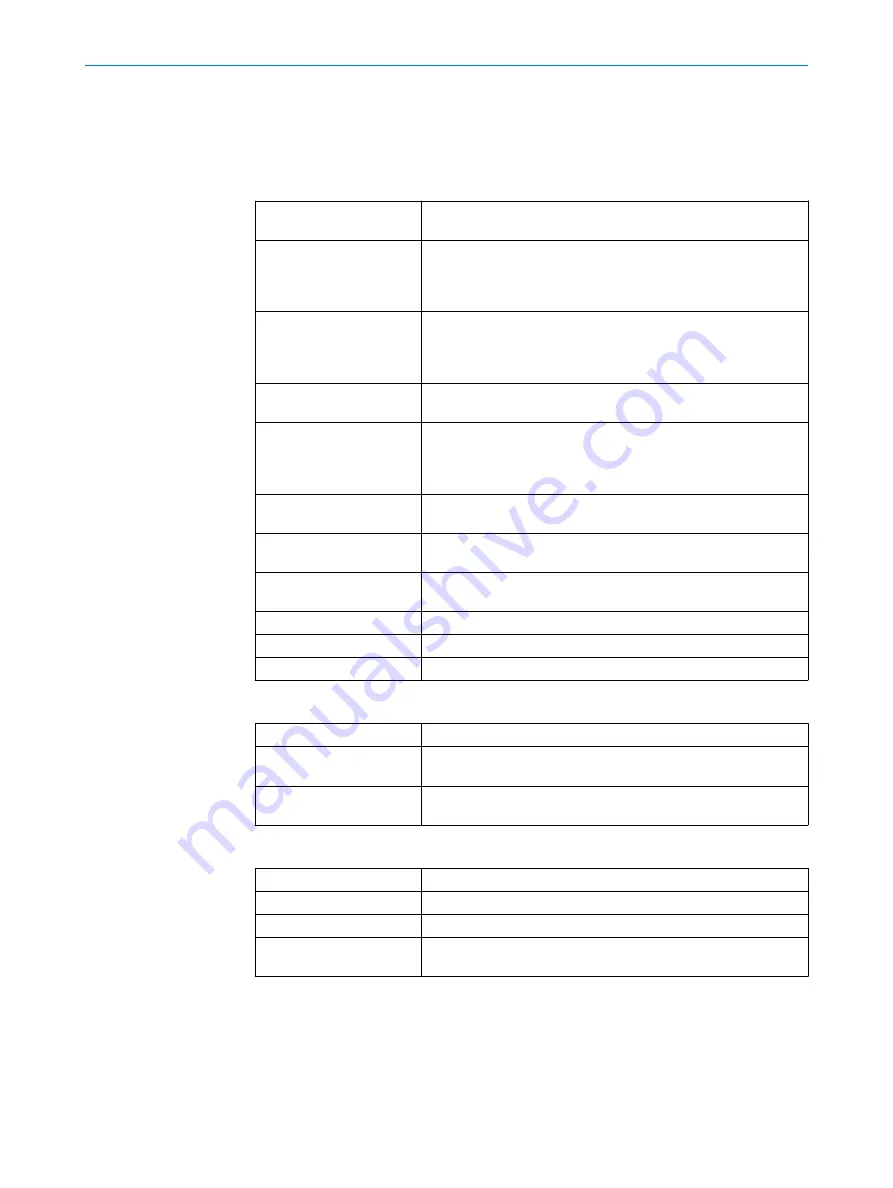
7.2.1
Menus
Three menus are available in the SOPAS ET functions panel: the
Device
menu, the
Para‐
meter
menu and the
Functions
menu.
Device
menu
Go online
Establish a connection between SOPAS ET and the TriSpec‐
tor1000.
Go offline
Switch the connection mode to offline. In this mode, parameter
values cannot be written to the device and measurements cannot
be monitored. The connection information in SOPAS ET remains
intact.
Switch to physical device
Switch from the emulator to the TriSpector1000 and import the
configuration. This option is only enabled when running the emula‐
tor. For details, see
"Copying a configuration from the emulator",
.
Switch to simulated device
Switch from the TriSpector1000 to the emulator. For details, see
"Starting the emulator", page 54
.
Login...
Log in to the device at a certain user level. When a device is added
to a SOPAS project, the user level is automatically set to
Authorized
Client
, which is the required level for saving parameter values to
the device. The current user level is shown below the image area.
Logout
Cancel the login. Once the user has logged out, parameters
secured by the user level can no longer be changed.
Import...
Import a saved device configuration from a PC. For details,
see
"Exporting and importing data", page 56
Export...
Export the current device configuration to a PC. For details,
see
"Exporting and importing data", page 56
Create PDF
Create a PDF which includes device parameters and their values.
Properties
Open the
Device Settings
window.
Close
Close the SOPAS ET device window.
Parameter
menu
Write to device
Write the configuration saved in the SOPAS project to the device.
Read from device
Read the configuration from the device and saves it in the SOPAS
project.
Save permanent
Save the configuration in the device flash memory and to the
microSD memory card (when applicable).
Functions
menu
Load factory defaults
Reset all SOPAS ET parameters including IP address.
Load application defaults
Reset all SOPAS ET parameters except IP address.
Save image to file
Save the current image to disk.
Image recording
Save multiple images to disk. For details, see
.
7.2.2
Image handling controls
Use the image handling controls to manipulate regions and perspective when viewing
images. As an alternative to the buttons, you can use a mouse with a scroll wheel, as
described below.
7
OPERATION
24
O P E R A T I N G I N S T R U C T I O N S | TriSpector1000
8021808/12ID/2019-01 | SICK
Subject to change without notice






























