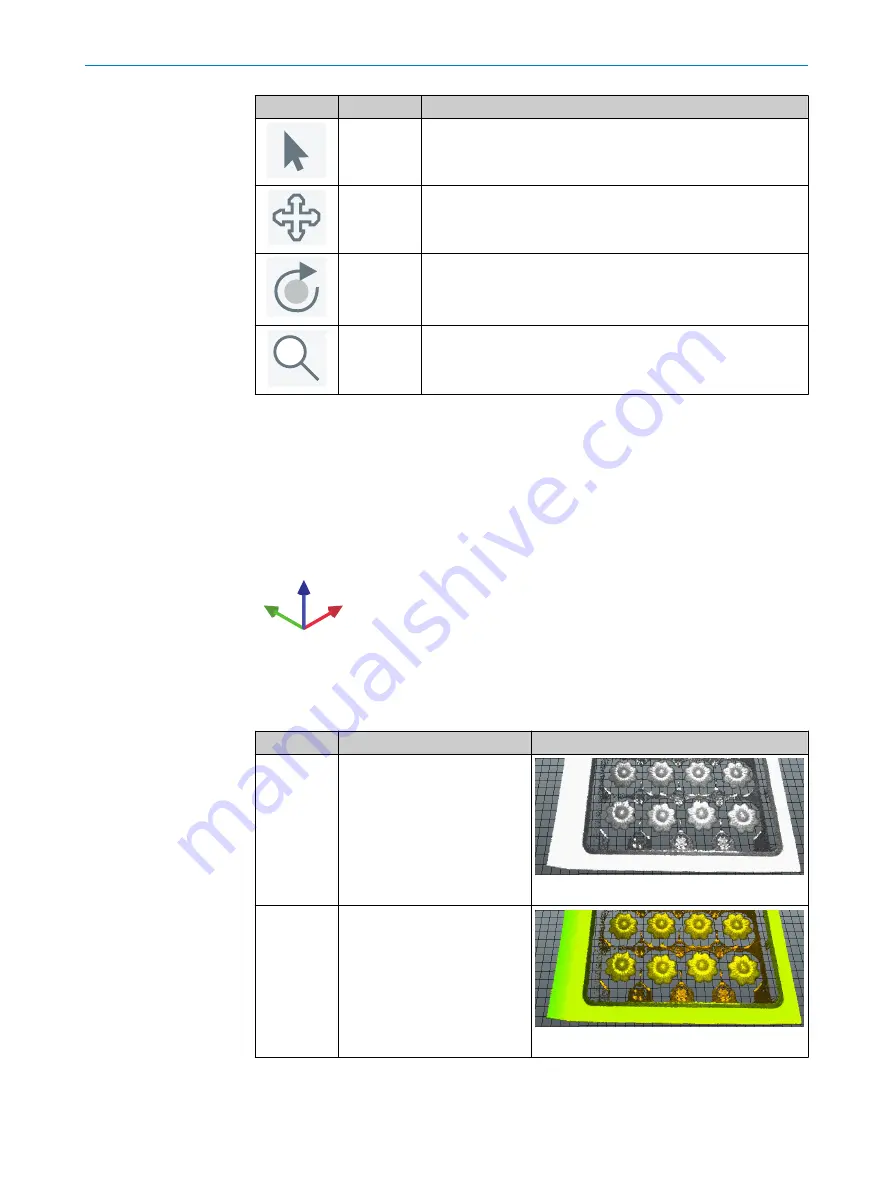
Button
Name
Description
Select
Click and drag to change the size and position of the image.
Shortcut command:
Ctrl+Q
.
Move
Click and drag to move the image.
Shortcut command:
Ctrl+W
.
Shift
+ press and hold the mouse scroll wheel.
Rotate
Click and drag to rotate the image.
Shortcut command:
Ctrl+E
.
Press and hold the mouse scroll wheel.
Zoom
Click and drag upwards to zoom in and downwards to zoom out.
Shortcut command:
Ctrl+R
.
Rotate the mouse scroll wheel.
3D navigation control
Use the 3D navigation control in the lower left corner of the image viewer to switch
between different viewing angles:
•
Click an arrowhead (X, Y or Z) to view a 2D projection of the object.
•
Click the same arrowhead twice to flip the 2D projection (for example, to switch
between the top and bottom view for the Z-axis).
•
Press Home to restore the original viewing position.
Z
X
Y
Figure 12: 3D navigation control
7.2.3
Image view modes
The following view modes are available:
View mode
Description
Example
Reflectance
Color is proportional to the
reflectance values along the
laser line.
Suitable to show the surface
details of an object, such as a
print.
Figure 13: Reflectance view mode
Reflectance
(Hybrid)
Color is proportional to depth (z-
coordinate), color brightness is
proportional to the laser
reflectance.
Suitable to show large variations
in depth together with surface
details.
Figure 14: Reflectance (Hybrid) view mode
OPERATION
7
8021808/12ID/2019-01 | SICK
O P E R A T I N G I N S T R U C T I O N S | TriSpector1000
25
Subject to change without notice






























