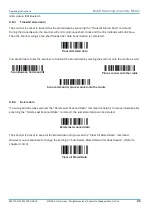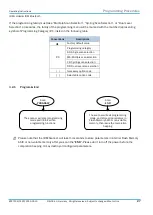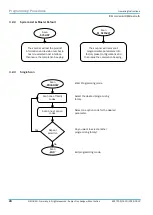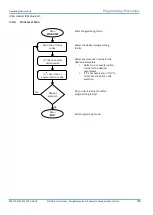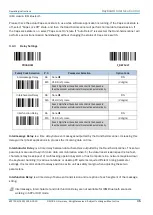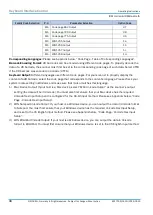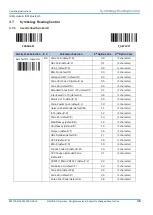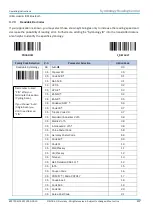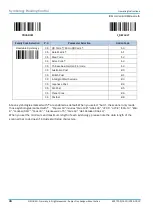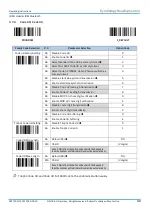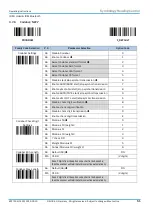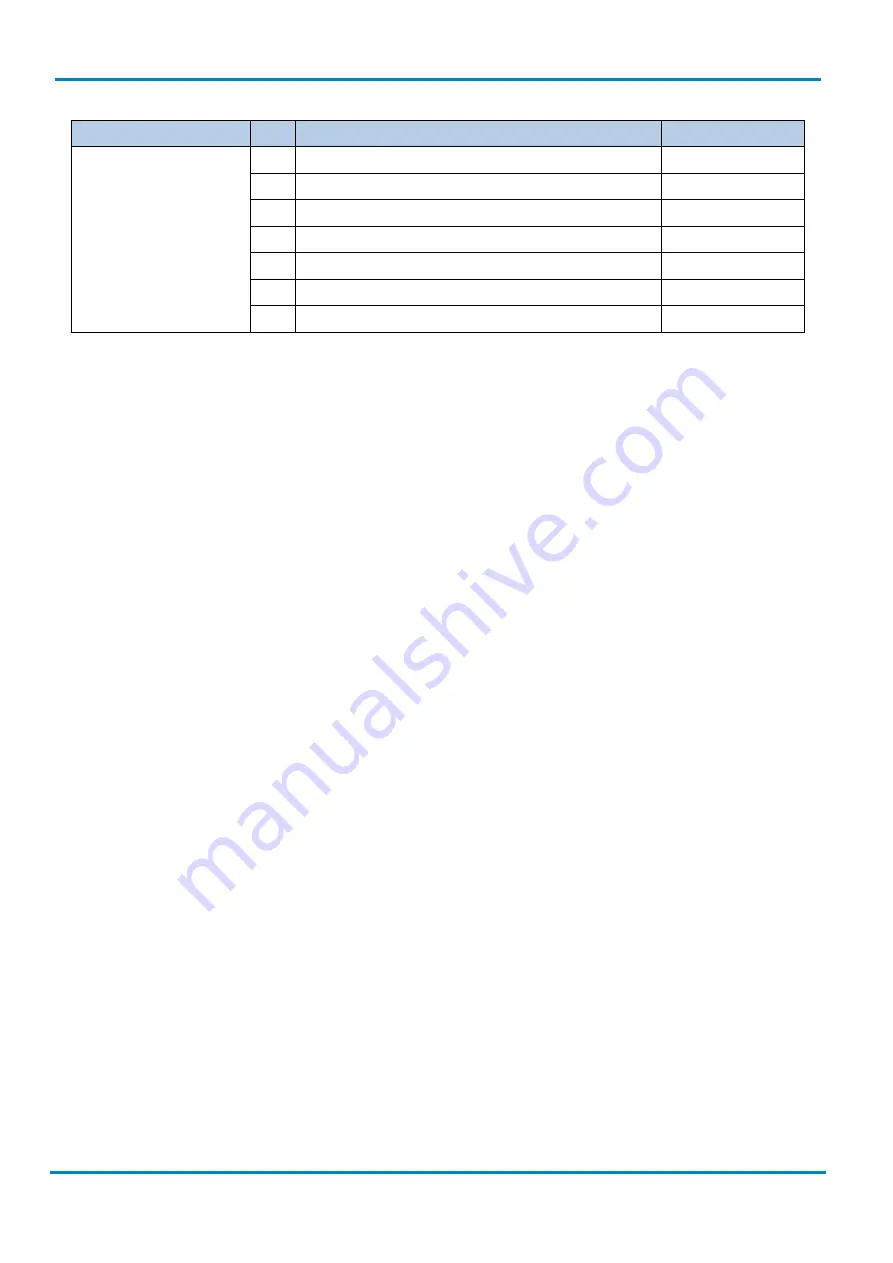
Keyboard Interface Control
Operating Instructions
IDM corded & IDM Bluetooth
38
© SICK AG · Germany · All rights reserved · Subject to change without notice
8017159/142O/2019-05-23
Family Code Selection
P.C.
Parameter Selection
Option Code
MS Code page 862 Output
37
MS Code page 720 Output
38
MS Code page 775 Output
39
MS WIN1255 Output
1a
MS WIN1256 Output
1b
MS WIN1257 Output
1c
MS WIN1258 Output
1d
Corresponding Languages:
Please see Appendix below, “Code Page - Table of Corresponding Languages”.
Barcode Encoding Format:
2D barcodes can be encoded using different code pages. To properly decode the
data of a 2D barcode, the scanner must first be set to the corresponding code page of such data. Select UTF8
if the 2D barcode was encoded in Unicode (UTF-8)
Keyboard Output:
Different languages use different code pages. For your scanner to properly display the
content of a2D barcode, select the code page that corresponds to the content’s language. Please check your
system locale setting in Windows and make sure that it also matches this language.
1)
Mac Device Output: If your host is a Mac device, select “MAC Unicode Output” as the scanner’s output
setting (the data will be in Unicode). You must also first ensure that your Mac device has the required
Unicode Hex Input Setup and is configured for the 16-bit input method. Please see Appendix below, “Code
Page - Unicode Hex Input Setup”.
2)
WIN Notepad Unicode Output: If your host is a Windows device, you can output the data in Unicode format
to Notepad. You must first ensure that your Windows device has the required Unicode Hex Input Setup,
and is set to the US English input method. Please see Appendix below, “Code Page - Unicode Hex Input
Setup”.
3)
WIN WordPad Unicode Output: If your host is a Windows device, you can output the data in Unicode
format to WordPad. You must first ensure that your Windows device is set to the US English input method.