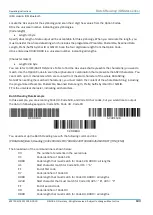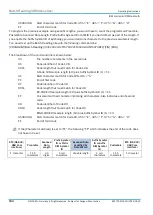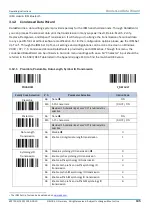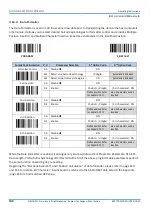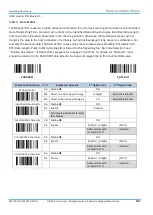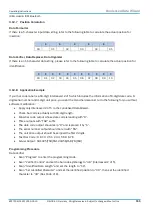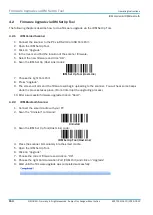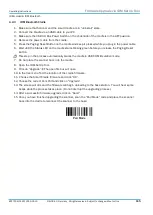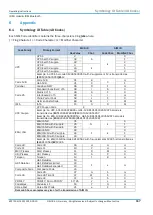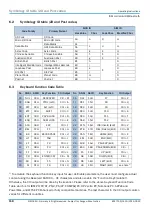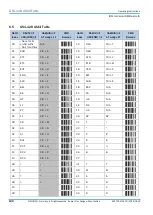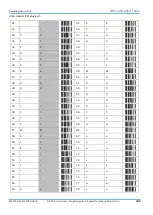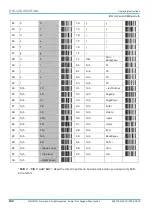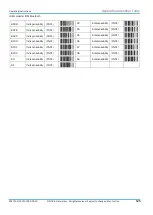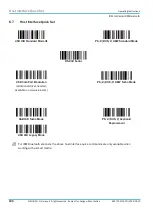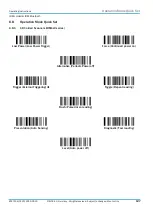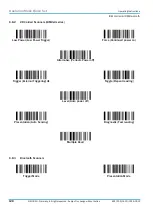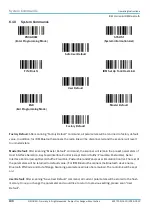Operating Instructions
Firmware Upgrade via IDM Set Up Tool
IDM corded & IDM Bluetooth
8017159/142O/2019-05-23
© SICK AG · Germany · All rights reserved · Subject to change without notice
115
4.2.3
IDM Bluetooth Cradle
1.
Make sure that Scanner and the smart cradle are in “uninstall” state.
2.
Connect the Cradle via an USB cable to your PC.
3.
Make sure the USB 3.0 Bus Power Switch on the underside of the cradle is in the OFF position.
4.
Remove the power cable from the cradle.
5.
Press the Paging/Reset Button on the cradle and keep it pressed while you plug in the power cable.
6.
Wait until the Status LED on the cradle starts blinking green before you release the Paging/Reset
Button.
This step in the process automatically places the cradle in USB COM Emulation mode.
7.
Do not place the scanner back into the cradle.
8.
Open the IDM Set Up Tool.
9.
Click on “Upgrade”
The open file box will open.
10.
In the tree menu find the location of the cradle firmware.
11.
Choose the Smart Cradle firmware and click “OK”.
12.
Choose the correct Com Port and click on “Upgrade”.
13.
The screen will dim and the firmware will begin uploading to the base station. You will hear some
beeps while the process takes place. (Do not interrupt the upgrading process.)
14.
After a successful firmware upgrade click on “Abort”.
15.
Once you have finished upgrading the scanner, scan the “Pair Mode” code and place the scanner
back into the cradle to reconnect the scanner to the base:
Pair Mode