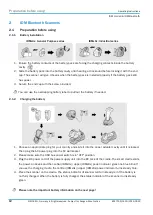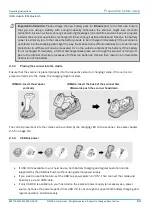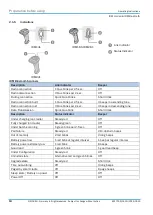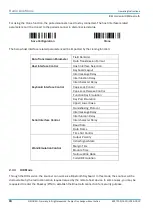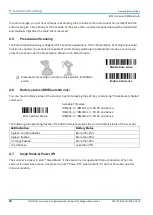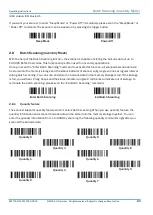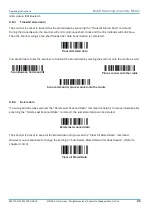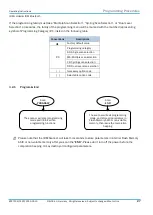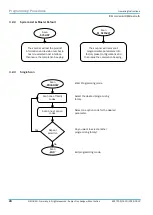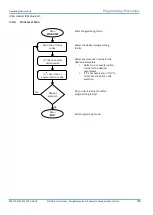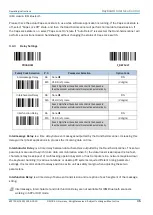Operating Instructions
Out-of-Range Scanning
IDM corded & IDM Bluetooth
8017159/142O/2019-05-23
© SICK AG · Germany · All rights reserved · Subject to change without notice
21
Establish SSP Slave Connection
1.
Ensure the battery is fully charged and a virtual COM port is available in your remote host for
connecting the scanner. If not, please open the folder “Client Applications” located in Bluetooth
Advanced Setting. Click the “Add COM Port” to add one more Bluetooth COM port.
2.
Power on the scanner within radio coverage and ensure the status indicator of scanner gives
alternative red and green blinks (in “Uninstall” state). If the scanner is not in uninstall state, please
scan the “Uninstall” command first. Then scan the “SPP Slave Mode” command, and the link indicator
of scanner will give 3 blue blinks per 2 seconds during searching process.
Uninstall
SSP Slave Mode
3.
Execute the Bluetooth Discovery procedure to find all available Bluetooth device list in your remote
host. You will see “IDMxxx” is shown in the list if the scanner is successfully discovered.
4.
Double click the “IDMxxx” on the discovered Bluetooth devices. If the PIN Code or Passkey is
requested for security connection, please enter “00000000” (default setting). You will see “Serial Port
on IDMxxx”. Please double click this SPP service to establish the connection between scanner and
remote host device.
5.
The scanner will emit 4 beeps in ascending tone to indicate the radio is connected. At the same time,
the link indicator of the scanner will give 1 blue blink per 2.5 seconds to indicate the scanner is in
radio-connected state. Please note that if the scanner is not connected to the host device within 1
minute after scanning the “SPP Slave Mode” command, the scanner will go to sleep mode
automatically. You can just press the trigger to wake up the scanner to continue the installation.
The above procedures are based on popular Windows environment. However, the installation
procedure may vary depending on different remote host devices, operating systems and the Bluetooth
drivers.
2.4
Out-of-Range Scanning
When the radio connection is established between scanner and remote host device, the scanner will transmit
each scanned code content right after scanning the barcode. However, the scanner is preset not to scan any
barcode data when it loses the radio connection with the remote host device.
If you enable the Out-of-Range scanning function, the scanner can continue scanning barcode data while it is
out of radio coverage. All scanned data will be temporarily stored in the memory buffer until radio link
resumed.
Enable Out-of-Range Scanning
Disable Out-of-Range Scanning
If the scanner is out of radio coverage, you will hear 4 beeps in descending tone to indicate the loss of radio
connection. The link indicator of the scanner will give 3 blue blinks per 2 seconds. Once the scanner is back