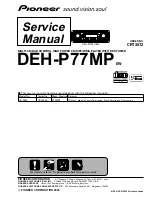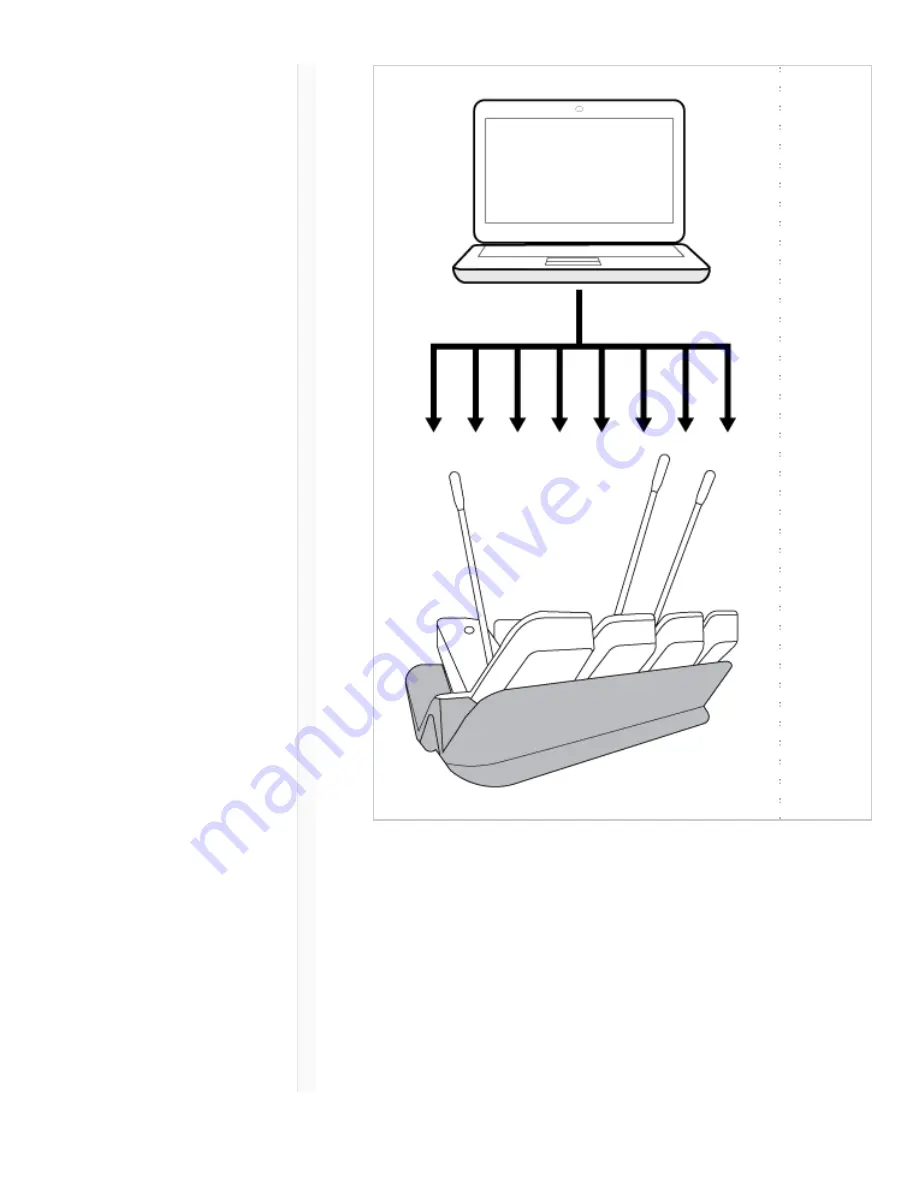
9/20/17, 11)49 AM
Shure Publications | User Guides | ULXD6 ULXD8
Page 15 of 31
http://pubs.shure.com/guide/ULXD6-ULXD8/en-US
Wireless Workbench and IR Sync
Required equipment: Computer with Wireless Workbench
installed, receiver, and transmitter
1. Ensure that receiver is connected to network and to
Wireless Workbench.
2. Open the Item
Properties for the receiver in Wireless