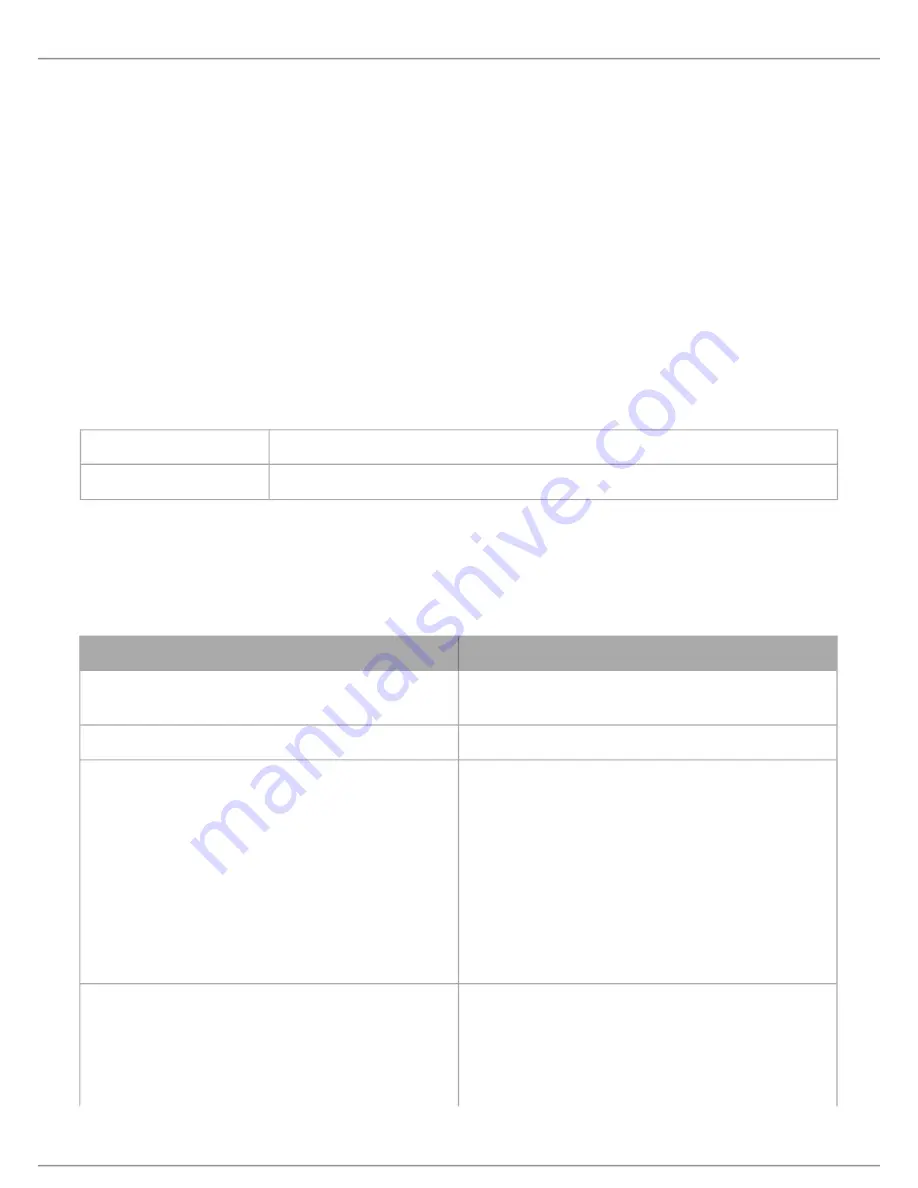
Shure Incorporated
24/44
1.
2.
3.
1.
2.
3.
1.
2.
Copy, Paste, Import, and Export Equalizer Channel Settings
These features make it simple to use effective equalizer settings from a previous installation, or simply accelerate configuration
time.
Copy and Paste
Use to quickly apply the same PEQ setting across multiple channels.
Select the channel from the pull-down menu in the PEQ screen.
Select Copy
In the pull-down menu, select the channel to apply the PEQ setting and select Paste.
Import and Export
Use to save and load PEQ settings from a file on a computer. This is useful for creating a library of reusable configuration files
on computers used for system installation.
Export
Choose a channel to save the PEQ setting, and select Export to file.
Import
Choose a channel to load the PEQ setting, and select Import from file.
Equalizer Applications
Conferencing room acoustics vary based on room size, shape, and construction materials. Use the guidelines in following ta
ble.
EQ Application
Suggested Settings
Treble boost for improved speech intelligibility
Add a high shelf filter to boost frequencies greater than 1
kHz by 3-6 dB
HVAC noise reduction
Add a low cut filter to attenuate frequencies below 200 Hz
Reduce flutter echoes and sibilance
Identify the specific frequency range that "excites" the room:
Set a narrow Q value
Increase the gain to b10 and +15 dB, and
then experiment with frequencies between 1 kHz and
6 kHz to pinpoint the range of flutter echoes or sibi
lance
Reduce the gain at the identified frequency (start be
tween -3 and -6 dB) to minimize the unwanted room
sound
Reduce hollow, resonant room sound
Identify the specific frequency range that "excites" the room:
Set a narrow Q value
Increase the gain to b10 and +15 dB, and
then experiment with frequencies between 300 Hz
and 900 Hz to pinpoint the resonant frequency






























