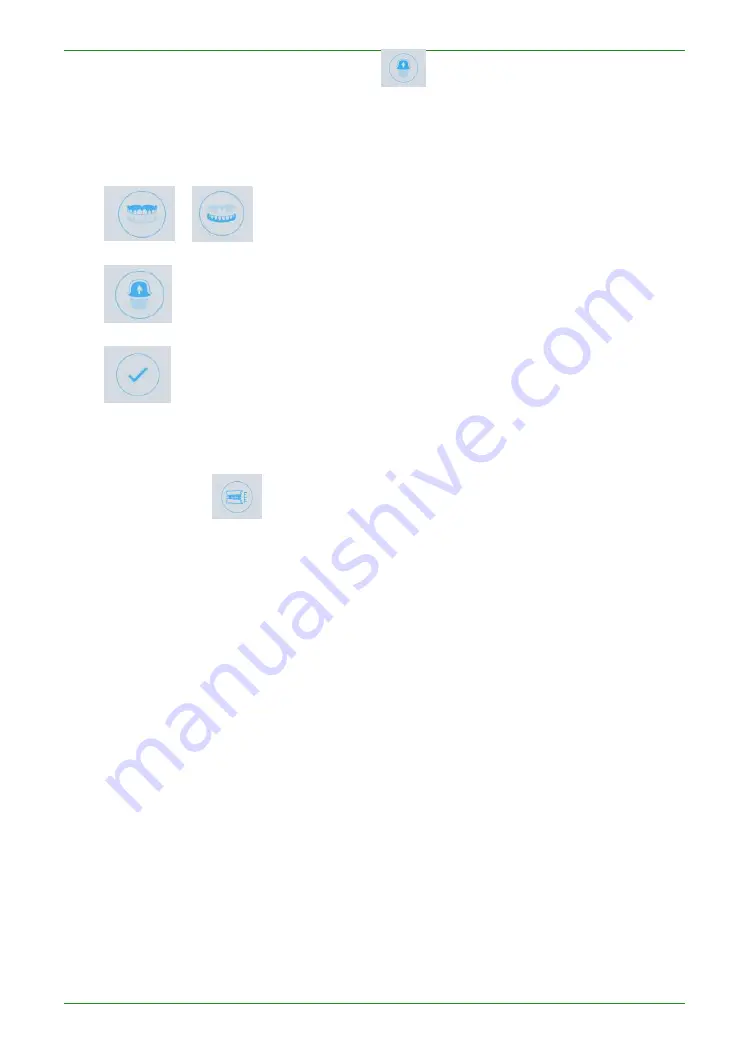
84
Intraoral Scanner User Manual
Undercut operation: Double click or click
button to adjust the undercut angle.
Description of several operation buttons:
or
: Swap Jaws for upper and lower jaw switching
: Generate Undercut shows the undercut effect.
:
Finish Undercut exit the undercut process.
Check Bite
Click the button
under the “Pre-design” process to enter the check bite interface.
Green indicates the distant area of the two jaw teeth, red indicates the collision area of the
two jaw teeth, and blue indicates the bite area of the two jaw teeth.
Содержание Aoralscan 2
Страница 42: ...42 Intraoral Scanner User Manual View lower jaw View the occlusal effect ...
Страница 45: ...45 Intraoral Scanner User Manual ...
Страница 65: ...65 Intraoral Scanner User Manual Figure 1 Scanning process to support edge sweep optimization ...
Страница 70: ...70 Intraoral Scanner User Manual Figure 1 Selecting the implant area ...
Страница 74: ...74 Intraoral Scanner User Manual ...
Страница 75: ...75 Intraoral Scanner User Manual Scan a three piece full jaw example ...
Страница 83: ...83 Intraoral Scanner User Manual undercut area ...
Страница 85: ...85 Intraoral Scanner User Manual Figure 1 Two jaw tile effect ...
Страница 87: ...87 Intraoral Scanner User Manual Dental Manager Pro for details ...
















































