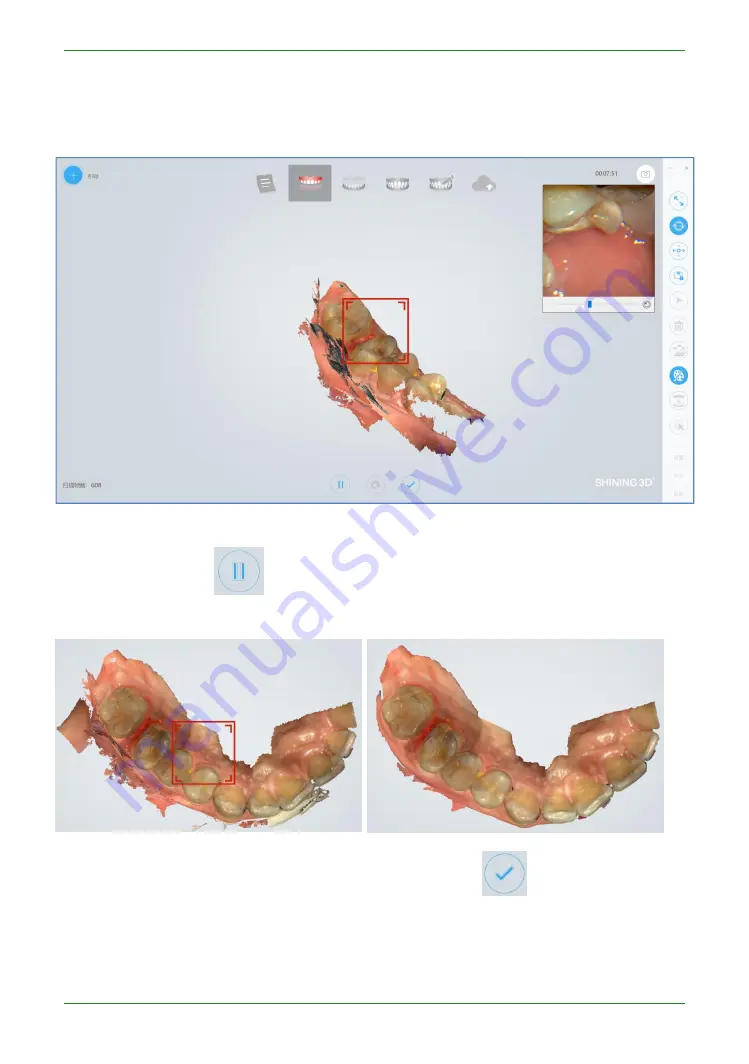
39
Intraoral Scanner User Manual
The green frame in the middle of the software interface indicates the data range of the current
scanning. If the green frame changes to a red frame, as shown in the figure below, the scan
position is incorrect. You need to move the scan head to scan the data displayed in the red
frame.
If there is more buccal tongue side data during the scanning process, it is recommended to
press the pause button
to automatically delete, as shown below (effect image before
and after pause)
Confirm that the model scan is complete, click the Finish button
or long press the space
bar to process and save the data. After the completion, the upper jaw icon is green and ticked,
indicating that the scanning process is finished.
Содержание Aoralscan 2
Страница 42: ...42 Intraoral Scanner User Manual View lower jaw View the occlusal effect ...
Страница 45: ...45 Intraoral Scanner User Manual ...
Страница 65: ...65 Intraoral Scanner User Manual Figure 1 Scanning process to support edge sweep optimization ...
Страница 70: ...70 Intraoral Scanner User Manual Figure 1 Selecting the implant area ...
Страница 74: ...74 Intraoral Scanner User Manual ...
Страница 75: ...75 Intraoral Scanner User Manual Scan a three piece full jaw example ...
Страница 83: ...83 Intraoral Scanner User Manual undercut area ...
Страница 85: ...85 Intraoral Scanner User Manual Figure 1 Two jaw tile effect ...
Страница 87: ...87 Intraoral Scanner User Manual Dental Manager Pro for details ...
















































