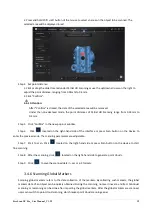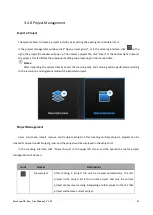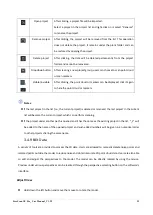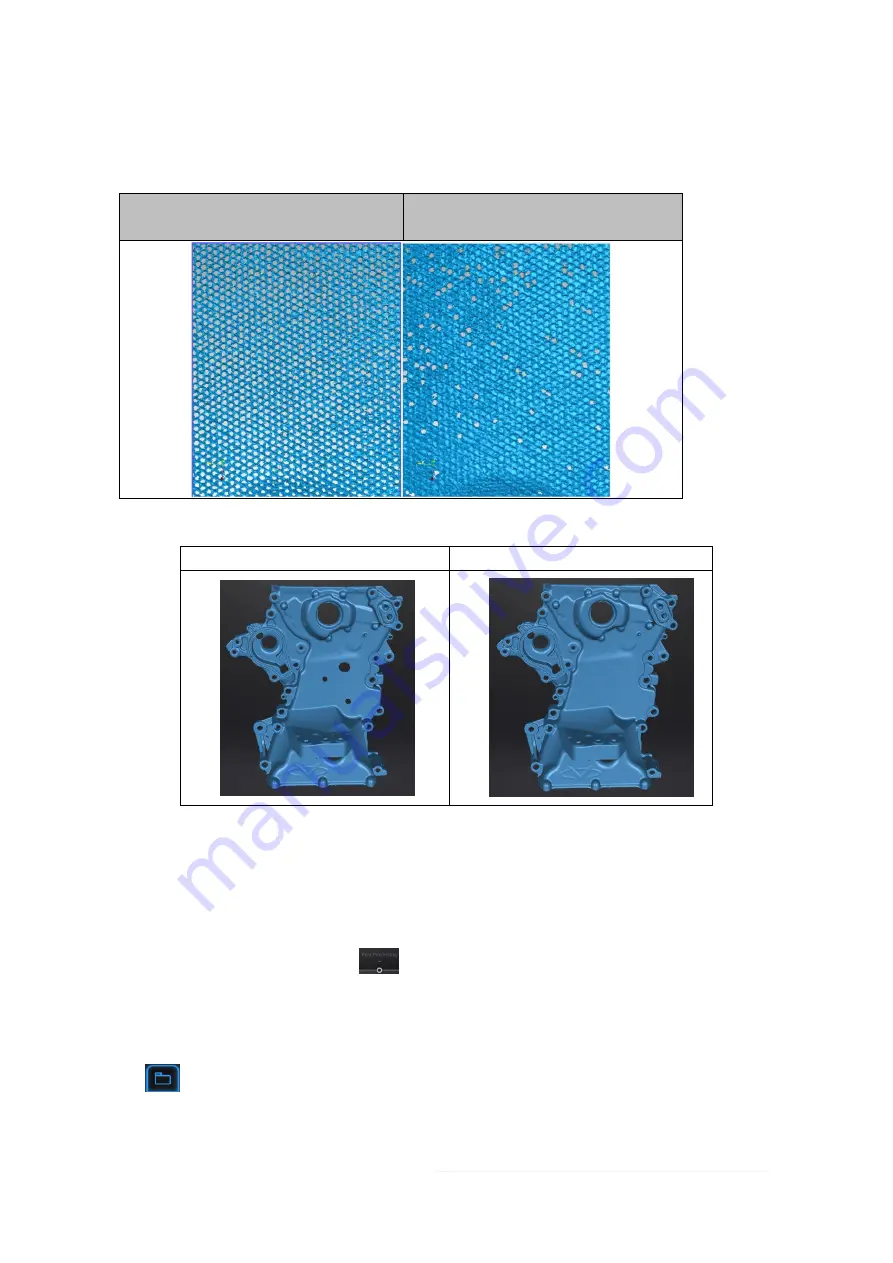
FreeScan UE Pro_ User Manual _V1.2.2 31
Fill small hole: For objects with tiny holes (larger than 10 mm), use the function to fill tiny hole to make the
scanned image look better. For objects with holes (smaller than 10 mm), you are not recommended to use the
function or you can set the function parameter value to a smaller one.
Situation when You Don’t Fill Holes
Situation when You Fill Holes (for Holes
Larger Than 10mm)
Marker hole filling:
Without markers hole fill
With markers hole fill
Step 3 Click
“Apply”
to mesh the data.
3.5 Post-processing
After the model data is meshed, the software automatically switches to the post-processing interface.
Alternatively, users can directly click
on the navigation bar to enter the post-processing interface and
import data. Post-processing can then be performed on the data, including simplification, mesh optimization,
smooth, remove small floating parts, auto hole filling, manual hole filling and cutting plane tool.
Click
to select the file for post-processing; or directly drag the file in STL, OBJ, PLY formats into the
measurement interface.