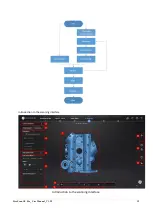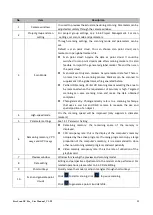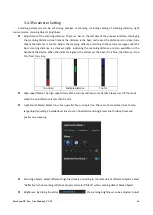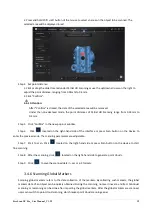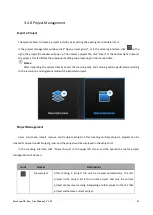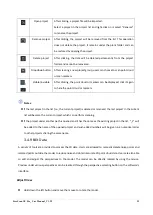FreeScan UE Pro_ User Manual _V1.2.2 10
select “Calibration” on the navigation bar to switch to the calibration interface.
Follow the steps provided by the calibration wizard on the right side of the interface.
Step 1 Place the calibration board horizontally.
Step 2 Align the center point of the
Device’s handle with the center point of the gray circle on the calibration
board.
Step 3 Place the scanner in the same direction as shown in the figure.
Step 4 Press the scan button on the scanner to start
to collect.
Step 5 Move the device slowly and adjust the distance between the scanner and the calibration board
according to the height indicating box.
Step 6 Keep moving until all height boxes turn green.
3.3 Create a Project
Create a project (or import multi-projects) before scanning any objects. A newly created project provides a
path to save the scanned model data, which facilitates the users to process the acquired data.
Step 1 In the project management window, click
“
New project group
”, and the window of creating new
projects will pop up.
Step 2 Create a new folder or select an existing folder as the path for the storage of the project data. The
folder name is the same as the project name.
Step 3 Enter the resolution setting window, where “High Detail”, “Medium Detail” or “Low Detail” can be
selected for default resolution options; alternatively, the slider can be dragged to set the resolution.
⚫
Resolution: The higher the resolution, the finer the scanning effect. Models scanned at lower
resolution can be easily distorted. In contrast, models scanned at high resolution occupy larger
amount of storage space and take longer time to scan. Small models with high requirements on
accuracy and fine details, such as gears, are recommended to be scanned under high resolutions. On
the other hand, larger models without high requirements on detail, such as doors of automobiles,
are recommended to be scanned under lower resolutions.
⚫
Point distance: Refers to the distance between points in the point cloud. Drag the slider on the right
to adjust the point distance. The higher the resolution is, the smaller the point distance shall set to