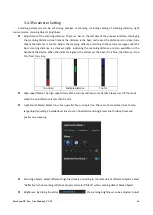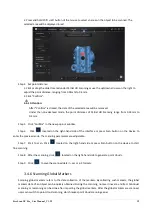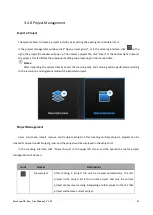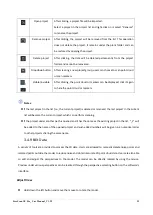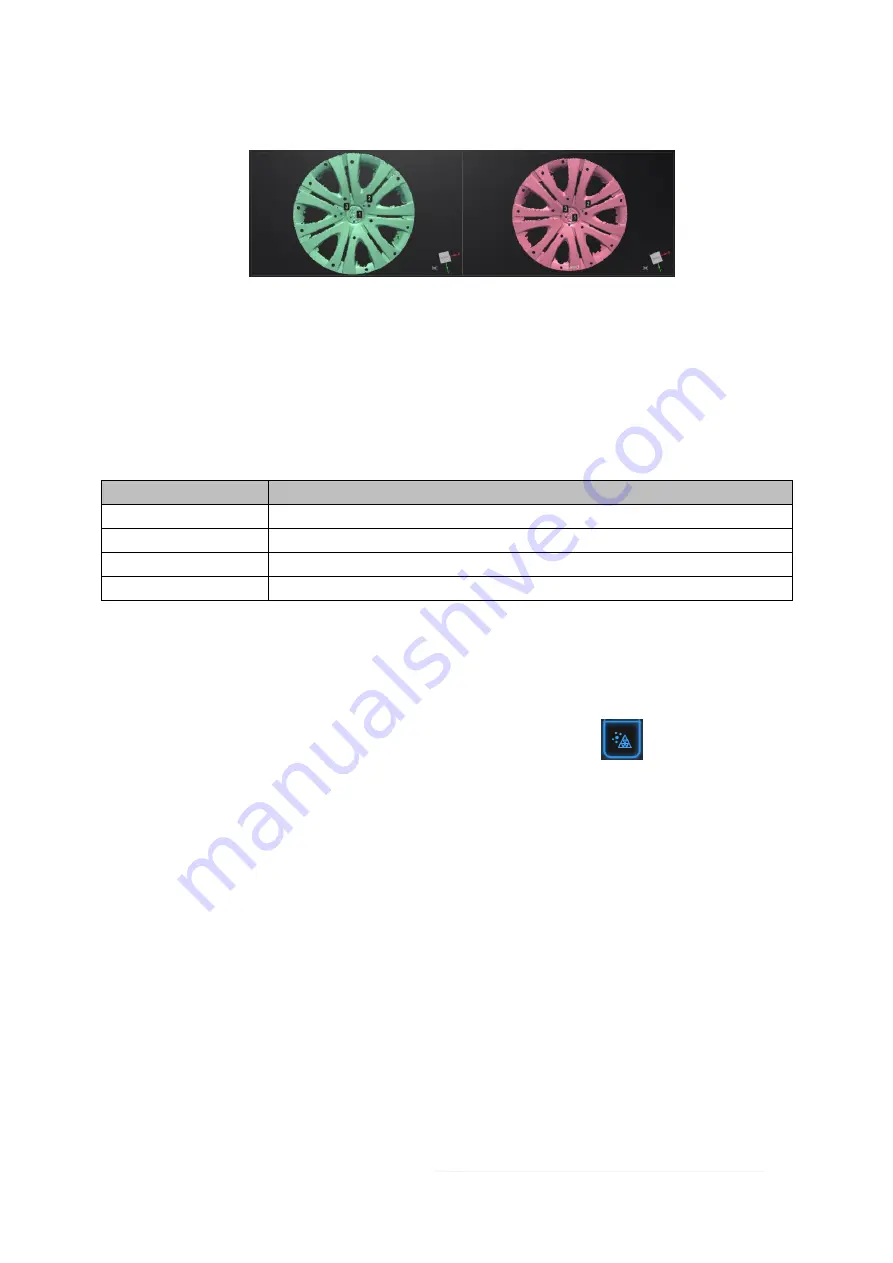
FreeScan UE Pro_ User Manual _V1.2.2 29
Press Ctrl + Z or ESC to undo the selected points in sequential order.
Markers Alignment
If the currently selected project is a Markers project, the markers can be aligned. It is necessary to ensure that
the number of shared markers in the two projects is not less than 3. Otherwise, the alignment will fail. The
software will automatically align according to the markers.
Select “
By Markers
”, click “Apply”, a
nd the software will automatically align.
Button names
Description
Apply
Perform the alignment operation.
Next step
The aligned projects will be merged into a group, which can be further aligned.
Cancel
Undo the completed alignment.
Exit
Exit the project alignment interface.
3.4.11 Mesh
Meshing is to convert the point cloud into a triangular mesh surface. After meshing, the model can be
enlarged, and any triangle surface can be manually selected for observation. The data after mesh can be directly
used for rendering or measurement.
Step 1 When scanning and generation of point clouds are completed, click
to create mesh.
Step 2 Through the mesh optimization on the left, you can set the mesh parameters (Filter, remove small
floating parts, remove spike,
max triangles
, fill small hole and fill marker hole).