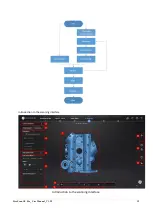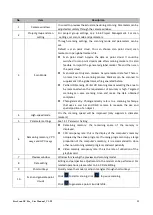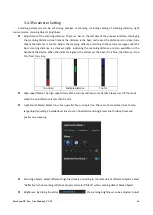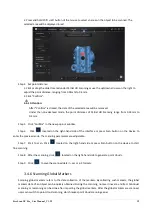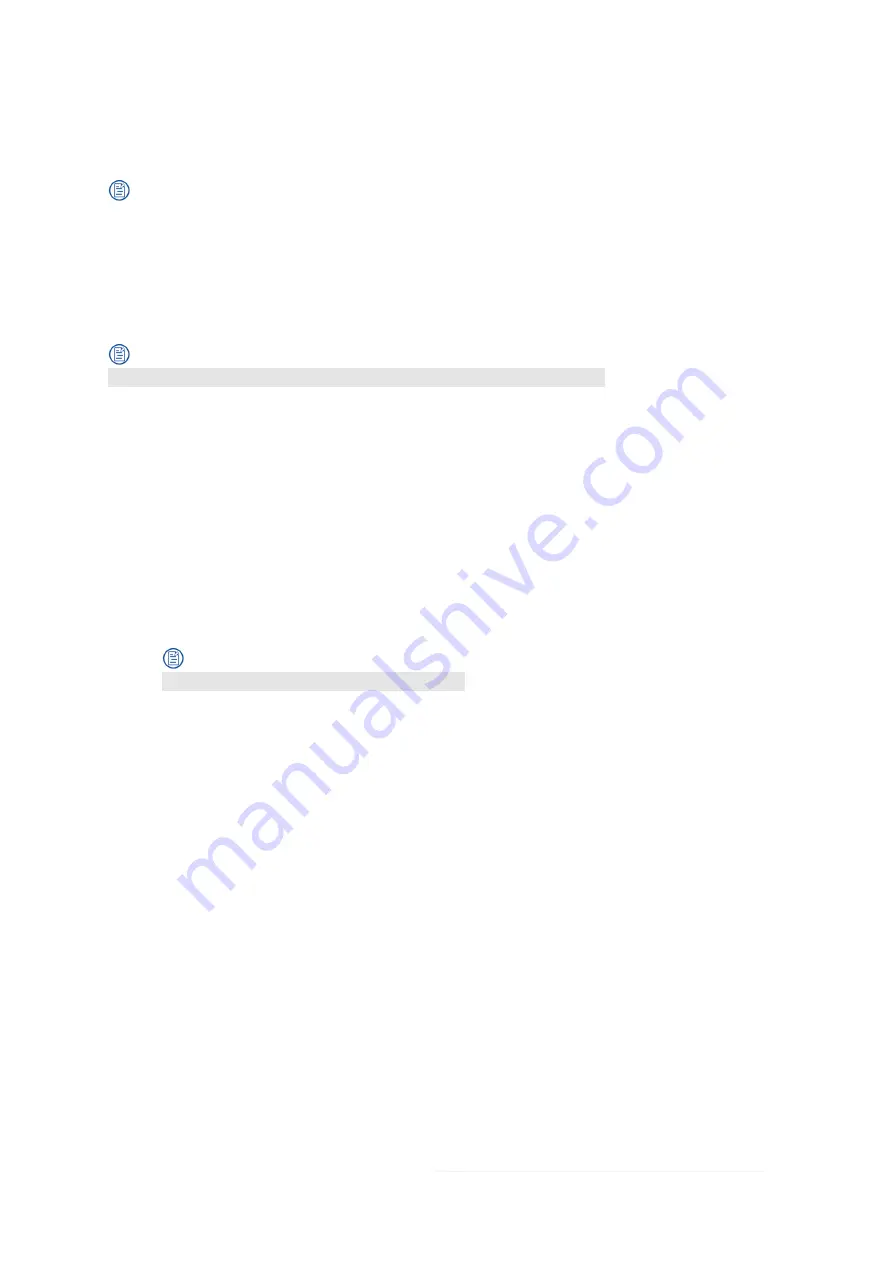
FreeScan UE Pro_ User Manual _V1.2.2 5
2.4.1 Register an Account
Register an account if you do not have a Shining account or access to the software interface for the first time.
To register an account, ensure your PC is networked.
Step 1 Click
Register
.
Step 2 Enter account information and user information.
Step 3 Select
Read and agree to Privacy Policy (Mandatory)
and
Read and agree our Marketing and
Promotion Agreement (Optional)
.
Step 4 Click
Sign up
.
Use your registered account to log in. Log in by password or verification code.
2.4.2 Activate the Scanner
Activation before first-time usage helps us ensure you have purchased an authorized Scanner. Then you can
use it normally. Both online activation and offline activation available.
Online Activation
If the PC is networked, activate the Scanner online.
Offline Activation
If the PC cannot be networked, activate the Scanner offline.
Step 1 Export C2SN3D file.
Prepare a USB flash drive or portable hard disk.
1)
Insert the dongle to your PC.
2) Enter the device serial number.
3) Click
Export
. And save the C2SN3D file to a USB flash drive.
Step 2 Upload C2SN3D file.
1)
Find a networked computer and enter https://passport.shining3d.com/login. Then log in or
register a new account.
2)
Click
OFFLINE ACTIVATION
.
3)
Upload the C2SN3D file.
Step 3 Export the SN3D2C file corresponding to your Scanner account to your USB flash drive.
Step 4 Import the SN3D2C file to your Shining Pass (in your PC with the software). Then insert the dongle to
the PC to enter the software main interface.
2.5 Upgrade
2.5.1 Upgrade Firmware
The firmware is the basis of the software. To upgrade the firmware when the firmware version is too low, and
the system is incompatible.
Preparation before firmware upgrade:
⚫
Make sure that the device is powered on during the upgrade; avoid interruption of the upgrade due to