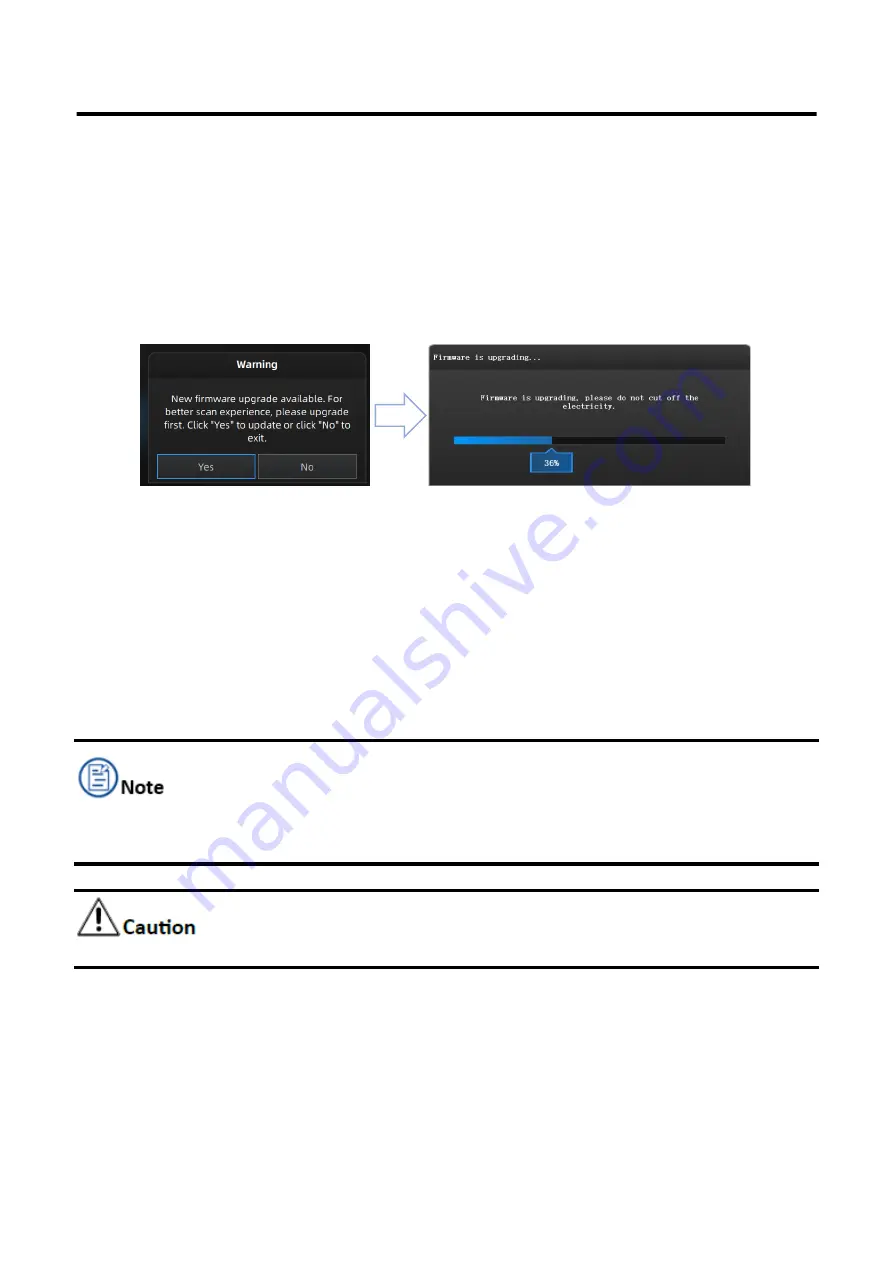
14
EinScan HX User Manual
2.5
Upgrade
2.5.1 Upgrade Hardware
For enjoying new functions and preventing the firmware from being incompatible, always make sure
that the firmware in use is of the latest version. If not, a reminder prompting updates will pop up
immediately after opening the software. Follow the instructions below to complete the upgrade.
Figure 2-5 Update Warning
Preparations Before Upgrade
Make sure that the device stay powered on during the whole process of upgrade.
It is suggested to back up the original firmware in case of the upgrade failure or the coming
version being unsatisfying.
Upgrading Process
Firmware updating will take around 6 minutes.
Power off the device and exit the software after upgrading successfully.
Reconnect the device and reopen the software, the device is running under the latest firmware.
If recovery fails, turn off the power of the scanner and reconnect the scanner to restart the software
for upgrading again.
Do not disconnect the scanner, or unplug the power during the upgrade.
Содержание EinScan HX
Страница 25: ...EinScan HX User Manual 24 Figure 3 12 Different Ways of Sticking Markers ...
Страница 27: ...EinScan HX User Manual 26 3 2 3 Workflow ...
Страница 41: ...EinScan HX User Manual 40 Table 3 9 Preview Too bright X Good ...
Страница 54: ...EinScan HX User Manual 53 Figure 3 39 Manual Marker Alignment ...
Страница 57: ...EinScan HX User Manual 56 4 Click Apply to mesh ...
Страница 83: ...EinScan HX User Manual 82 ...






























