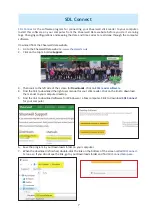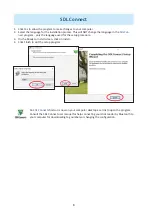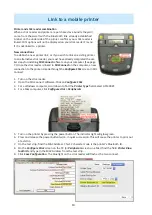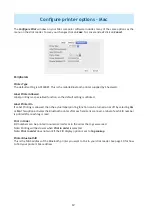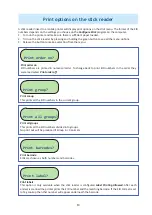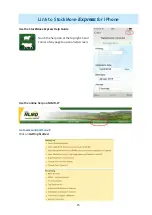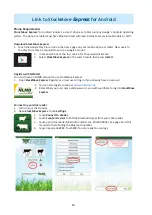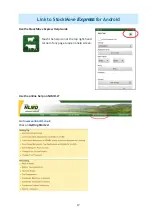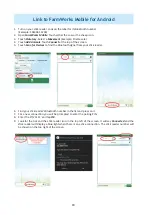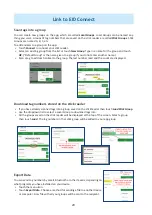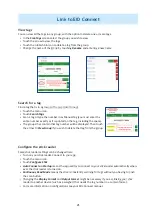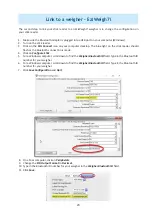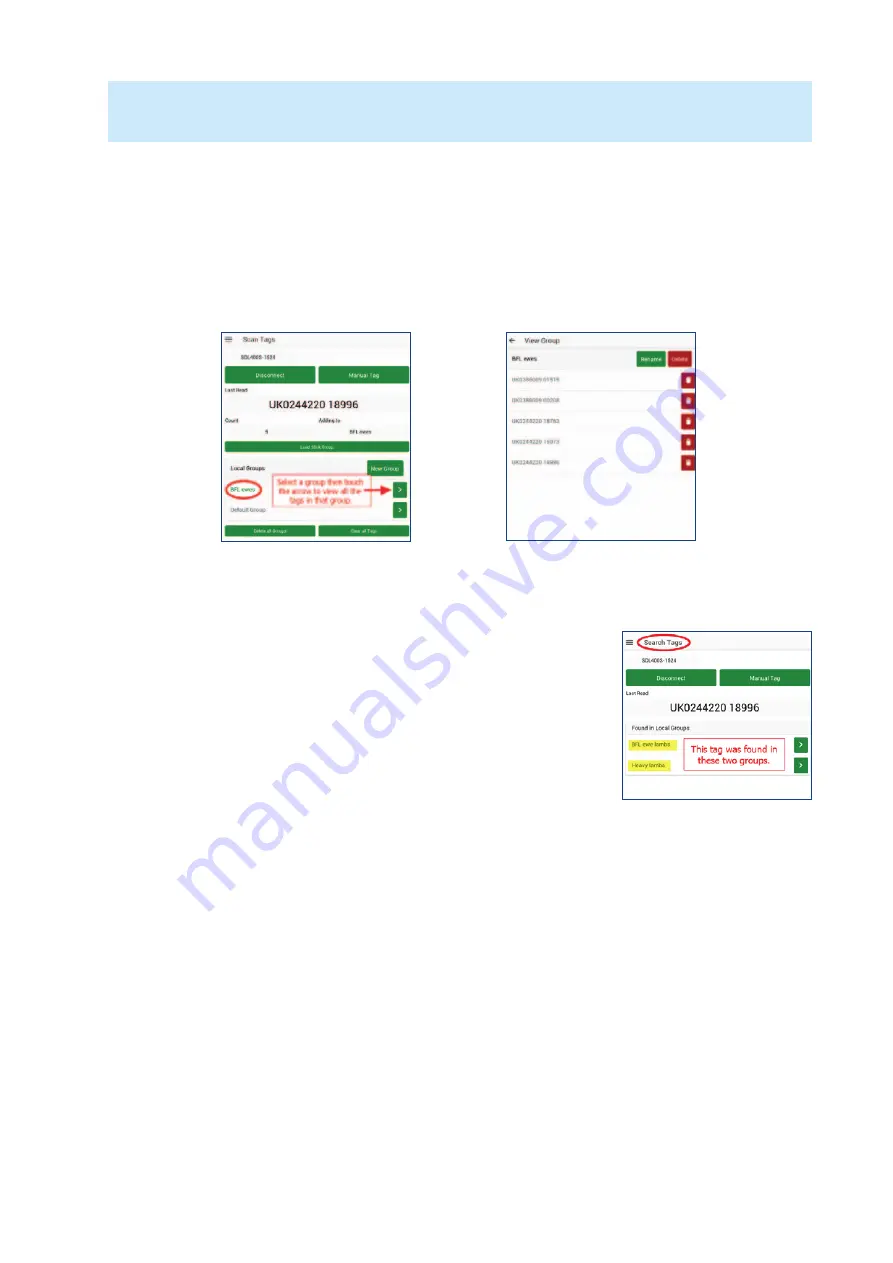
21
Link to EID Connect
View tags
You can view all the tags in any group, with the op on to delete one or more tags.
»
In the
Scan Tags
screen select the group you wish to view.
»
Touch the arrow to view the tags.
»
Touch the rubbish bin icon to delete a tag from the group.
»
Change the name of the group by touching
Rename
and entering a new name.
Search for a tag
Find a tag that is in a group on the app (Local Group).
»
Touch the menu icon.
»
Touch
Search Tags
.
»
Scan a tag or type the number in as Manual Tag (you must enter the
en re number exactly as it is printed on the tag, including the space).
»
The groups that contain that tag number will be displayed. Then touch
the arrow to
View Group
if you wish to delete that tag from the group.
Confi gure the stick reader
Some s ck reader se ngs can be changed here.
»
Turn on your s ck reader. Connect to your app.
»
Touch the menu icon.
»
Touch
Confi gure S ck
.
»
Auto Connect on Startup
means the app will try to connect to your s ck reader automa cally when-
ever the s ck reader is turned on.
»
Con nuous Read Mode
means the s ck is constantly scanning for tags without you having to push
the scan bu on.
»
Changing the
Display Format
and
Output Forma
t might be necessary if you are linking your s ck
reader to another device (such as a weigher) that needs the tag number in a certain format.
»
For more informa on on confi gura ons see your SDL Connect manual.