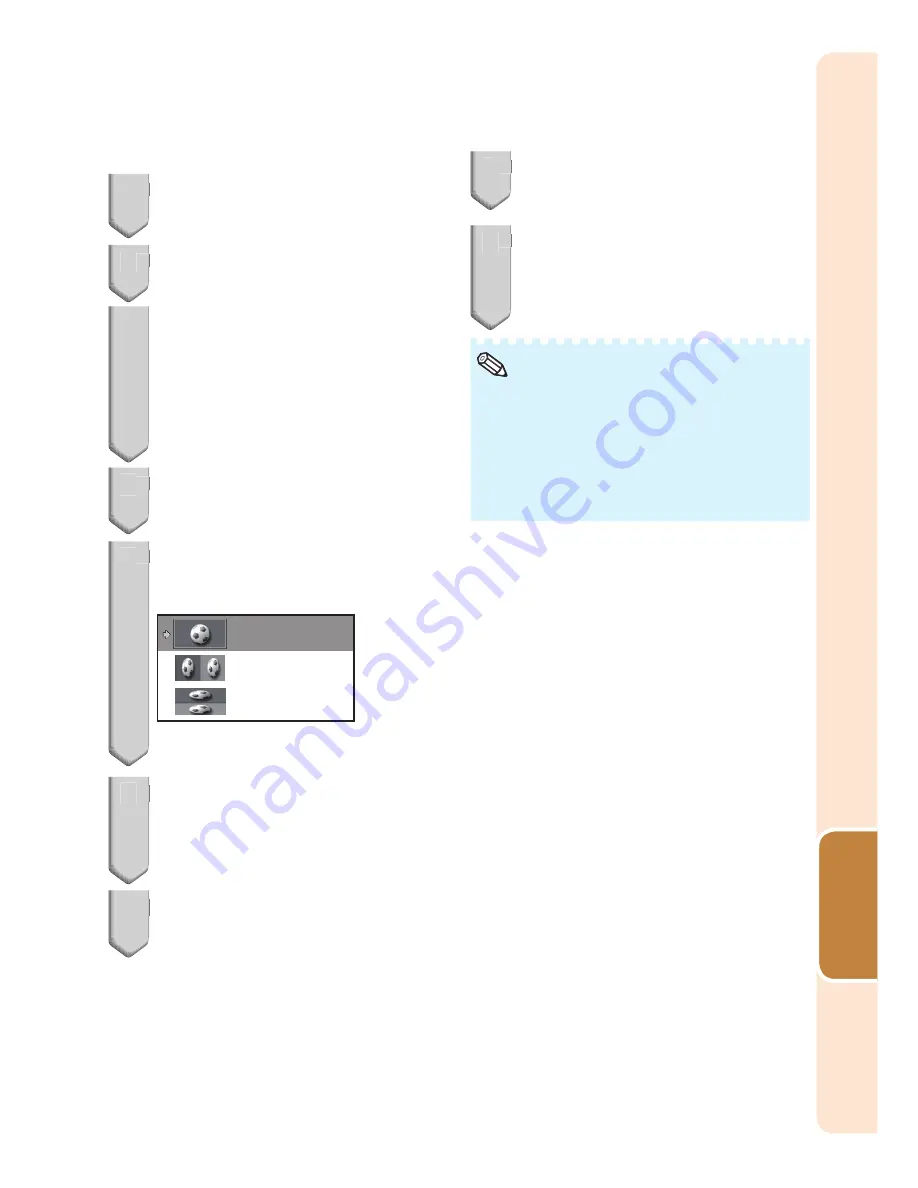
69
Useful
Featur
es
Receiving a 3D Image Signal That
Cannot Be Detected Automatically
1
Press
3D MENU
.
The 3D MENU screen is displayed.
2
Press
P
/
R
to select “3D”.
3
Press
O
/
Q
to select “On” or “Off”.
To view in 3D mode: Select “On”, and then
go to step 4.
Refer to “Setting the 3D Format Menu” on
page
71
for supported 3D signals and
formats.
If you select “Off”, the video source will be
displayed with no conversion.
4
Press
P
/
R
to select “3D Format”,
and then press
ENTER
.
5
Press
P
/
R
to select a supported
format from the list, and then
press
ENTER
.
Auto
Side By Side
Top And Bottom
If you select the same system as that of
the input signal, 3D images are displayed.
6
Turn on the 3D Glasses and place
them over your eyes.
Press the power button for at least 2
seconds.
The LED light blinks 3 times.
7
You can now view 3D images.
•
•
•
•
•
•
•
1
2
3
4
5
6
7
Ending 3D Image Viewing
1
Press
3D ON/OFF
during the 3D
mode.
2
Take off the 3D Glasses and turn
off the power.
Press the power button for at least 2
seconds.
The LED light lights for 2 seconds.
If the input signal switches to 2D, 2D images
are displayed automatically.
3D mode is canceled automatically in the
following cases:
- When the signal is no longer received
- When the signal type changes
- When input selection is changed
- When the power is turned off
•
•
Note
•
•
1
2
Содержание XV-Z30000 Operation
Страница 92: ......
















































