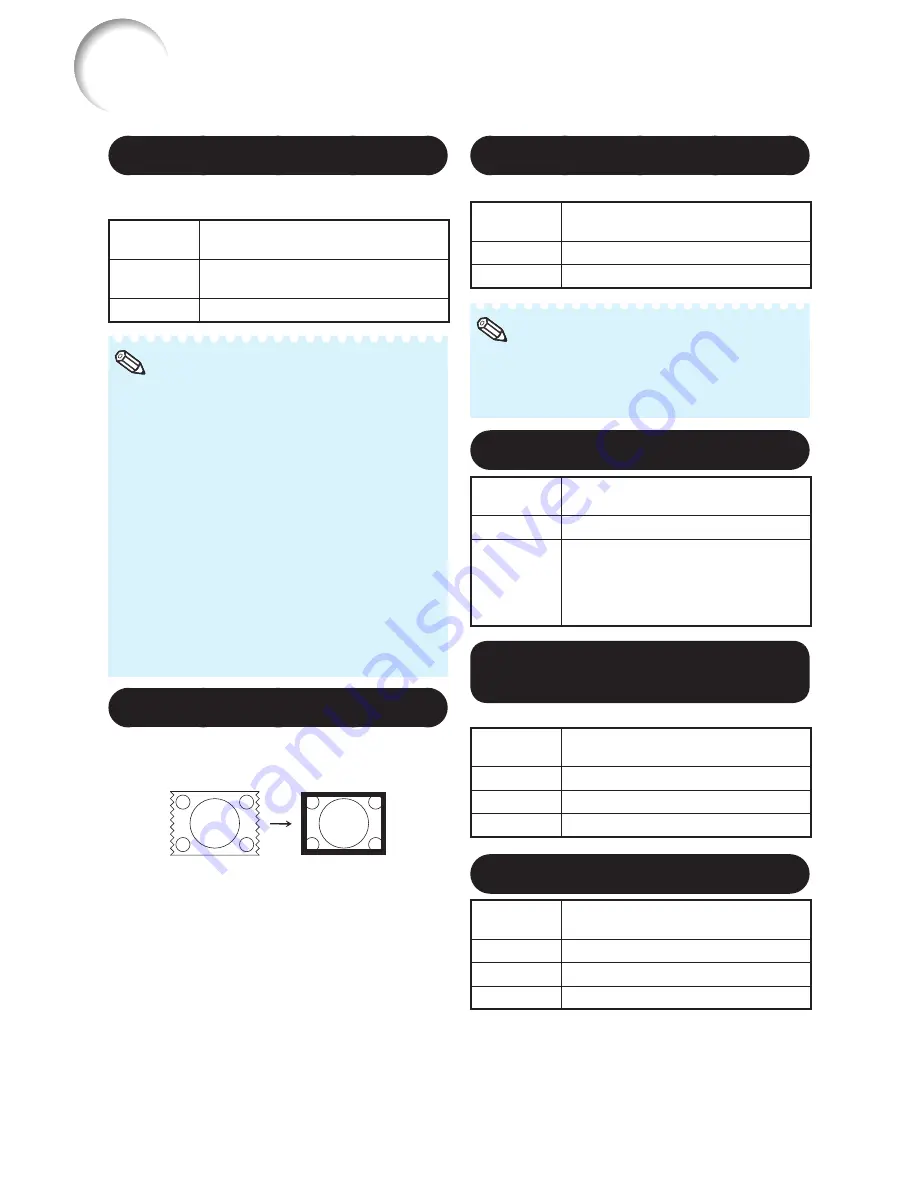
52
Menu operation
n
Page
42
5
Adjusting the Overscan
This function allows you to adjust the
Overscan area (display area).
Selectable
items
Description
On
The input area is displayed without
screen edges.
Off
The whole input area is displayed.
You can adjust the Overscan area for the
following input signals and the RESIZE function.
Input signal:
- 480
I
/480P
- 540P
- 576
I
/576P
- 720P
- 1035
I
- 1080
I
/1080P
RESIZE function:
- NORMAL
- 16:9
- CINEMA ZOOM
- ZOOM 14:9
• If the display area ratio is set too large, noise
may appear at the screen edges. If this
happens, set the display area ratio to a
smaller value.
• Also read “About Copyrights” on page
36
.
•
Note
6
Black Mask
This function allows you to apply a black mask
around the outside of the image to hide fl icker
on the edges. Select a level from 0 (%) to 5 (%).
7
CBNR
This function reduces the color break noise.
Selectable
items
Description
On
The CBNR function is activated.
Off
The CBNR function is not activated.
When “3D” is set to “On”, the CBNR function is
disabled.
When “CBNR” is set to “On”, the brightness is
reduced.
•
•
Note
8
Setting On-screen Display
Selectable
items
Description
On
All on-screen displays are displayed.
Off
INPUT/AUTO SYNC/RESIZE/
CONTRAST/BRIGHTNESS/COLOR/
TINT/ECO+QUIET/3D ON/OFF (3D/2D
mode change) message are not
displayed.
Setting the Brightness of
the Menu Screen
Sets the brightness of the menu screen.
Selectable
items
Description
Standard
Standard brightness
Level 1
Darker than the “Standard” brightness
Level 2
Darker than the “Level 1” brightness
0
Selecting the Background Image
Selectable
items
Description
Logo
SHARP logo screen
Blue
Blue screen
None
— (Black screen)
Adjusting the Projected Image (“SCR-ADJ” Menu)
(Continue)
Содержание XV-Z30000 Operation
Страница 92: ......
















































