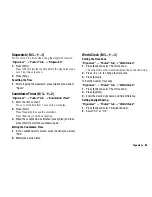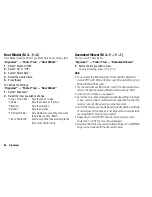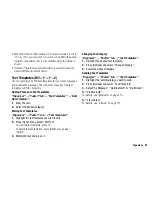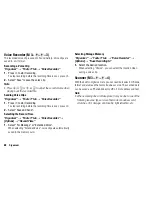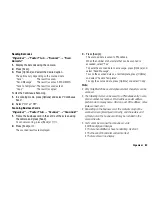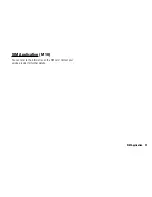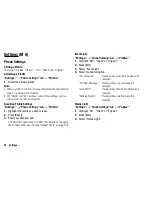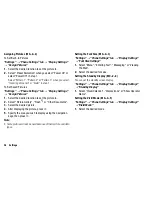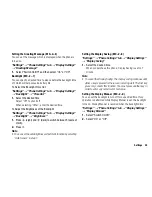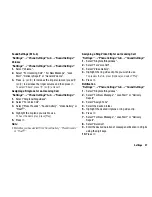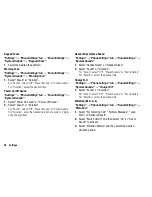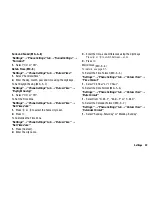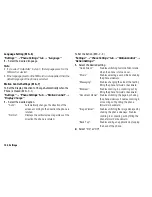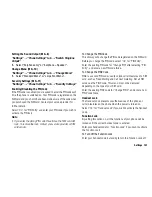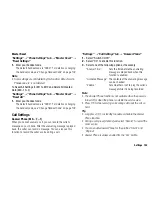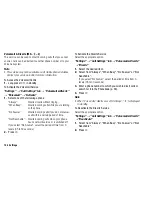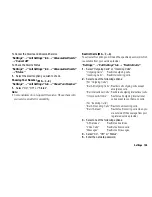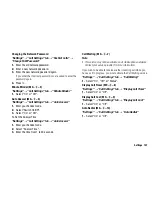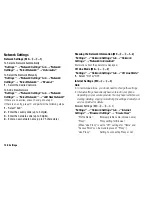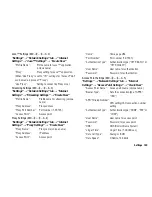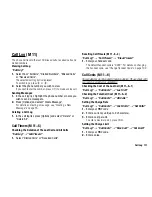Settings
97
Sound Settings
“Settings”
o
“Phone Settings” tab
o
“Sound Settings”
Volume
“Settings”
o
“Phone Settings” tab
o
“Sound Settings”
1.
Select “Volume”.
2.
Select “For Incoming Call”, “For New Message”, “Java
Start”, “Delivery Report” or “General Volume”.
3.
Press
a
(or
d
) to increase the ringer volume or press
b
(or
c
) to decrease the ringer volume and then press
B
.
To select “Silent”, press
b
(or
c
) at level 1.
Assigning a Ringtone for an Incoming Call
“Settings”
o
“Phone Settings” tab
o
“Sound Settings”
1.
Select “Ringtone/Ringvideos”.
2.
Select “For Voice Call”.
3.
Select “Preset Sounds”, “Sound Gallery”, “Video Gallery” or
“Flash
®
”.
4.
Highlight the ringtone you wish to use.
To hear the demo play, press [Play].
5.
Press
B
.
Note
•
Melodies can be selected from “Sound Gallery”, “Preset Sounds”
or “Flash
®
”.
Assigning a Ring Video Clip for an Incoming Call
“Settings”
o
“Phone Settings” tab
o
“Sound Settings”
1.
Select “Ringtone/Ringvideos”.
2.
Select “For Voice Call”.
3.
Select “Video Gallery”.
4.
Highlight the ring video clip file you wish to use.
To preview the file, press [Options] and select “Play”.
5.
Press
B
.
Notification
“Settings”
o
“Phone Settings” tab
o
“Sound Settings”
1.
Select “Ringtone/Ringvideos”.
2.
Select “For New Message”, “Java Start” or “Delivery
Report”.
3.
Select “Assign Tone”.
4.
Select the desired folder.
5.
Highlight the desired ringtone or ring video clip.
6.
Press
B
.
7.
Select “For New Message”, “Java Start” or “Delivery
Report”.
8.
Select “Duration”.
9.
Enter the desired duration of message notification in 2 digits
using the digit keys.
10.
Press
B
.
(M 9-4)